Mio A501 User Manual
Page 29
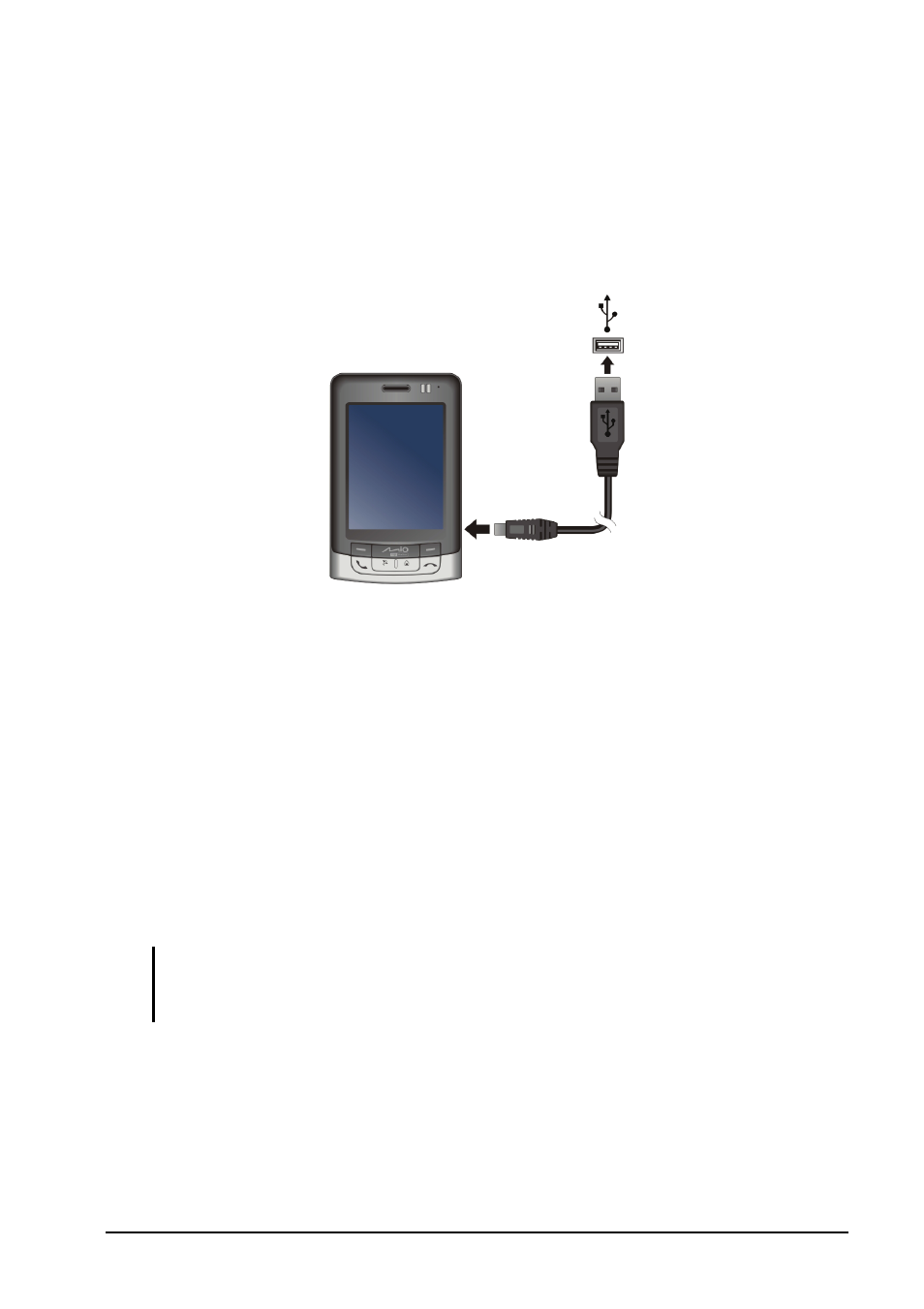
Getting Started
1-13
6. Follow the on-screen instructions to install ActiveSync. You may be
prompted to restart the desktop computer during installation.
7. Connect the device to the desktop computer: connect the mini-USB end
of the USB cable to the device, and the other end to a USB port on your
desktop computer.
8. The “Add New Hardware Wizard” should automatically install the USB
driver.
9. Follow the on-screen instructions to establish a partnership and
synchronize the device with your desktop computer.
10. Click Next on the “Program Installation Status” screen.
11. Click Finish.
After your first synchronization, the data you have stored on your desktop
computer such as Calendar, Contacts and Tasks is copied to the device. You
are now ready to take it along with you when you go.
NOTE: If you have set a device password, you will need to enter this password on the
desktop computer for the ActiveSync connection. See “Locking the Device” in section
2.9 for information.
To PC
