Receiving and viewing an mms message – Mio A501 User Manual
Page 114
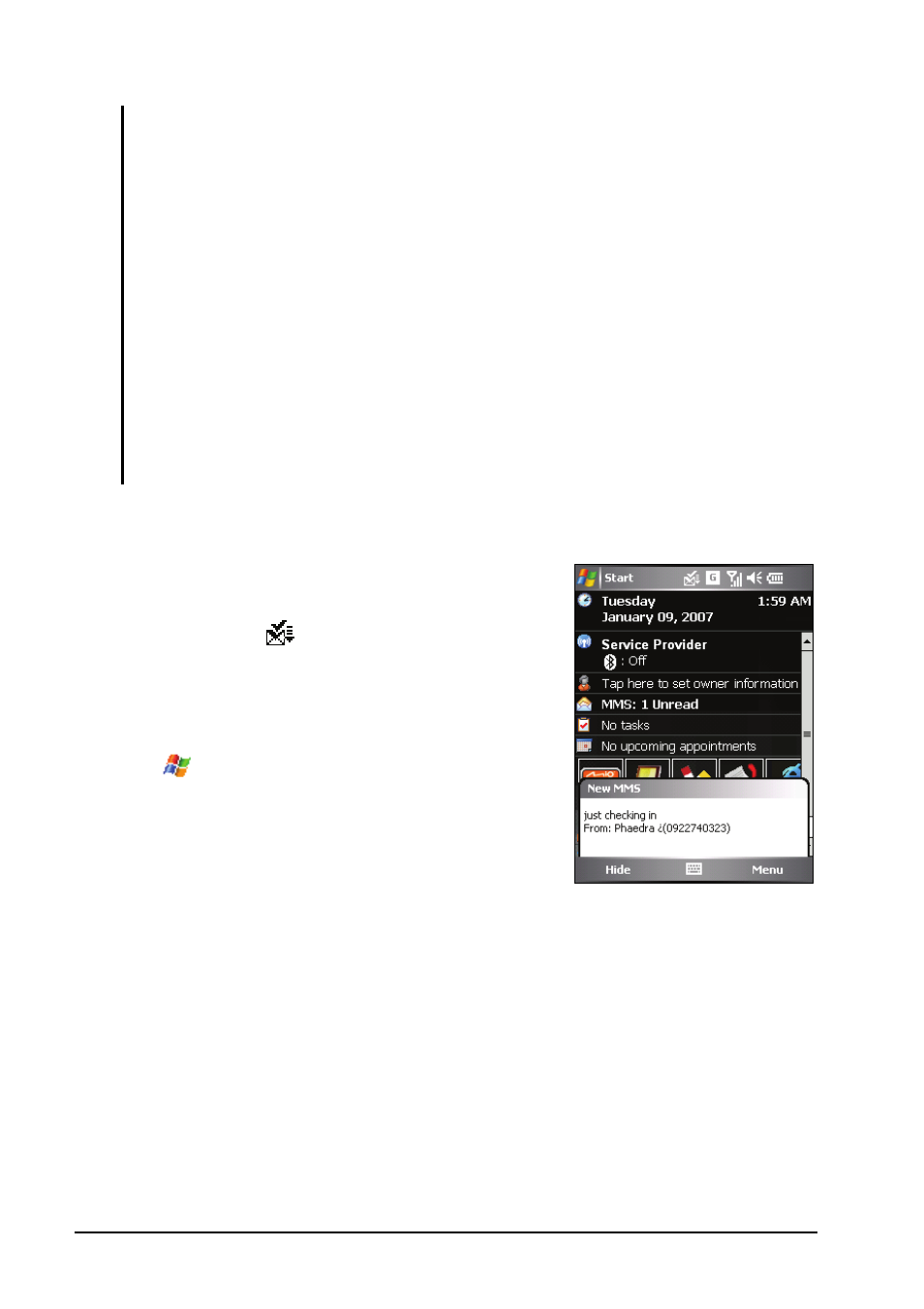
5-20
Microsoft Pocket Outlook
NOTE:
The MMS program supports audio files of the WAV format. However, depending on
mobile phone specifications, the recipient of your message may not support the
WAV format.
To delete the selected picture/video clip/audio/text message, tap and hold the
selection and tap Remove or Clear.
To change message preferences, tap the Menu soft key Options.
To adjust the size limit of one message, on the message list tap the Menu soft key
Tools Options MMS Servers. Then tap the MMS setting of your
service provider. Change the setting in Sending size limitation and then tap the ok
soft key to save the setting.
Some mobile operators limit the maximum upper size of an MMS message. Please
contact your mobile phone operator to check if such MMS message size limit is set.
MMS messages cannot be sent or received when an ActiveSync connection is in
use.
Receiving and Viewing an MMS Message
When you receive an MMS message, the
program will automatically starts the GPRS
connection and the
icon will appear on
the navigation bar to notify you. The new
MMS message will be stored in the MMS
Inbox folder.
1. Tap
Messaging
; or tap the unread
MMS message area on the Today screen
(for example:
MMS: 1 Unread
).
2. On the message list, tap the desired
message to view.
