6 connection problems, Synchronization problems, Cable connection problems – Mio A501 User Manual
Page 194: Connection problems
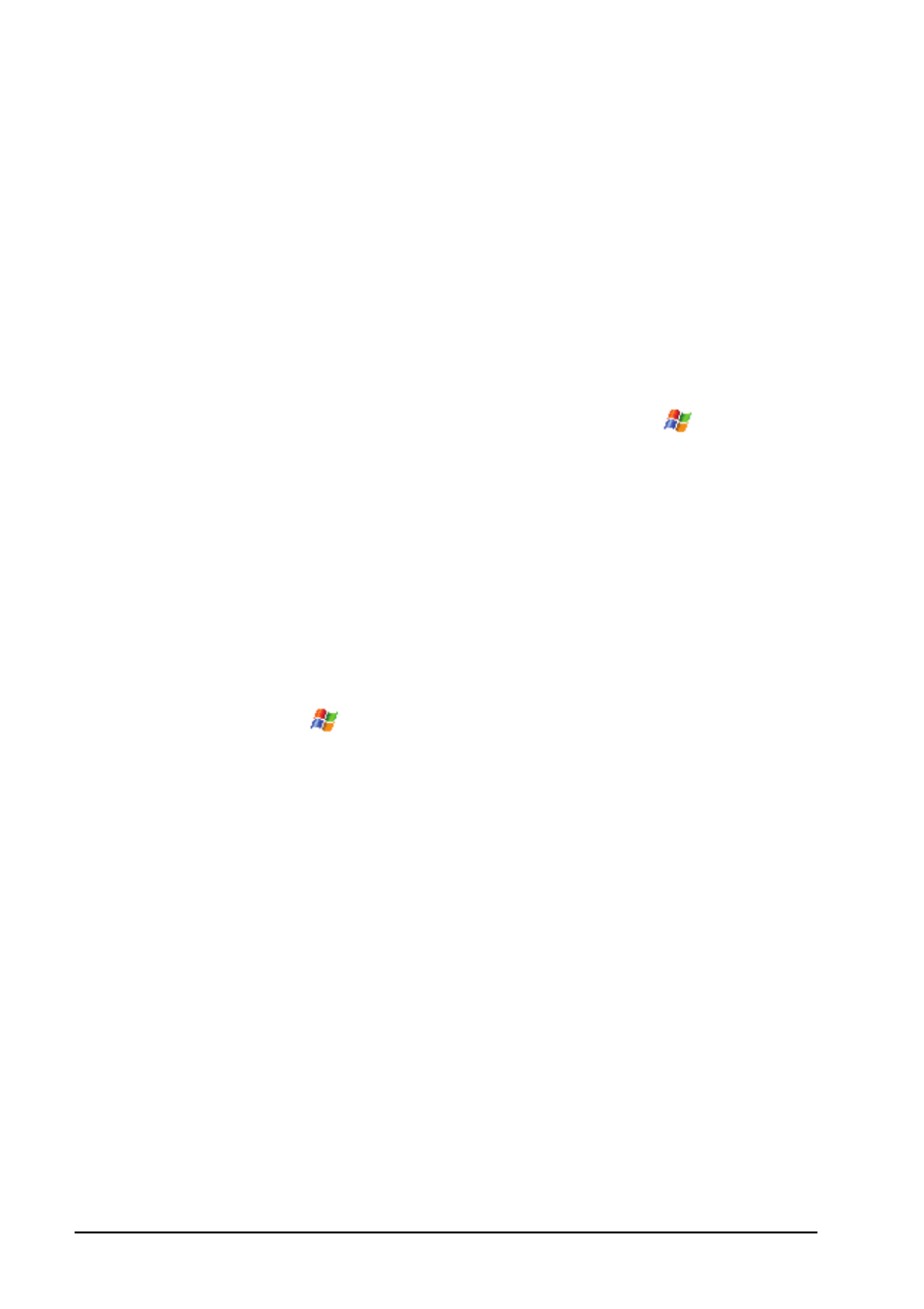
11-6
Troubleshooting and Maintenance
11.6
Connection Problems
Synchronization Problems
Make sure that no other connection is being used.
In some specific cases, the device may experience connection problems
when it is connected to a Windows computer running ActiveSync 4.0.
The problems may be caused by the interoperability with desktop
firewall applications, applications that manage network traffic, or LAN
configuration tools. To resolve the problems, please tap
Settings
Connections
USB to PC
, and then clear
Enable advanced network
functionality
ok
.
Make sure that you have installed the correct version of ActiveSync on
your desktop computer. Install the version ActiveSync supplied with the
device or from the Microsoft web site (www.microsoft.com).
If you encounter problems when trying to connect to the Internet or
download data via the ActiveSync connection, check if the connection
settings on the device and desktop computer are the same:
On the device: tap
Settings
Connections
Connections
Advanced
Select Networks
Programs that automatically connect to the
Internet should connect using
.
In ActiveSync on the desktop computer: click File Connection
Settings This computer is connected to.
Cable Connection Problems
Make sure that the device and your desktop computer are both turned on
before establishing the connection.
Make sure that the cable is securely plugged into the USB port on your
desktop computer.
