5 quick launch bar, Quick launch bar – Mio A501 User Manual
Page 39
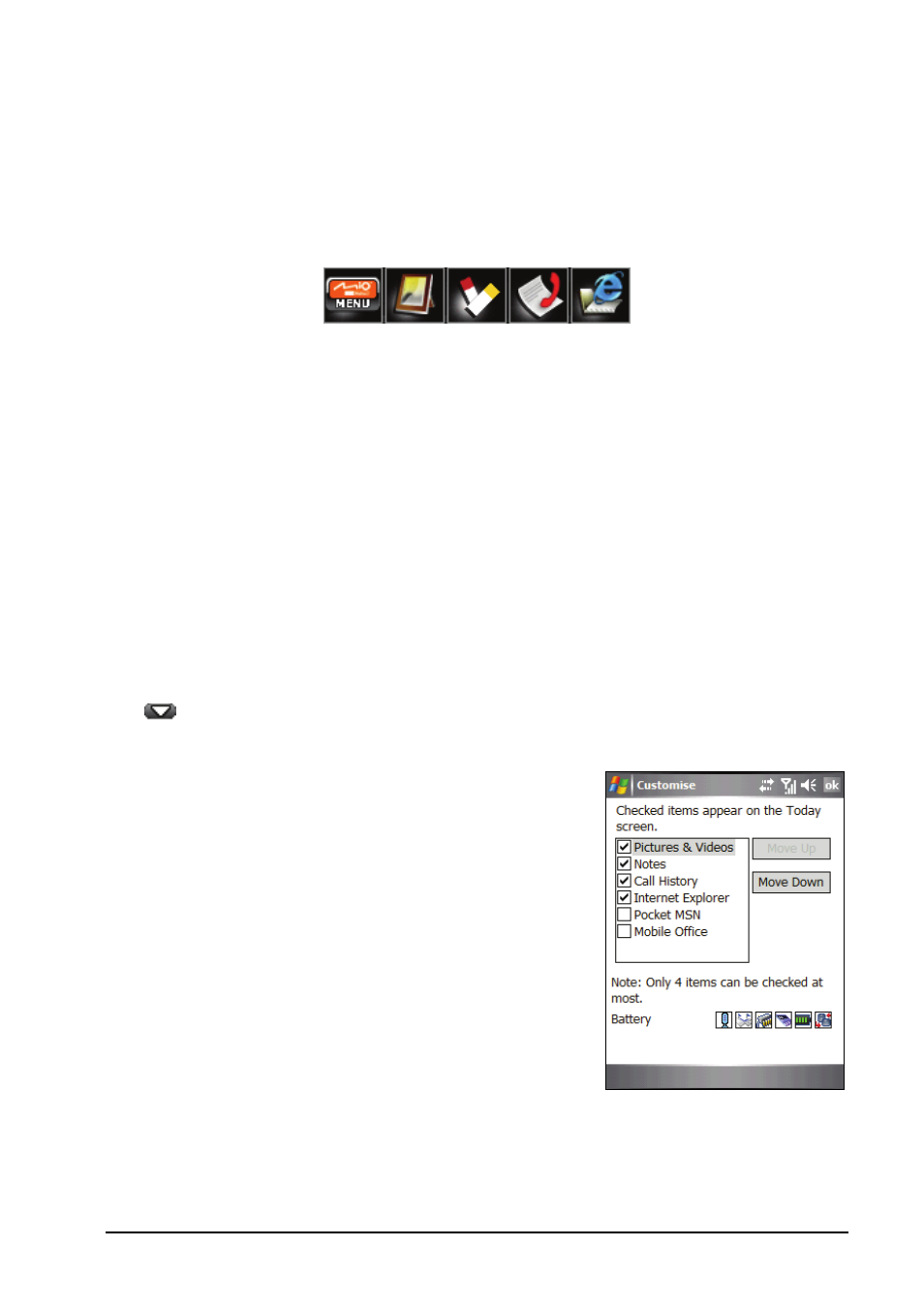
Basic Skills
2-5
2.5
Quick Launch Bar
You can use the Quick Launch Bar on the Today screen to quickly switch to
specific programs.
By default, you can use the Quick Launch Bar to access the following
programs (from left to right):
Mio Menu (See section 2.7.)
Pictures & Videos (See section 6.7.)
Notes (See section 5.4.)
Call History (See section 3.8.)
Internet Explorer (The program will access the Mio-tech Online web site
by default. See section 10.1 for information on connections.)
On the Quick Launch Bar, Mio Menu is not an adjustable item. You can tap
the
button to customize up to 4 items to be displayed on the Quick
Launch Bar.
First cancel the item not to be displayed, and
then select the desired item. You can tap
Move Up
and
Move Down
to adjust the
displayed positions of the items.
In
Show icons
, you can select the program
icons to appear on the lower-right corner of
the Today screen. A red
X
on the icon means
that icon does not appear on the Today
screen.
When finished, tap
ok
to save the setting.
