Synchronizing gmt – Mio A501 User Manual
Page 155
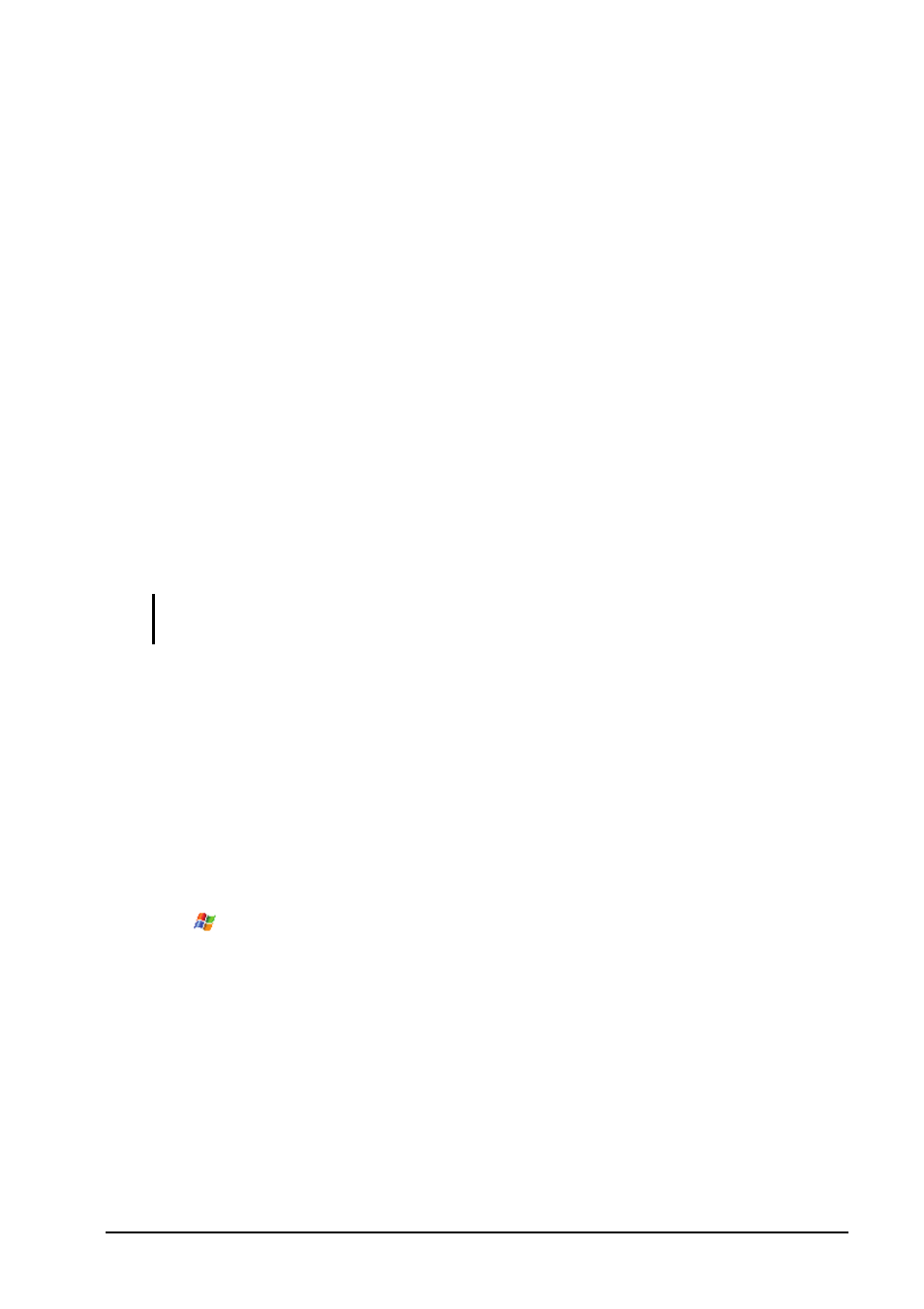
Mio Programs
8-9
3. The setting items are:
City Select one of the five cities that you want to adjust the time for.
Tap the arrow next to the city name to open the drop-down list, and
select a city from the list.
Date Tap the arrow next to the date to open the calendar, and select
a desired date.
Time Tap the hour, minute or second field, and then tap the arrows
next to the time to change the value.
These items are also displayed, but not adjustable:
GMT displays the Greenwich Mean Time (GMT) time
(Hour:Minute:Second Month/Day/Year).
Time Zone displays the time zone of the selected city.
4. When completed, tap the
OK
soft key to save the setting.
NOTE: When you adjust the time of a city, the time of the other cities is changed
accordingly.
Synchronizing GMT
To keep accurate time on the device, you can connect to a time server for
synchronizing the GMT time of the device. World Time allows you to
connect to one of 19 default time servers.
1. Connect the device to the Internet. (See section 10.1 for information on
connections.)
2. Tap
Programs
World Time
.
3. Tap the
Menu
soft key and select
Time Calibration
.
