Data backup – Mio A501 User Manual
Page 176
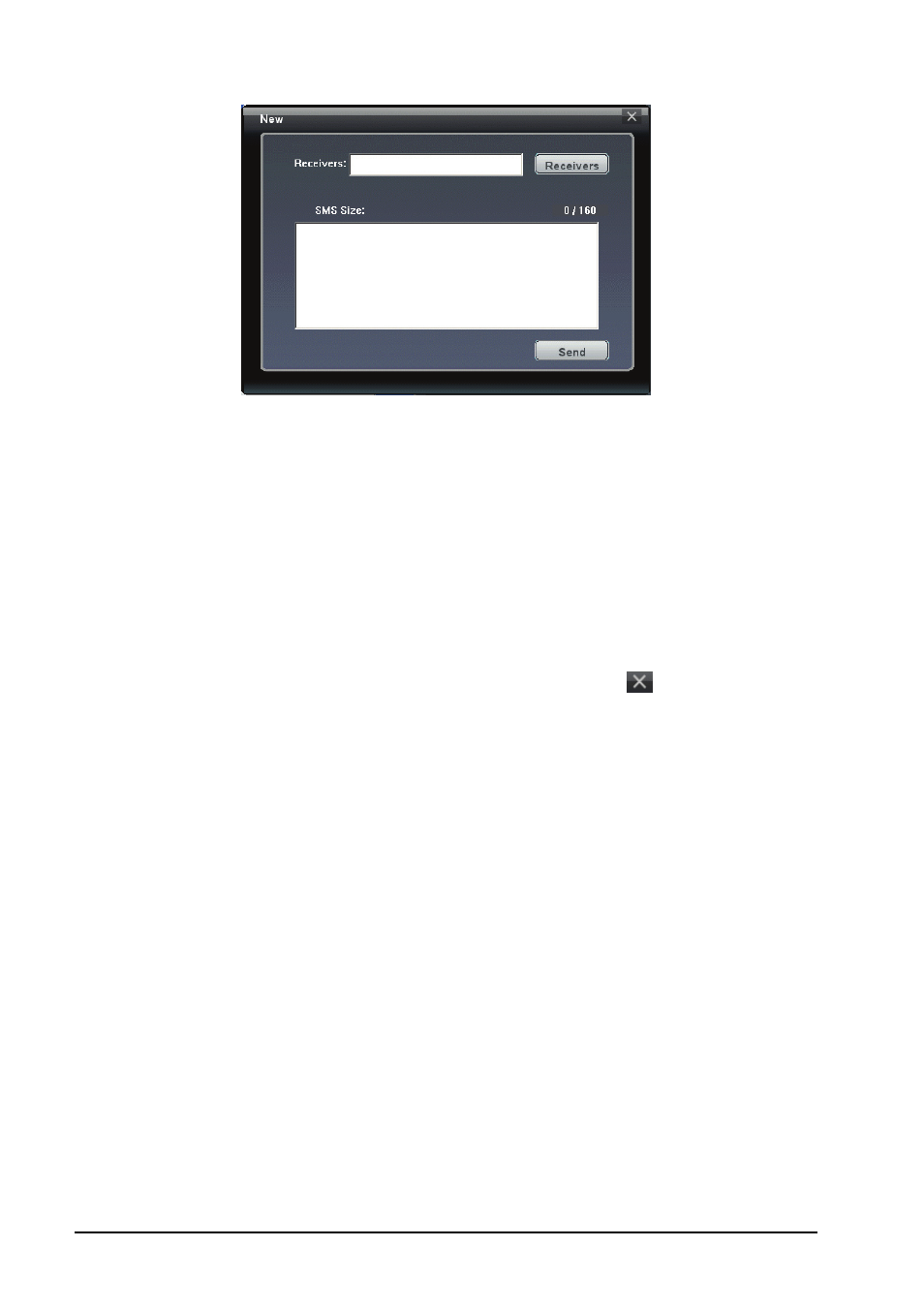
9-12
Add-On Programs
To response to or forward a message, select the desired item and
click Reply (or double-click the desired item) or Forward. Enter the
recipient’s phone number and message text, and then click Send.
To delete a message, select the desired item and then click Delete.
To delete all messages, click Delete All, and then click OK to
proceed.
If necessary, you can click Refresh to reload the messages.
3. To return to the Mobile Assistant main screen, click .
Data Backup
Data Backup allows you to back up the data on the device to the computer as
well as restore the data from the computer.
1. On the Mobile Assistant main screen, click Data Backup.
2. To back up the data of the device, select the types of the information on
the right side of the screen, and then click Backup on the lower-riht
corner of the screen. After the procedure is finished, click OK.
By default, the backup file will be saved in the C:\Documents and
Settings\[user name]\Application Data\Mobile Assistant folder on the
computer. You can click Change to change the storage location.
