9 using speed dial, Creating a speed dial entry, Using speed dial – Mio A501 User Manual
Page 72
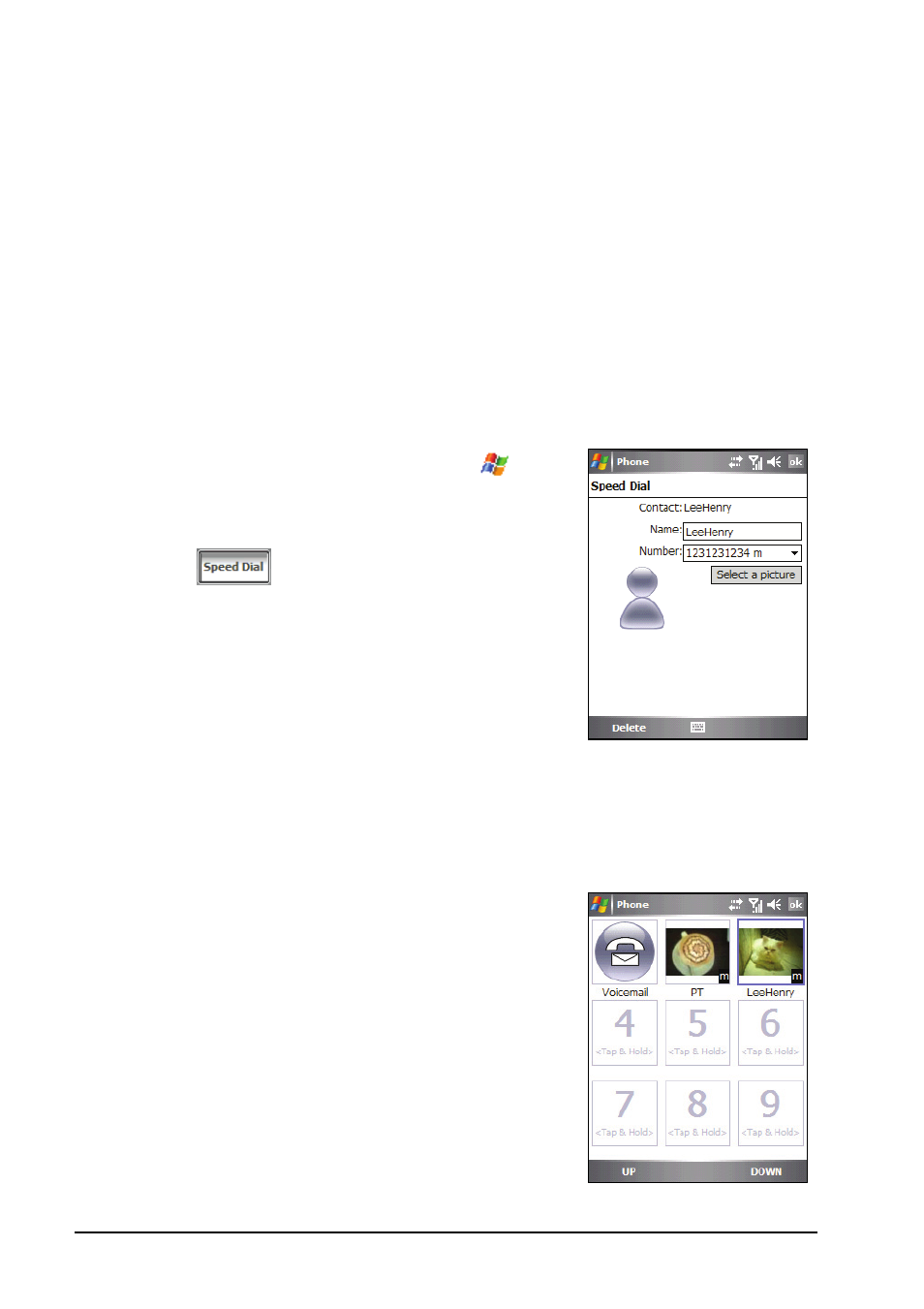
3-18
Using the Phone
3.9
Using Speed Dial
You can create speed dials for frequently-called phone numbers so you can
dial a number with a single tap. Speed dials can only be created for numbers
stored in Contacts.
Your device has incorporated the photo ID feature into the speed dial
function. You can easily locate the speed dial entry of the desired contact by
the assigned picture.
Creating a Speed Dial Entry
1. Access the Phone keypad by tapping
Phone
or pressing the Talk button on
the device.
2. Tap the
button on the Phone
keypad.
3. Tap and hold the desired speed dial
number, and then tap
New
on the shortcut
menu.
4. Tap a contact.
5. In
Number
, select the phone number for which you want to create a speed
dial.
6. Tap
Select a picture
and assign a picture for the contact.
7. Tap
ok
to save the setting.
The new speed dial entry is now on the
speed dial list. The letter on the
lower-right corner of the entry indicates
the assigned phone number. For
example, “m” indicates the mobile
phone number.
