Abc input – Motorola C300 User Manual
Page 37
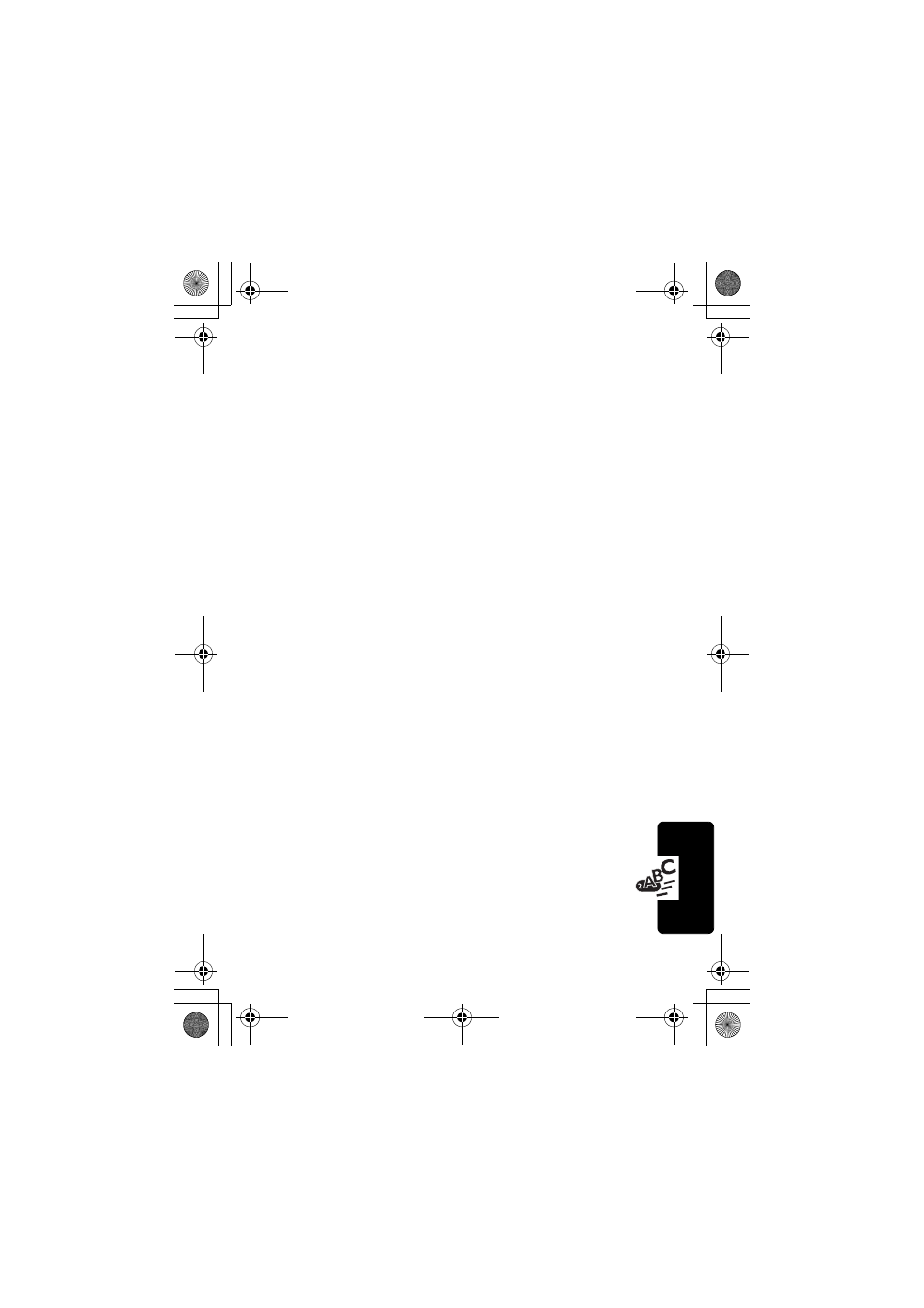
37
Input Modes
If the word displayed is not the one you want after typing it
completely, press
#
for the next word candidate. You
can also press
S
for the next/previous candidate. When
the desired one appears, press
+
(
OK
) or
M
to put it
inside the text frame. A space then appears automatically
between the word and the cursor., so you can type the
next word directly without having to leave a space for it.
After you enter a word in the text area, you can press
S
once to move the cursor to the insertion point of the next/
last character; press and hold
S
to move the cursor
continuously.
In the text area, press
-
(
DELETE
) once to clear one
character; press and hold
-
to clear all text.
To Enter Punctuation and Symbols
You can press and hold
*
to display a bar of available
punctuation and symbols at the bottom of the screen.
Press
S
to scroll the symbols one by one; press
S
to
scroll page by page. Press
+
(
OK
) or
N
to enter a
highlighted symbol, or press a corresponding number key
for a desired symbol directly.
Press
-
(
QUIT
) or
P
to exit the punctuation & symbol bar.
ABC Input
ABC Input is the factory default input mode that
appears automatically with the editor screen. If Smart
Input (iTAP) doesn’t provide the word you want, you
also can press
M
or long press
N
for the input menu,
and select
ABC Input
.
C300.book Page 37 Thursday, November 7, 2002 4:06 PM
