Cabling procedure for mvpfx2-2 – Multi-Tech Systems MVPFX2-2 User Manual
Page 53
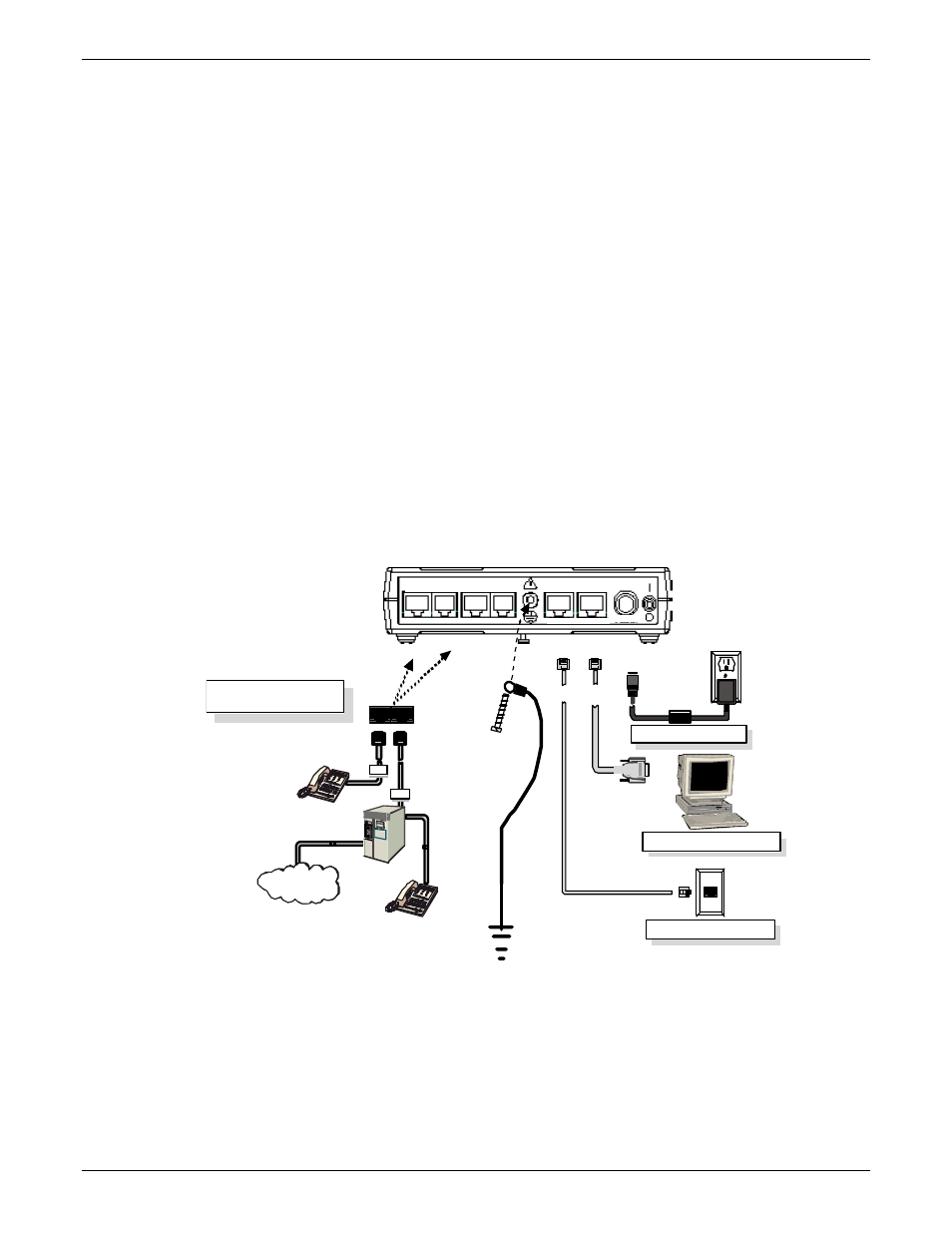
MultiVOIP FX User Guide
Mechanical Installation & Cabling
53
5. Repeat step 4 to connect the remaining telephone equipment to each channel on your MultiVOIP.
Although a MultiVOIP’s channels are often all configured identically, each channel is individually
configurable. So, for example, some channels of a MultiVOIP might use the FXO interface and others the
FXS.
6. Ensure that the unit is properly connected to earth ground by verifying that it is reliably grounded when
mounted within a rack.
This can be accomplished by connecting a grounding wire between the chassis grounding screw (see
Figure 3-6) and a metallic object that will provide an electrical ground.
7. Turn on power to the MultiVOIP by placing the ON/OFF switch on the back panel to the ON position.
Wait for the Boot LED on the MultiVOIP to go off before proceeding. This may take a few minutes.
With the connections made, you are ready to contact the web GUI and begin configuring the MultiVOIP.
Cabling Procedure for MVPFX2-2
Cabling involves connecting the MultiVOIP to your LAN and telephone equipment.
1. Connect the power cord supplied with your MultiVOIP to the power connector on the back of the
MultiVOIP and to a live AC outlet as shown in Figure 3-7.
Console Port Connection
Power Connection
Voice/Fax Channel 1 - 2
Connections
GND
FXS FXO
FX S
PSTN
FXO
FXS
FXS
FXO
FXO
VOICE/FAX 1
WAN
CONSOLE
10/100
RS-232
VOICE/FAX 2
POWER
RJ-11
Connectors
RJ-45
Connectors
WAN/Ethernet Connection
DB-9 Connector
to
Computer Serial Por t
Figure 3-7: Cabling for MVPFX2-2
2. Connect the MultiVOIP to a PC by using a RJ-45 (male) to DB-9 (female) cable. Plug the RJ-45 end of the
cable into the Console port of the MultiVOIP and the other end into the PC serial port. See Figure 3-7.
3. Connect a network cable to the WAN 10/100 connector on the back of the MultiVOIP. Connect the other
end of the cable to your network switch.
