Comfortnet™ system, Ct c – Goodman Mfg MVC95 User Manual
Page 44
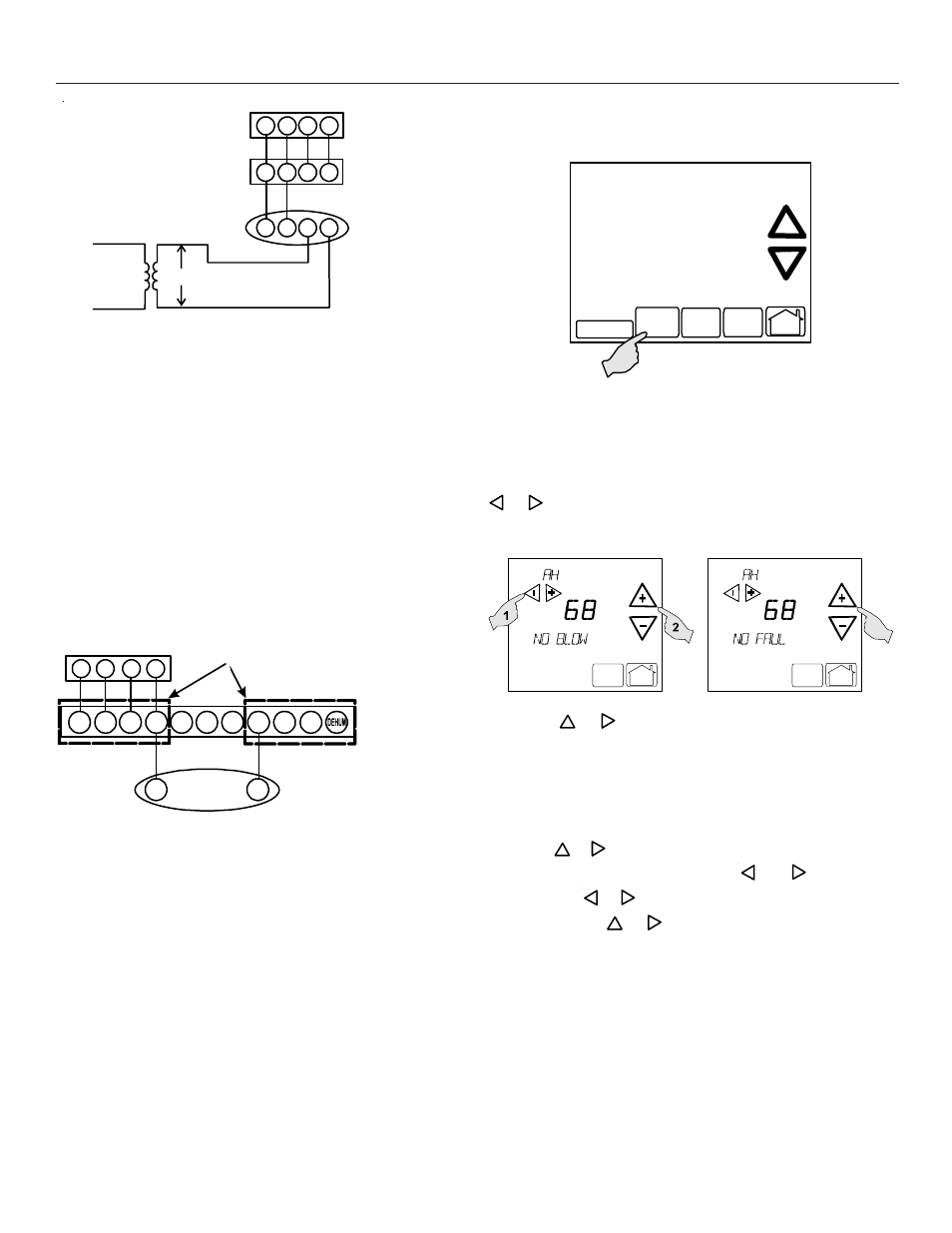
44
COMFORTNET™ SYSTEM
1
2 R C
1
2 R C
CTK01AA
Thermostat
CT™ Compatible
Furnace Integrated
Control Module
CT™ Compatible
AC/HP Integrated
Control Module
40VA Transformer (included in
CTK01AA kit)
208/230 VAC
24 VAC
1
2 R C
System Wiring using Two-Wires between Furnace and AC/HP and
Four-Wires between Furnace and Thermostat
CT C
OMPATIBLE
F
URNACE
WITH
N
ON
-CT
COMPATIBLE
S
INGLE
-
S
TAGE
A
IR
C
ONDITIONER
Four wires are required between the furnace and thermostat. Two
wires are required between the furnace control and single stage air
conditioner. For this system configuration, the “Y1” terminal on
the integrated furnace control becomes an output rather than an
input. The “Y1” connection to the outdoor unit is made using both
4-position thermostat connectors in the CTK01AA kit. Remove
the red keying tabs from the on-board connector block and posi-
tion both 4-position connector such that “1”, “2”, “R”, “C”, and “Y1”
positions are filled.
1
2 R C
C
Y
CT™ Compatible
Furnace Integrated
Control Module
CTK01AA
Thermostat
Non-CT™ Compatible
Single Stage AC
G
W1 W2 Y1
Y2
O
1
2
R
C
4-Position Connectors
from CTK01AA
Thermostat Kit
System Wiring between Furnace and Non-CT Compatible Single
Stage Air Conditioner
C
OMFORT
N
ET
S
YSTEM
A
DVANCED
F
EATURES
The ComfortNet system permits access to additional system in-
formation, advanced setup features, and advanced diagnostic/
troubleshooting features. These advanced features are organized
into a menu structure. The menus are accessed and navigated as
described in the following section.
A
CCESSING
AND
N
AVIGATING
THE
A
DVANCED
F
EATURES
M
ENUS
The advanced system features are accessed using the ComfortNet
thermostat. These advanced features are accessed as follows:
•
On the CT thermostat Home Screen Display, touch the
Menu key to display additional key choices.
•
Touch and hold the Installer Config key for approximately
3 seconds to enter the Thermostat Options Configuration
menu.
•
Touch and hold the Installer Config key again for
approximately 3 seconds to enter the Advanced Installer
Configuration menu.
Clean Display
Installer
Config
Set Time
Set
Schedule
R un
Schedule
Upon entering the advanced menus, the Advanced Fault Menu is
displayed. The display will change to the Fault Screen and indi-
cate any faults that may be present in the indoor or outdoor
equipment. If a fault is present, the Fault Screen will show the
equipment and an error code with a description of the fault. Touch
_
or
+
keys to view the fault status of any remaining equip-
ment. The text “NO FAULTS” will be scrolled if no errors are
present.
Menu
Run
Schedule
Call for Service
Advanced
Menu
Run
Schedule
Call for Service
Advanced
Touch the
+
or
_
to step through the list of installed equip-
ment, including the thermostat. Touch the Installer Config key
to enter the submenus for the equipment displayed. The text
“WORKING” will be displayed in the scrolling display area while
the data is being retrieved. The first sub-menu is then displayed.
See tables below for listing of furnace submenus.
Touch the
+
or
_
to step through the list of submenus and view
settings. If a setting can be adjusted,
_
and
+
keys will ap-
pear. Use the
_
or
+
keys to adjust the setting to the desired
value. Touch the
+
or
_
to step to the next item. “WORK-
ING” will appear as the settings are being updated. “DONE” will
appear to indicate the change was accepted. If the change is not
accepted, the display will show “FAIL” then revert to the Fault
Screen.
Some parameters being displayed switch between the item name
and the item value. Touch the Hold key to momentarily stop the
display from switching.
To exit an equipment submenu and revert back to the equipment
menus, touch the Menu key. Touch Menu again to revert back
to the Thermostat Options Menu. Touch the Run Schedule key
to step out of all menus and back to the CT thermostat Home
Screen Display.
