Example of configuring a wds link – Gateway 7001 Series User Manual
Page 124
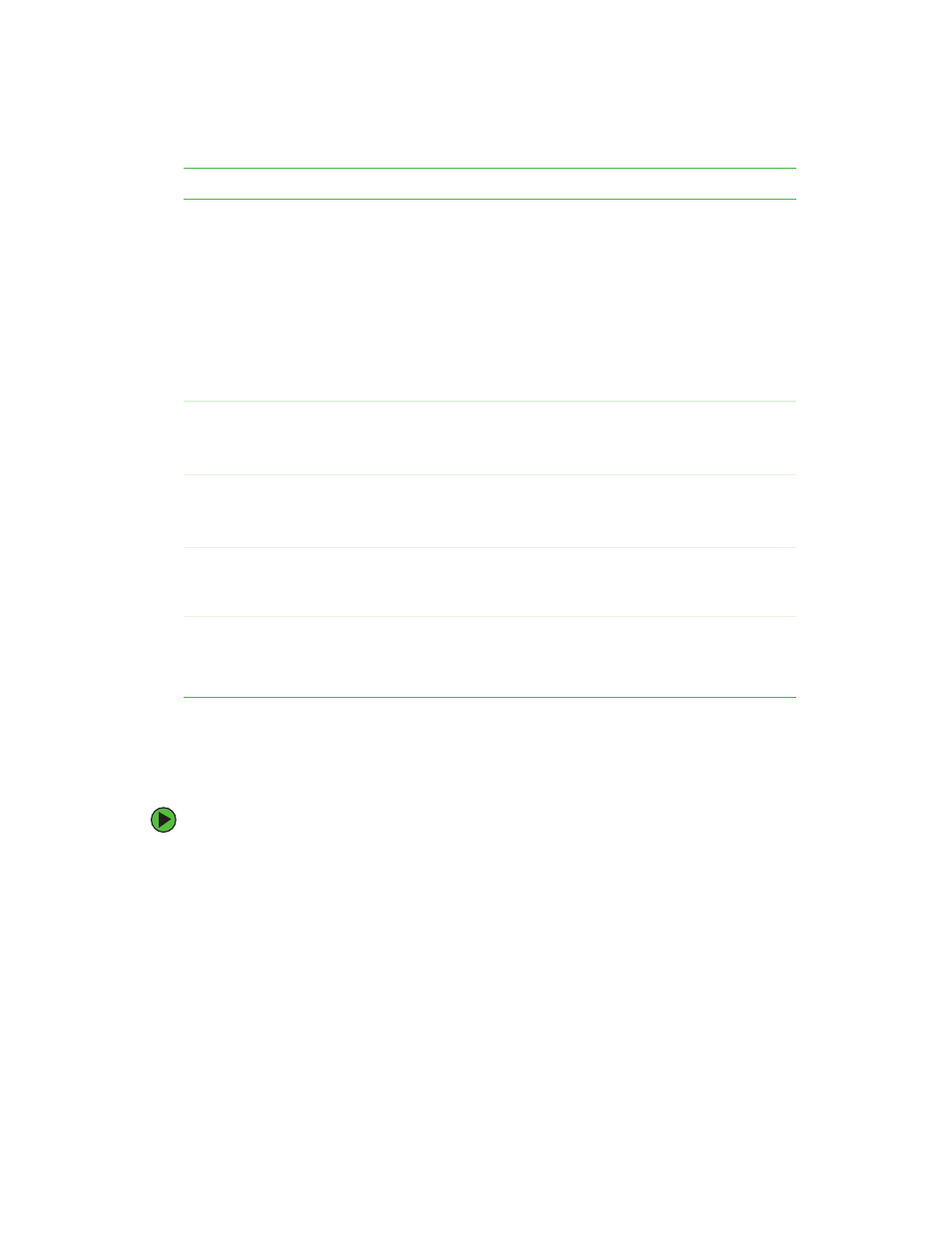
119
www.gateway.com
Example of configuring a WDS link
When using WDS, be sure to configure WDS settings on both access points on the WDS
link.
To create a WDS link between a pair of access points:
1
Open the Administration Web pages for MyAP1 (for example), by typing the IP address
for MyAP1 as a URL in the Web browser address bar in the following form:
http://IPAddressOfAccessPoint
where IPAddressOfAccessPoint is the address of MyAP1.
2
Click
WDS
on MyAP1 Administration Web pages.
The MAC address for MyAP1 (the access point you are currently viewing) will show
as the “Local Address” at the top of the page.
WEP
Specify whether you want Wired Equivalent Privacy (WEP) encryption
enabled for the WDS link.
• Enabled
• Disabled
Wired Equivalent Privacy (WEP) is a data encryption protocol for 802.11
wireless networks.
Both access points on the WDS link must be configured with the same
security settings. For static WEP, a static 64-bit (40-bit secret key + 24-bit
initialization vector (IV)) or 128-bit (104-bit secret key + 24-bit IV) Shared
Key for data encryption.
Key Length
If WEP is enabled, specify the length of the WEP key:
• 64 bits
• 128 bits
Key Type
If WEP is enabled, specify the WEP key type:
• ASCII
• Hex
Characters
Required
Indicates the number of characters required in the WEP key.
The number of characters required updates automatically based on how you
set Key Length and Key Type.
WEP Key
Type a string of characters. If you selected “ASCII”, type any combination
of 0-9. If you selected “HEX”, type hexadecimal digits (any combination of
0-9 and a-f or A-F). These are the RC4 encryption keys shared with the
stations using the access point.
Field
Description
