FujiFilm FINEPIX EX3.1 User Manual
Page 9
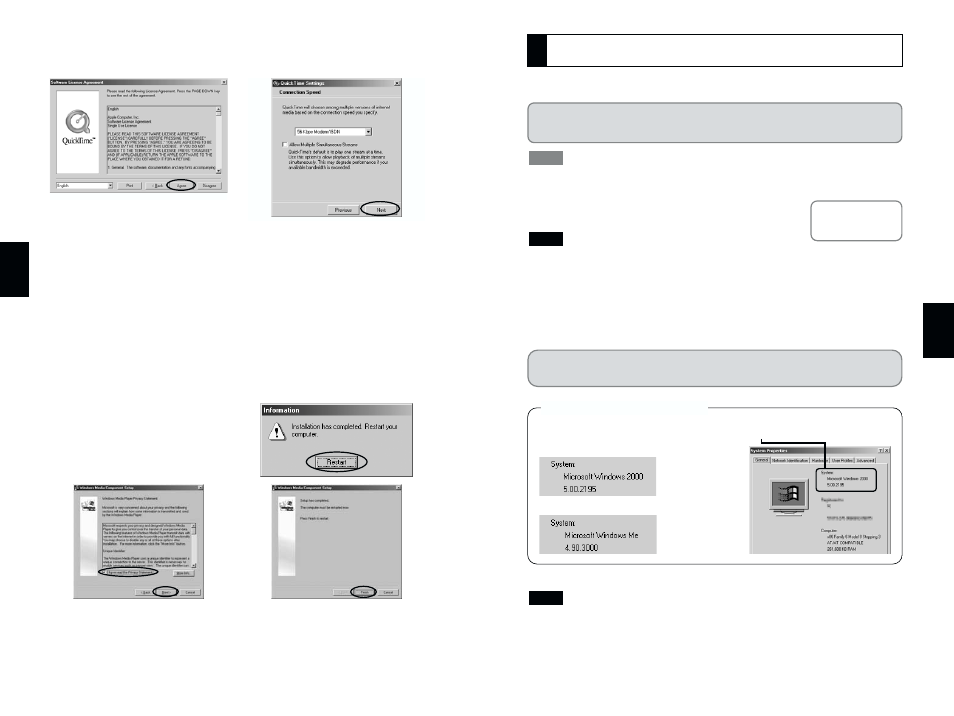
17
4
Actually connect the camera in DSC mode and check that USB Mass Storage
Driver was installed correctly.
It is strongly recommended that you use the AC power adapter. Loss of power during
data communications will prevent successful data transfer.
1. Load a SmartMedia containing
photographed images into the camera.
• Do not format the SmartMedia on a PC as this may make the card unusable for taking
pictures.
• Use only SmartMedia containing shots taken on a FUJIFILM digital camera.
2. Select “DSC” as the USB mode setting on the camera and
then switch the camera off.
3. Use the special USB cable to connect the camera to your PC.
4. Switch the camera back on.
• Always use the correct procedure when disconnecting the camera from your PC or
switching the camera off.
• Do not perform any of the following when the camera is connected to a PC as this
could damage the SmartMedia or corrupt the data on the SmartMedia:
Disconnect the USB cable or AC power adapter / Touch the camera controls (power
switch, control buttons, lens cover or slot cover)
NOTE
NOTE
TIP
q
q
q
See “Connection” in
the camera Owner’s
Manual.
The Windows CD-ROM may also be required in some cases. Have the CD-ROM
ready beforehand. If no Windows CD-ROM was supplied with your PC, consult the
Owner’s Manual for your PC or contact your PC’s manufacturer.
16
3
In this window, tick the “I have read the
Privacy Statement” checkbox and then
click the [Next >] button.
When you click the [Finish] button, your
PC is restarted.
If the “Connection speed” window
appears, set the correct speed for your
environment of connection and then click
the [Next] button.
✽ If you do not know your connection
speed, simply click the [Next] button.
Click [Agree] button in the “Software
License Agreement” window.
5. Install QuickTime as directed by the on-screen instructions.
✽
If you have already installed QuickTime version 5.0.2 or later, this installation is
not performed.
6. Install NetMeeting as directed by the on-screen instructions.
✽
If NetMeeting 3.01 or later is already installed on your PC, this installation is not
performed.
7. Install VideoImpression as directed by the on-screen instructions.
8. Install Windows Media Player as directed by the on-screen
instructions and then restart your PC.
✽
If the latest version of the software is
already installed on your PC, this
installation is not performed. When
next screen appears, click the
[Restart] button.
9. After you restart your PC, the “FinePixViewer Help” page
appears in the web browser window. Check the details before
closing the window and proceeding with the installation.
Use this procedure the first time you connect the
camera to your PC (DSC connection)
4
From this point onwards the procedure differs depending
on your operating system.
1 Right-click “My Computer” and then click “Properties”.
2 Your operating system type is shown in the “System” box.
To check your type of PC...
