Using the finepix internet service (mac os x) – FujiFilm FINEPIX EX3.1 User Manual
Page 37
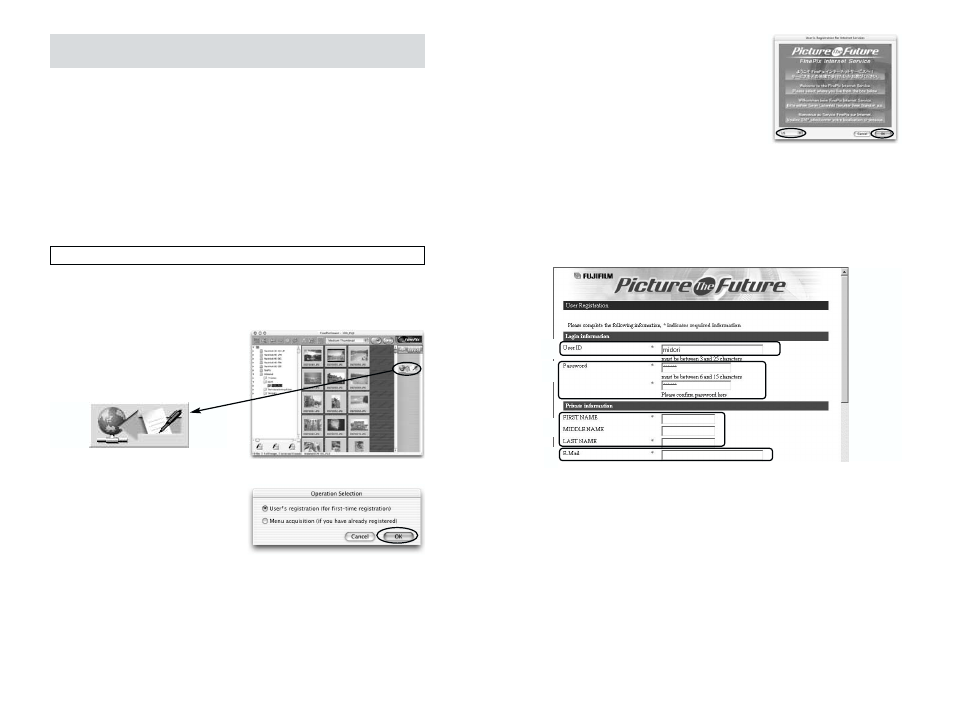
73
72
User Registration
Using the FinePix Internet Service (Mac OS X)
If you use the FinePixViewer, you can also access the FinePix Internet
Service via the Internet. When you register, you will be able to use the various
services provided in the country where you are registered.
• The services provided vary depending on the country.
• The services are frequently updated, so we recommend that you access
them regularly.
• In order to access the service you need to have an internet connection,
provided by an ISP (Internet Service Provider.)
✽
You must have the hardware and software required environment for connecting to the
Internet.
✽
The FinePix Internet Service does not include any connection fees charged by your
service provider or the normal telephone charges for dialing your service provider’s
access number.
To use the FinePix Internet services, users must first register.
✽
Follow the steps below to register. Users can be registered for free.
1. Double-click the “FinePixViewer” icon in the installed folder.
2. Click the [User’s
Registration] button. The
“Operation Selection” dialog
box appears.
3. Select “User’s registration” and click the [OK] button.
☞ If you are not already connected to
the Internet, connect now.
(A dial-up dialog box may be
displayed.)
✽
Only select menu acquisition if you
have already completed the user
registration process and you have
re-installed “FinePixViewer”, etc.
●
1
●
2
●
3
●
4
4. The User’s Registration dialog box
opens.
Select the country or area where
you are living and click the [OK]
button.
✽
The actual user registration page may differ slightly in appearance from the
sample shown here.
✽
If the country or area where you are living does not appear in the pull-down list,
select “OTHERS”.
5. When the browser starts up, proceed as directed by the
on-screen instructions.
6. Enter the required information in the user registration page.
1 Enter the name of your choice (nickname, etc.).
2 Enter a password of your choice using letters and/or numbers. Then enter the
password again for confirmation.
3 Enter your name.
4 Enter your e-mail address.
5 Enter the remaining required information.
✽
After you register, a confirmation e-mail message is sent to you. Be sure to enter
a valid e-mail address at which you can receive the message.
✽
The actual user registration page may differ slightly in appearance from the
sample shown here.
7. When you have entered all the required information, click the
[Register] button at the bottom of the page.
Once you complete the registration, a confirmation e-mail is sent.
Wait a few moments until the message is sent.
