FujiFilm FINEPIX EX3.1 User Manual
Page 49
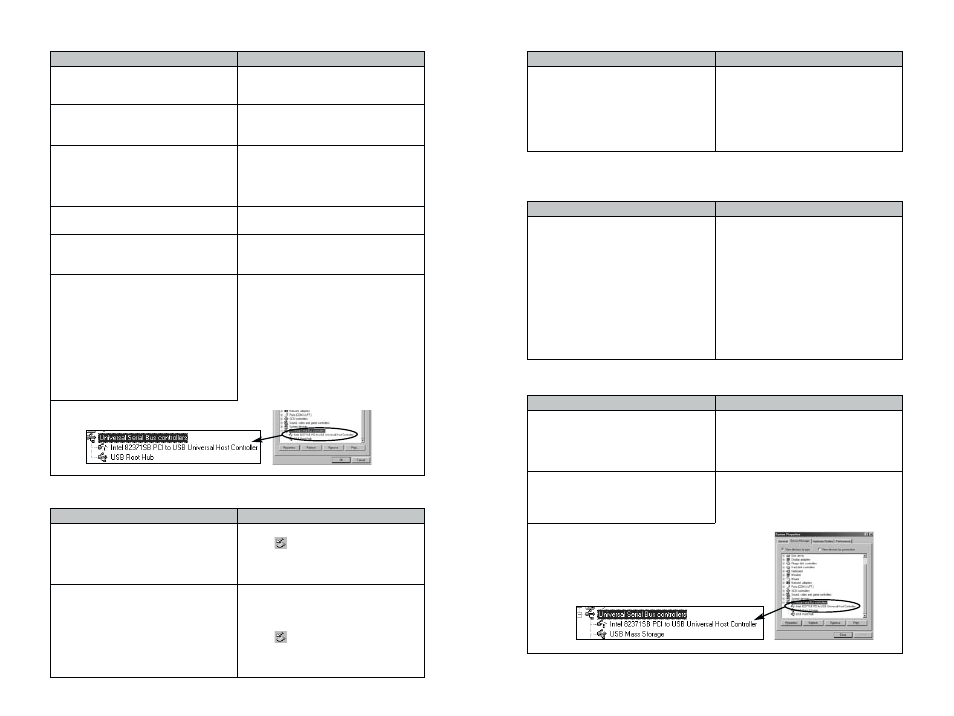
97
96
Possible cause
Solution
■ When I disconnect the special USB cable and double-click the removable
disk icon, a message appears and the window does not open.
Is another USB removable drive
connected?
Some USB removable drives do not
operate correctly if other USB removable
drives are being used at the same time.
Disconnect all the connected USB
removable drives and then connect the
camera.
However, with some USB storage devices,
computer operation may become unstable
when the Exit Launcher is resident. See
“Changing the Automatic Launch Settings”
(/ P.48, 49) and try removing the Exit
Launcher.
Possible cause
Solution
■ The PC hangs when I access the SmartMedia.
When opening the “Device Manager”,
there is a yellow “!” mark next to the
driver in “Universal Serial Bus
controllers”.
When opening the “Device Manager”,
there is a yellow “!” mark next to “USB
Mass Storage”.
You are using a driver or camera that
prevents the driver for the Universal Serial
Bus controllers from operating. Refer to
the User’s Manual for your PC and check
your hardware and software setup.
You are using a driver or camera that
prevents the Mass Storage Driver from
operating. Re-install FinePixViewer from
the CD-ROM provided.
Possible cause
Solution
■ FinePixViewer automatic startup is slow.
Are you running too many background
applications?
Click the [Start] button and select
“Programs” / “Startup” from the Start
menu. Click the right mouse button on any
shortcuts for infrequently used
applications from the “Startup” window.
Click “Delete” from the pop-up menu and
then restart your PC.
Possible cause
Solution
■ My PC doesn’t recognize the camera (I can’t use the camera from my PC).
Is the camera switched on?
Is the special USB cable connected to
the camera and to the computer?
Did you select the correct connection
mode for what you want to do?
Are you using a compatible operating
system?
Are “PC Camera Driver” and “Mass
Storage Driver” not listed under “Other
Devices” in the Device Manager?
Are the USB functions active?
Double-click “System” in the Control
Panel, select “Device Manager” and
check “Universal Serial Bus
controllers”.
Switch the camera on. See “Connection”
in the camera’s Owner’s Manual for
details.
Check that one end of the special USB
cable is connected to the camera and the
other end is connected to the computer.
• To check the images on the SmartMedia,
use “DSC” connection mode.
• For videoconferencing or to download
live images, use “PC Camera”
connection mode.
Run the software on Windows 98, 98 SE,
Me, 2000 Professional or XP.
The drivers are not installed correctly.
Uninstall (/ P.91) and then re-install
drivers.
• If “Universal Serial Bus controllers” is not
displayed, the USB functions is disabled.
Refer to the User’s Manuals supplied
with your PC for details of how to enable
the USB functions.
• USB functions are disabled when the
item is marked with a yellow exclamation
mark “ ! ” or red cross “ x ”. Refer to the
User’s Manuals supplied with your PC
for details of how to enable the USB
functions.
Possible cause
Solution
■ A “Device eject warning” appeared.
Are you using Windows 2000
Professional, Windows XP or Windows
Me?
1 Click the “Unplug or Eject Hardware”
icon
in the taskbar and eject “USB
Mass Storage” or “USB Disk”.
2 Switch the camera off and then
disconnect it.
Did you right-click the removable disk
icon and then click “Eject”?
On Windows 2000 Professional,windows XP
or Windows Me, use the following procedure
when removing the camera:
1 Click the “Unplug or Eject Hardware”
icon
in the taskbar and eject “USB
Mass Storage” or “USB Disk”.
2 Switch the camera off and then
disconnect it.
