FujiFilm FINEPIX EX3.1 User Manual
Page 17
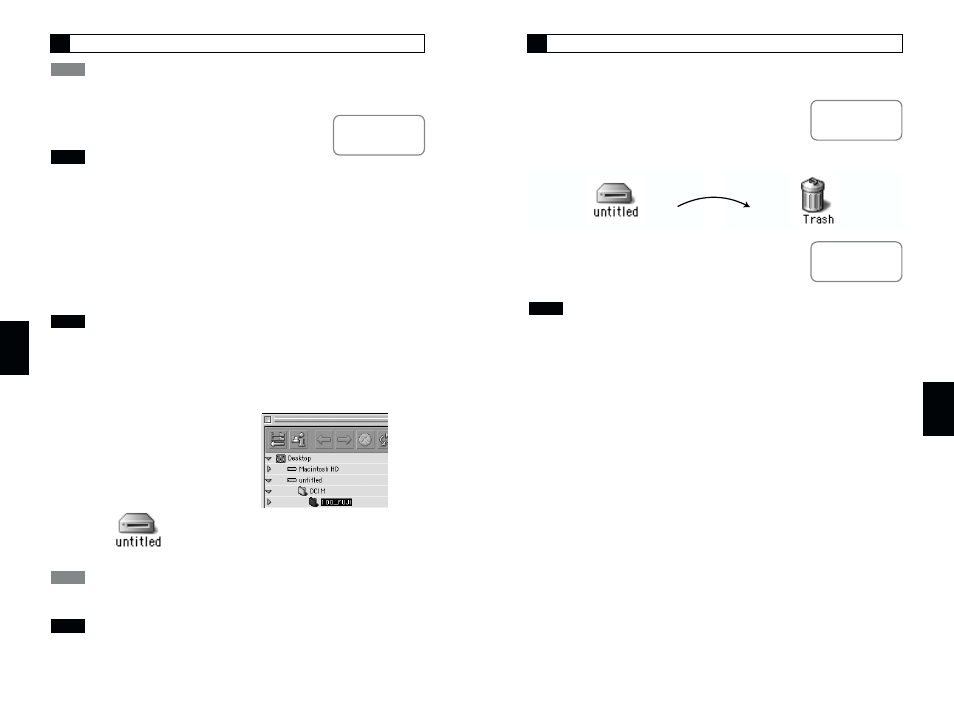
33
5
1. Exit any applications that are using the camera (FinePixViewer,
etc.).
2. Check that the camera and Macintosh are
not communicating.
3. Drag the removable disk icon to the Trash.
4. Switch the camera off.
5. Unplug the special USB cable from the
camera.
• Always close all the files in the camera (removable disk) folder and confirm that the
camera and Macintosh are no longer communicating.
• Disconnecting the camera or the USB cable without first dragging the removable disk
icon to the Trash could cause your Macintosh to malfunction.
• When the “Copying” message disappears from your Macintosh screen, wait a few
moments before disconnecting the USB cable or removing the SmartMedia.
If a large amount of data is being copied, camera access continues for a short time
after the message displayed on the Macintosh has gone off.
NOTE
q
See “Connection” in
the camera Owner’s
Manual.
See “Connection” in
the camera Owner’s
Manual.
Disconnecting the Camera
q
32
4
It is strongly recommended that you use the AC power adapter. Loss of power during
data communications will prevent successful data transfer.
1. Load a SmartMedia containing
photographed images into the camera.
• Do not format the SmartMedia from your camera on a Macintosh as this may make
the card unusable for taking pictures.
• Use only SmartMedia containing shots taken on a FUJIFILM digital camera.
2. Select “DSC” as the USB setting on the camera and then
switch the camera off.
3. Use the special USB cable to connect the camera to your
Macintosh.
4. Switch the camera back on.
• Always use the correct procedure when disconnecting the camera from your
Macintosh or switching the camera off.
• Do not perform any of the following when the camera is connected to a Macintosh as
this could damage the SmartMedia or corrupt the data on the SmartMedia:
Disconnect the USB cable or AC power adapter / Touch the camera controls (power
switch, control buttons, lens cover or slot cover)
5. FinePixViewer starts up
automatically and the
images on the SmartMedia
are displayed. A new
removable disk icon also
appears on the desktop.
The Exif Launcher installed with the FinePixViewer automatically launches
FinePixViewer when you connect the camera to your Macintosh.
If FinePixViewer does not start up and the removable disk icon does not appear, the
software was not installed correctly. Disconnect the camera, restart your Macintosh and
re-install the software. If this does not resolve the problem, refer to the Troubleshooting
section.
NOTE
TIP
NOTE
NOTE
TIP
See “Connection” in
the camera Owner’s
Manual.
q
q
q
Connecting the Camera as a Card Reader
4
5
