FujiFilm FINEPIX EX3.1 User Manual
Page 27
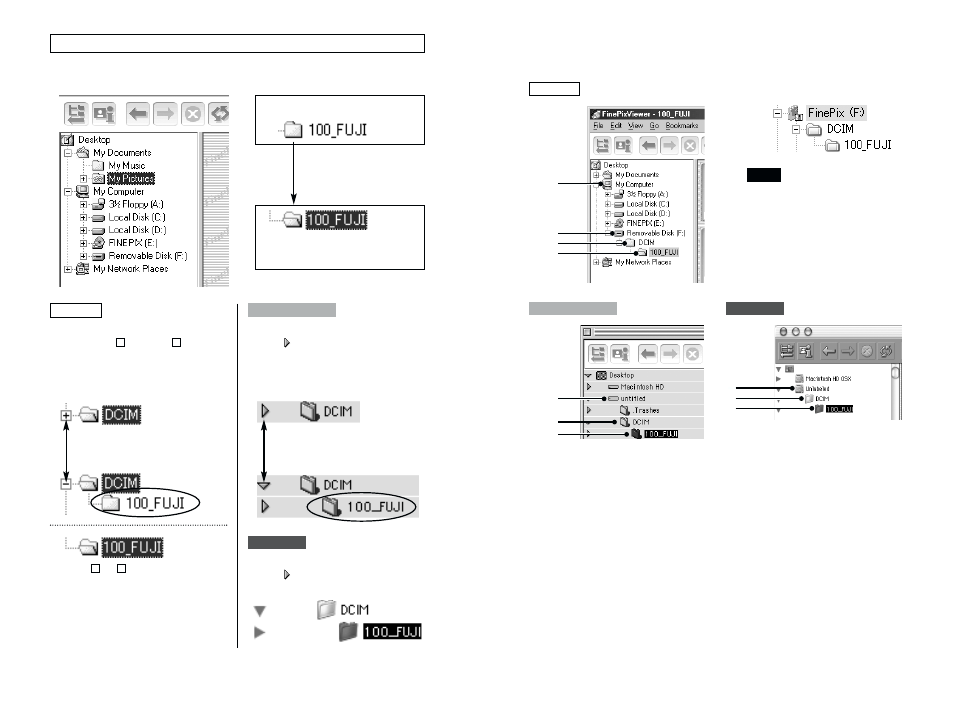
53
52
Selecting Folders
When you select a folder, the folder name is highlighted and the images in
that folder are displayed in the thumbnail display area.
If there are subfolders inside the
folder, a plus
or minus
symbol
appears to the left of the folder.
Clicking on the plus or minus symbol
opens or closes the folder.
–
+
To open or close a folder, click the
arrow “ ” to the left of the folder.
Unselected
Select / The images in this
folder are displayed.
Open/close folder
If
no or is
displayed,
the
folder contains no subfolders.
–
+
Open/close folder
Click
To open or close a folder, click the
arrow “ ” to the left of the folder.
■ Finding the camera (SmartMedia) on your computer
Open the folders in the sequence shown below to display the images on the
camera in the thumbnail display area.
Mac OS X
Mac OS 8.6–9.2
Windows
1
2
3
4
1
2
3
1
2
3
Windows
Mac OS X
On Windows XP, the removable disk
appears as “FinePix” (for the second
and subsequent connections).
NOTE
Mac OS 8.6–9.2
