FujiFilm FINEPIX EX3.1 User Manual
Page 10
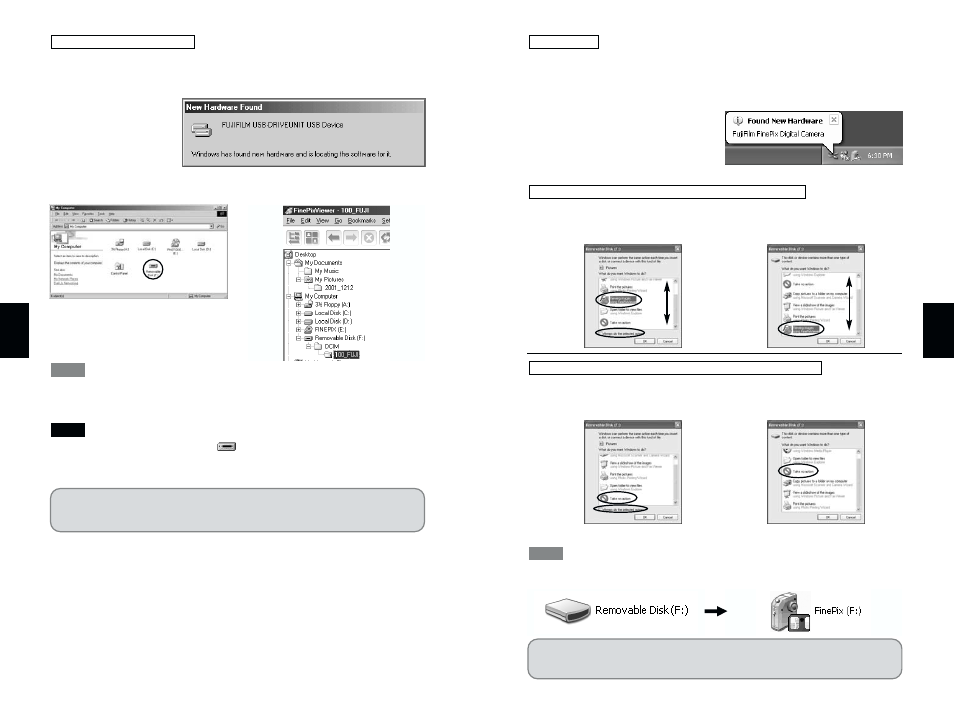
19
4
18
4
Proceed to “Disconnecting the Camera (DSC Connection)”
on page 20.
1 The “Found New Hardware” help message appears in the bottom-right corner of your
screen. This message will close when the settings are completed. No action is
required.
✽
This step is not required for subsequent connections.
2 Specify the settings shown below in the “AutoPlay” dialog box.
Select “Viewing images using FinePixViewer” and then select the “Always do the
selected action” checkbox. (This checkbox may not be shown in some cases.)
Click the [OK] button to launch FinePixViewer.
Select “Take no action” and then select the “Always do the selected action” checkbox.
(This checkbox may not be shown in some cases.)
Click the [OK] button and launch FinePixViewer manually.
3 A new removable disk icon appears in the “My Computer” window.
As of the next time you connect the camera, the removable disk drive icon and name
change to the “FinePix” icon and name.
TIP
When FinePixViewer is not included in the list of actions to perform
When FinePixViewer is included in the list of actions to perform
Windows XP
Proceed to “Disconnecting the Camera (DSC Connection)”
on page 20.
1 The “New Hardware Found” wizard appears. The wizard will close when the settings
are completed. No action is required.
✽
This step is not required for subsequent connections.
2 FinePixViewer automatically starts up and the images on the SmartMedia are
displayed. A new removable disk icon also appears in the “My Computer” window.
The Exif Launcher installed with the FinePixViewer automatically launches
FinePixViewer when you connect the camera to your PC. However, FinePixViewer does
not start up if there are no still images on the SmartMedia.
If FinePixViewer does not start up and
does not appear, the software was not
installed correctly. Disconnect the camera, restart your PC and re-install the software.
If this does not resolve the problem, refer to the Troubleshooting section.
NOTE
TIP
Windows 98/98 SE/Me/2000
