FujiFilm FINEPIX EX3.1 User Manual
Page 44
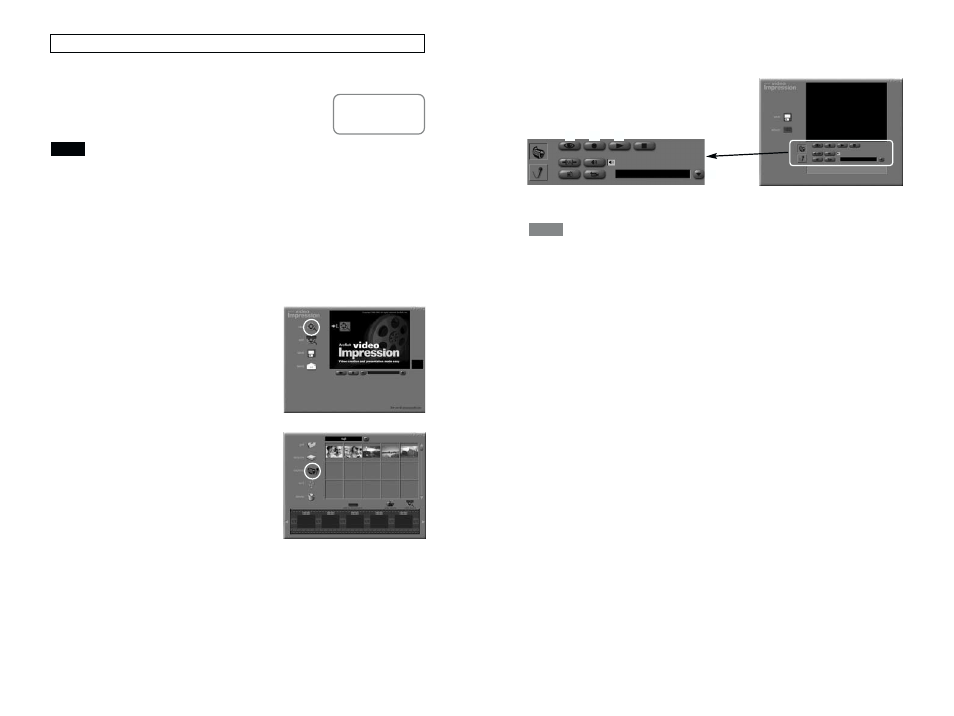
87
86
6. Display switches to the capture window and the live image is
displayed. If the live image does not appear, click the [Live]
button
1.
✽
Recording has not yet started.
7. Use the [Drives] button
2 to select “USB PC Camera”.
To rotate a live image, click the “Source” button and specify a rotation angle in the “Roll”
setting in the “Camera Controls” tab sheet.
8. Click the [Record] button
3 to start recording.
9. Click the [Record] button
3 again to end recording.
✽
The recorded images are not saved to a file.
■ To check the images
Click the [Play] button
4.
■ To save the images to a file and return to the Album window
1. When you click the [album] button, the Save dialog box
opens. Specify the save destination and click the [OK] button.
2. When the album storage confirmation dialog box appears,
click the [OK] button.
TIP
1
3
4
2
Capturing Live Images (Windows)
q
See “Connection” in
the camera Owner’s
Manual.
If your camera has a PC Camera function, you can download live images to
your PC.
1. Connect the camera to your PC in “PC
Camera” mode.
• Always use the correct procedure when disconnecting the camera from your PC or
switching the camera off.
• Do not perform any of the following when the camera is connected to a PC as this
may cause the PC to hang:
Disconnect the USB cable or AC power adapter / Touch the camera controls (power
switch, control buttons, lens cover or slot cover)
2. If FinePixViewer starts up, quit FinePixViewer.
3. In the “Start” menu, select “Programs” / “ArcSoft
VideoImpression” / “ArcSoft VideoImpression 1.6FP”.
4. When the startup screen appears,
click the [new] button.
5. When the album window opens,
click the [capture] button.
NOTE
