Troubleshooting (windows), Troubleshooting connection problems – FujiFilm FINEPIX EX3.1 User Manual
Page 48
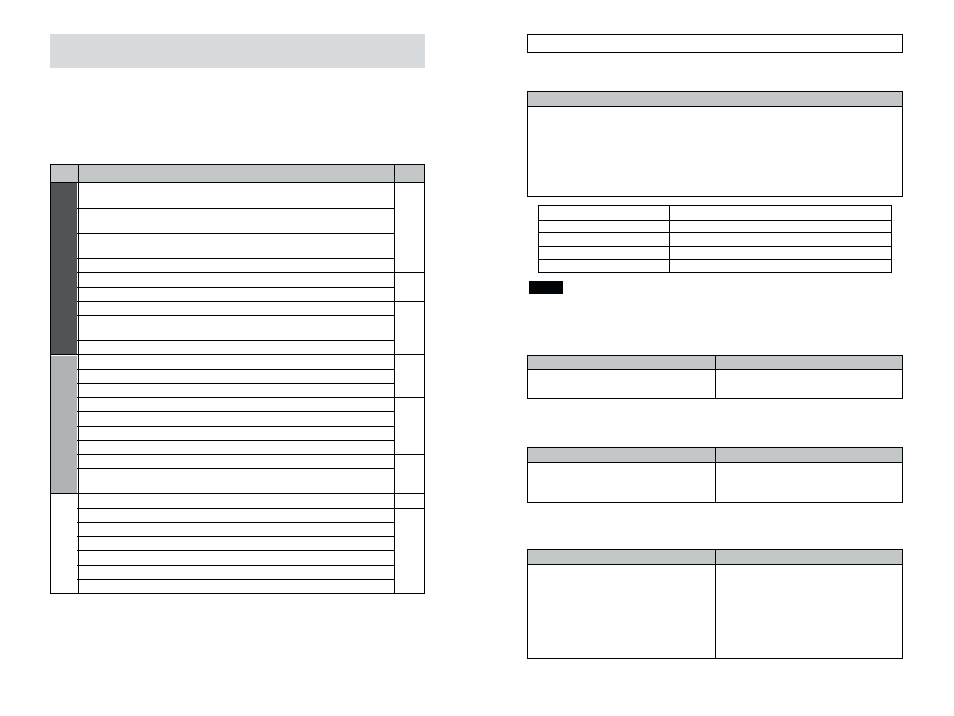
95
94
OS Type
Name of Folder
✽ When using CD-ROM Drive D
Windows 98
D:\win98
Windows Me
D:\win9x
Windows 2000 Professional
D:\i386
Windows XP
D:\i386
If no Windows CD-ROM was supplied with your PC, contact your PC manufacturer.
NOTE
■ I was asked for the disk labeled “Windows” the first time I connected
the camera to my PC.
Solution
1 Load the Windows CD-ROM into the CD-ROM drive.
2 Click the [Browse] button in the “Copy files” dialog box.
3 In the dialog box that then appears, select the CD-ROM icon in the drive display
area, refer to the information in the table below and specify the appropriate folder
and then click the [OK] button.
4 In the “Copy files” dialog box, click the [OK] button to install the driver. Then click
the [Finish] button.
Possible cause
Solution
■ When I connect the camera to my PC, the “Add New Hardware Wizard”
appears.
Is FinePixViewer installed?
Use the enclosed CD-ROM to install
FinePixViewer (/ P.11).
Possible cause
Solution
■ When I double-click the removable disk icon, “The device is not
ready” error message appears.
Is the SmartMedia loaded in the
camera?
Load a SmartMedia into the camera.
For more information, refer to the Owner’s
Manual for your camera.
■ A warning message appeared when I disconnected the camera from
my PC.
Possible cause
Solution
Did you disconnect the camera while
the camera and PC were
communicating?
Disconnecting the camera while it is still
mounted can corrupt the data on the
SmartMedia or damage the SmartMedia
itself. Always check that all the files on the
camera (on the removable disk) are
closed and that the camera and PC are
no longer communicating before you
disconnect the camera.
Connection
95
96
If the software does not operate correctly but the problem does not match any
of those listed below, check that you are using the correct hardware and
software (/ P.12).
If the problem persists even though you are using the correct hardware and
software, refer to the table below and then see the reference page listed for
your problem.
Page
Videoconferencing
Problem
with
98
99
100
101
102
97
Other
Problem
I was asked for the disk labeled “Windows” the first time I connected the
camera to my PC.
When I connect the camera to my PC, the “Add New Hardware Wizard”
appears.
When I double-click the removable disk icon, “The device is not ready” error
message appears.
A warning message appeared when I disconnected the camera from my PC.
My PC doesn’t recognize the camera (I can’t use the camera from my PC).
A “Device eject warning” appeared.
FinePixViewer automatic startup is slow.
When I disconnect the special USB cable and double-click the removable disk
icon, a message appears and the window does not open.
The PC hangs when I access the SmartMedia.
The PictureHello (videoconferencing) window does not open.
PictureHello (videoconferencing) does not show video of me.
The live image of the other party in videoconferencing is very jerky.
I clicked the [Login] button in PictureHello (videoconferencing), but I can’t log in.
There is no live image of the other party during videoconferencing.
Videoconferencing call notifications are not displayed.
I can’t hear the other party in the videoconference/The other party can’t hear me.
I can make calls but I cannot use videoconferencing.
I want to disable the Internet connection firewall so that I can use
videoconferencing (Windows XP).
Live images do not appear in the VideoImpression Capture window.
I can’t log in to the “FinePix Internet Service”.
I can’t sign on as a “FinePix Internet Service” user.
My PC does not shut down correctly.
My camera will no longer play back image files.
I can’t play AVI files on Windows Media Player.
I can’t update the Internet menu properly. (The buttons do not line up correctly.)
Troubleshooting (Windows)
Troubleshooting Connection Problems
