Videoconferencing with picturehello – FujiFilm FINEPIX EX3.1 User Manual
Page 38
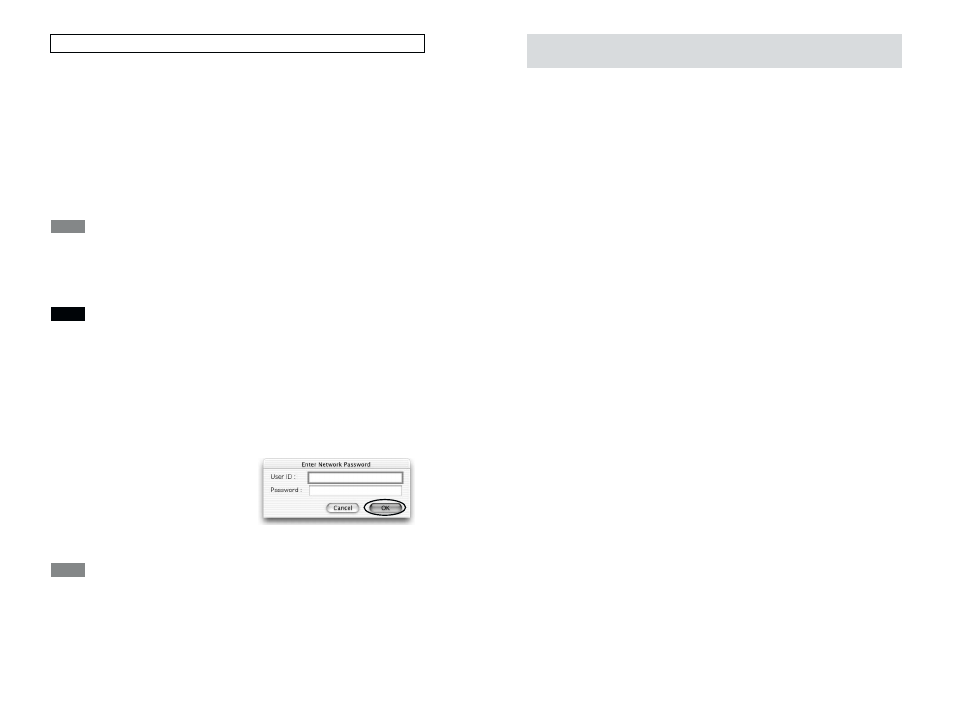
75
74
Videoconferencing with PictureHello
■ What is videoconferencing?
Videoconferencing is a form of communication in which you can see a live
image of the person you are calling as you converse in realtime. This
explanation describes the use of the FinePixViewer PictureHello software, in
which specific PCs communicate with each other (one-to-one communication)
via the Internet.
The main steps in the procedure are as follows:
1
2
3
4
5
6
7
Check your computer’s hardware and software.
Ensure that your computer hardware and software meet the system
requirements.
Set the camera to “PC CAMERA” mode and connect it to
your computer.
Refer to the Owner’s Manual for your camera for information on selecting “PC
Camera” mode.
Log in.
Begin the videoconferencing session.
To end the call, click the [End call] button.
To end the videoconferencing session, log out.
Register your e-mail address.
Using the Services
Once user registration is completed, you can use the FinePix Internet
services.
■ Selecting services
1. Click the menu button for the service you want to use.
☞ If you are not already connected to the Internet, the software automatically
attempts to connect (for dial-up connections).
☞ Operation after you click the menu button differs depending on the button you
click. For instance, you may jump to your service provider’s web site or an
upload dialog box may open.
✽
The actual Internet menu may differ slightly in appearance from the sample
shown here.
Move the mouse cursor over an Internet menu button to view information about the
service.
2. When you have finished using the Internet services,
disconnect from the Internet (for dial-up connections).
The connection speed will vary significantly depending on the quality of your phone line
and the amount of traffic on the server to which you are connected.
■ Updating the Menu
1. Select “Menu Update” from the “View” menu.
2. The “Enter Network Password” dialog box appears.
Enter the user ID and password set during user registration
and then click the [OK] button to update the Internet menu.
☞If you are not already connected to the Internet, the software automatically
attempts to connect (for dial-up connections).
As well as the Internet menu being updated, related information pages may also be
opened. Because these pages may contain good news or useful information, you
should update the Internet menu frequently.
TIP
NOTE
TIP
