FujiFilm FINEPIX EX3.1 User Manual
Page 12
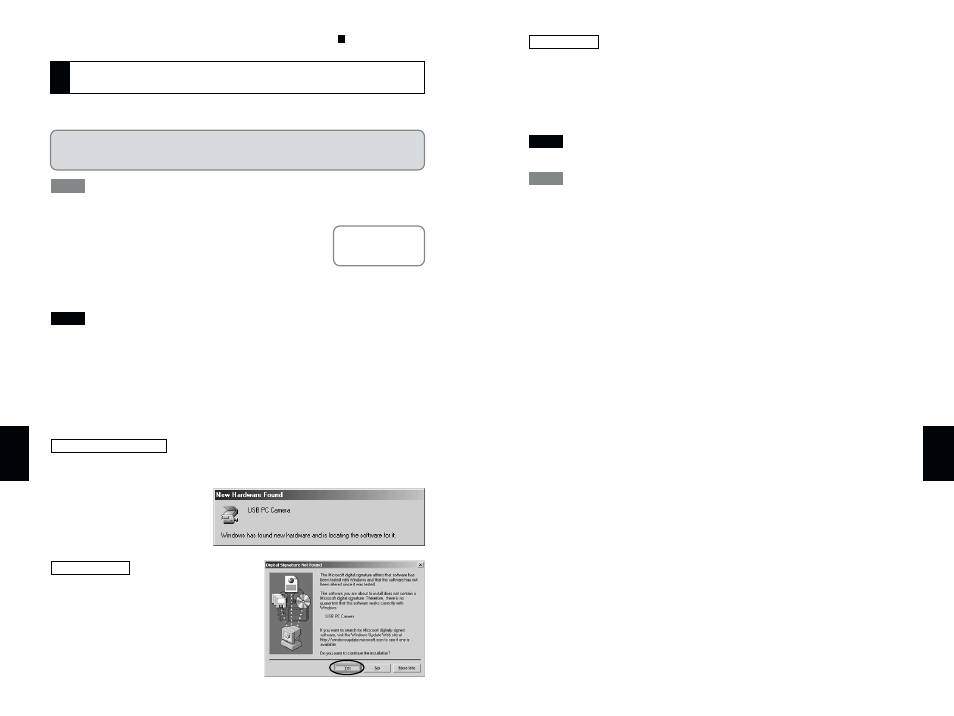
23
6
22
6
The USB PC Camera Driver is installed automatically. When the following
screen appears, click the [Continue] button.
5. FinePixViewer starts up automatically and the live image is
displayed.
If the live image does not appear, refer to “Troubleshooting” (/ P.94)
The Exif Launcher installed with the FinePixViewer automatically launches FinePixViewer
when you connect the camera to your PC.
TIP
NOTE
Windows XP
Actually connect the camera in PC Camera mode and check that USB PC
Camera Driver was installed correctly.
It is strongly recommended that you use the AC power adapter. Loss of power during
data communications will prevent successful data transfer.
1. Select “PC CAM” as the USB mode
setting on the camera and then switch
the camera off.
2. Use the special USB cable to connect the camera to your PC.
3. Switch the camera back on.
• Always use the correct procedure when disconnecting the camera from your PC or
switching the camera off.
• Do not perform any of the following when the camera is connected to a PC :
Disconnect the USB cable or AC power adapter / Touch the camera controls (power
switch, control buttons, lens cover or slot cover)
4. Check PC operation. The installation procedure differs
depending on the operating system running on your PC.
✽
This step is not required for subsequent connections.
The “New Hardware Found” wizard appears. The wizard will close when the
settings are completed. No action is required.
If the “Digital Signature Not Found”
dialog box appears, click the [Yes]
button.
Windows 2000
Windows 98/98 SE/Me
NOTE
TIP
q
q
The Windows CD-ROM may also be required in some cases. Have the CD-ROM
ready beforehand. If no Windows CD-ROM was supplied with your PC, consult the
Owner’s Manual for your PC or contact your PC’s manufacturer.
See “Connection” in
the camera Owner’s
Manual.
Use this procedure the first time you connect the
camera to your PC (PC Camera connection)
6
✽
If your camera does not have a PC Camera function, proceed to “
Acrobat Reader,
PhotoDeluxe and ActiveShare installation” (/ P.25).
8
