Create a destination folder for images – Panasonic Lumix G100 Mirrorless Camera with 12-32mm Lens User Manual
Page 407
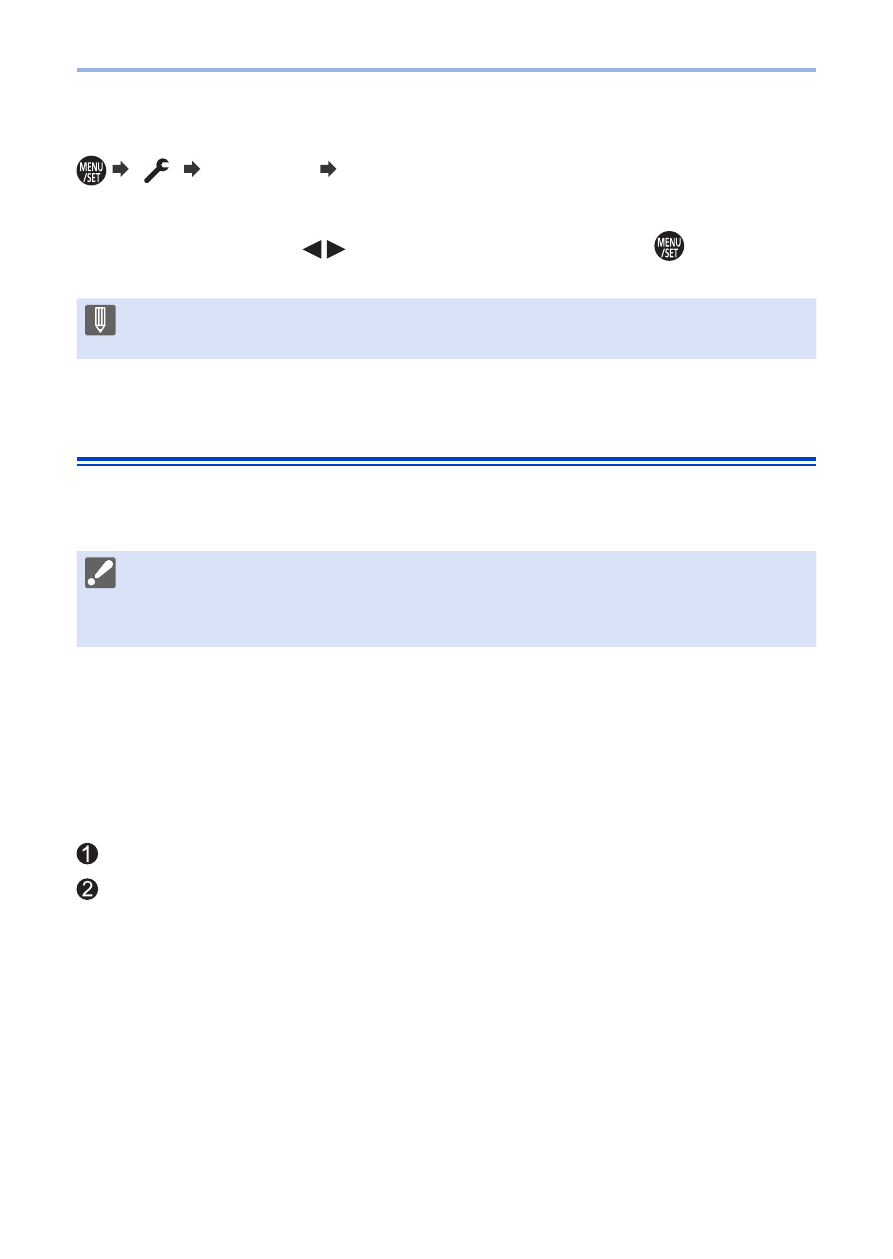
407
14. Wi-Fi/Bluetooth
Using the menu to transfer easily
[
] [Bluetooth] [Send Image (Smartphone)]
Settings: [Single Select]/[Multi Select]
• If [Single Select], press
to select the image and then press
to execute.
• If [Multi Select], use the same operation as with “Send multiple images”.
• This function is not available when [Auto Transfer] in [Bluetooth] is set to
[ON].
[PC]
Send recorded images to the PC connected with Wi-Fi.
Supported OS
Windows:
Windows 10/Windows 8.1/Windows 8
Mac:
OS X v10.5 to v10.11, macOS 10.12 to macOS 10.15
Getting started:
• If the workgroup of the destination PC has been changed from the standard setting,
change the corresponding setting of the camera in [PC Connection]. (
)
Create a Destination Folder for Images
When using Windows (Example for Windows 10)
Select the destination folder and then right-click.
Select [Properties] and then enable folder sharing.
• You can also use “PHOTOfunSTUDIO” to create folders.
For details, refer to the operating instructions for “PHOTOfunSTUDIO”.
