Receive email – PLANET VIP-191 User Manual
Page 77
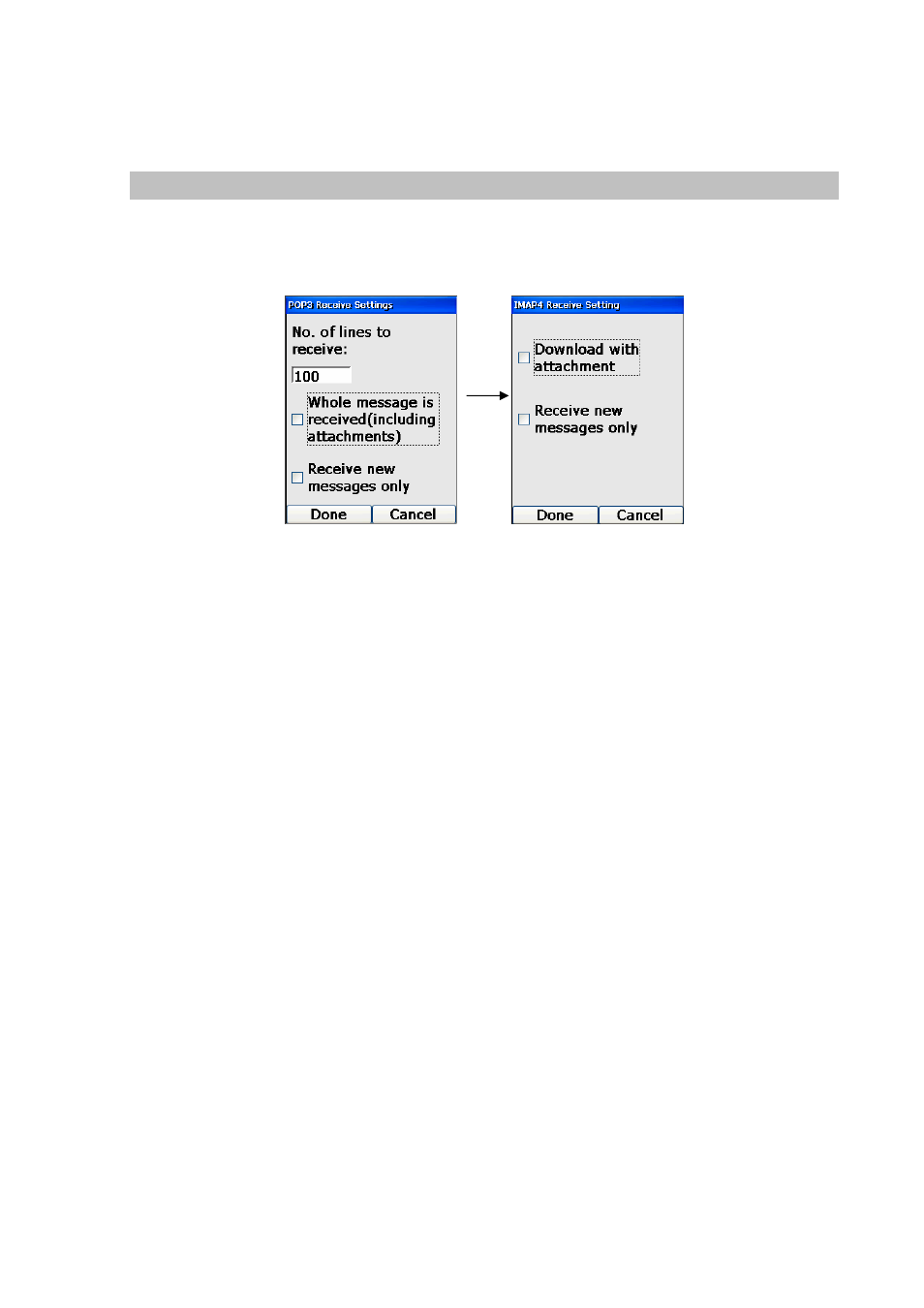
Note: In the current implementation, even though you have deleted an email from the phone, the email
will still remain in the mail server.
Receive Email
To change the settings in receiving email, you can press the Left (“Menu”) Key at the main / Inbox
screen and select “Option”, and the following screens will be displayed for POP3 and IMAP4 accounts:
Figure 129. Receive email setting
You can specify to receive the entire message body (including attachment) of each email by using the
Down Key to set the focus on the label next to the checkbox and press the OK Key.
You can select to receive new messages only by using the Down Key to set the focus on the
corresponding label and checkbox and press the OK Key. Or if you want to re-download your entire
mailbox, remove this selection before you perform a Receive Mail action.
Also, in the POP3 settings screen, you can limit the number of lines you can receive in each email by
specifying a number in the textbox under the label “No. of lines to receive.”
After you have modified the settings, you can press the Left (“Done”) Key to save and return to the
Inbox screen, or you can cancel the changes made by pressing the Right (“Cancel”) Key.
To exit from the Email application, press the Left (“Menu”) Key, choose the “Select Account” option to
go back to the Account List screen. Then press the Left (“Menu”) Key, highlight the Exit option, and
press the OK Key.
77
