Edit entry – PLANET VIP-191 User Manual
Page 104
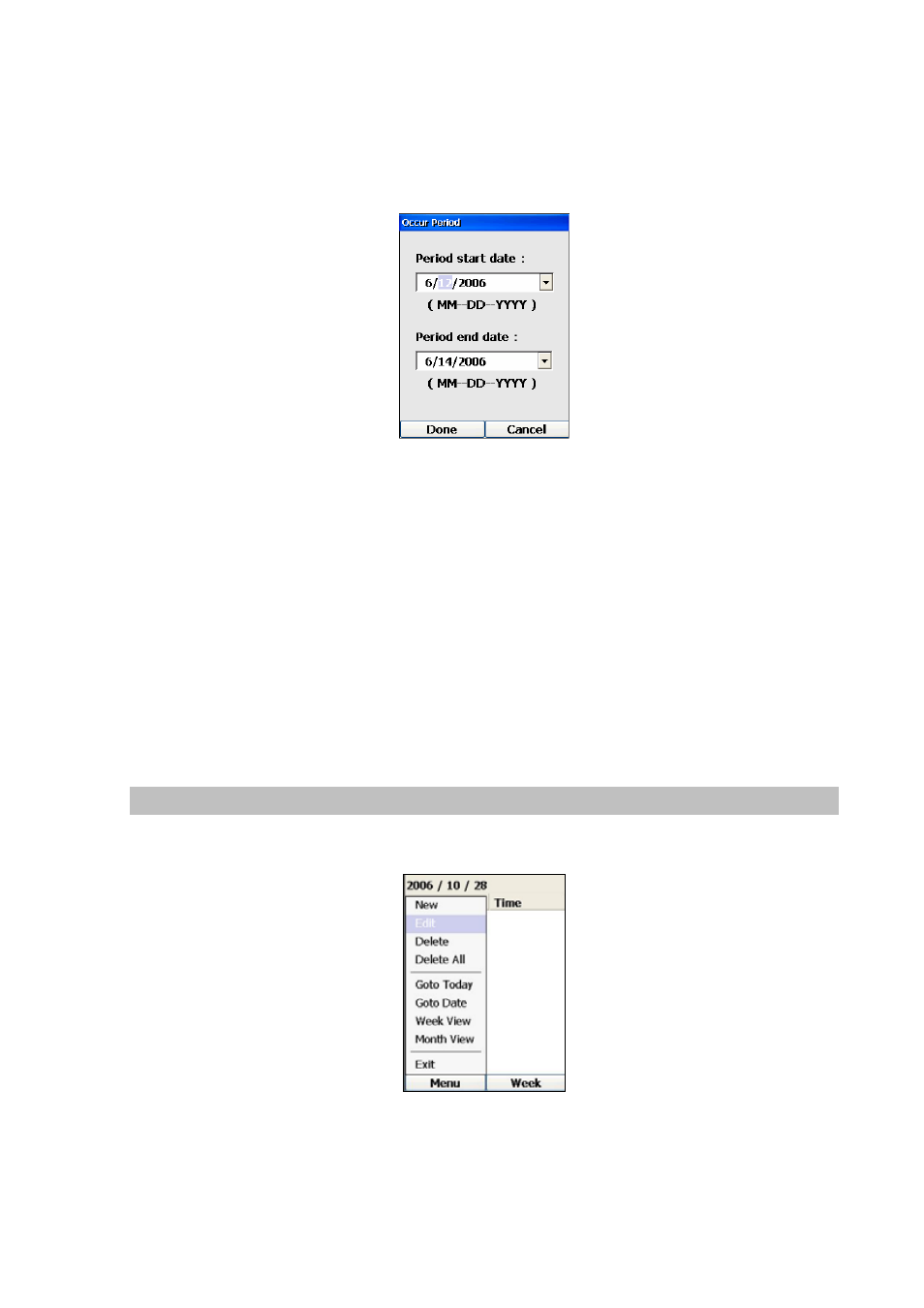
For fields like “Reminder:”, and “State”, you can choose from a set of defined values by pressing the
Forward or Backward Keys to display those predefined values on that field. For the “Occurs” field, you
can repeat the same procedure to choose the occurrence to be “Daily”, “Weekly”, “Monthly” or “Yearly”.
Or you can press the OK Key to display the following screen to specify the period of occurrence:
Figure 181. Occur period setting
Pressing the Forward and Backward Keys will allow you to select the month, day or year field.
Pressing the Up or Down Keys will allow you to specify the number for these fields. Pressing the OK
Key will allow you to jump from the Period Start Date to the Period End Date field, and vice versa.
Pressing the Left Key (“Done”) will save these dates, and return to the Calendar screen, whereas
pressing the Right Key (“Cancel’) will also return to the Calendar screen, but with no dates specified.
Finally, pressing the Left Key (“Save”) will save this newly created appointment, and return to the
Calendar screen, whereas pressing the Right Key (“Cancel’) will also return to the Calendar screen, but
with no appointment created.
Edit Entry
To edit an entry in the calendar, highlight that particular entry and press the Left Key (“Menu”) and
select Edit, as shown below in the following diagram:
Figure 182. Edit entry
This will open a page similar to that of Add New Entry, only with the existing information filled out in the
fields, and the page header would display “Edit Entry”.
104
