Adjust chrome settings, Select text on a web page – Kyocera Brigadier User Manual
Page 92
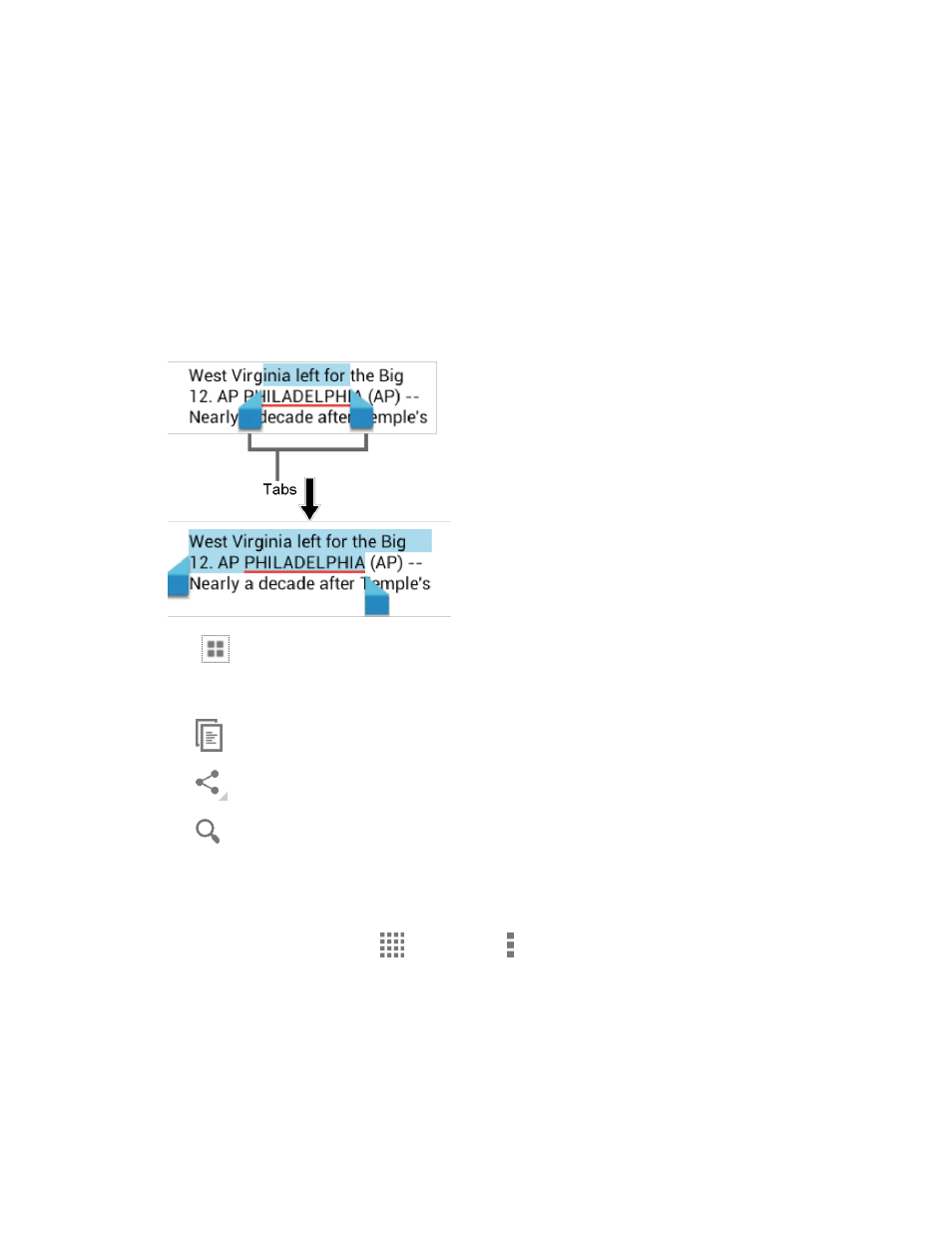
Web and Data
81
●
Help & feedback: Opens a support page for Chrome.
Note: The Chrome menu options may vary depending on the version installed on your phone.
Select Text on a Web Page
You can highlight text on a Web page and copy it, search for it, or share it.
1. Scroll to the area of the Web page containing the text you want to select.
2. Touch and hold the text you want to copy. Drag the tabs to expand or reduce the range
of the selected text. Any selected text will appear highlighted.
Tip:
Tap
to select all the text on the Web page.
3. Select an option:
to copy the selected text.
to share the selected text via Bluetooth, Gmail, Message+, etc.
to launch a Web search for the selected text.
Adjust Chrome Settings
You can control many of the settings for your Chrome through the settings menu.
► From the Home screen, tap
> Chrome > > Settings.
Options available within the browser menu may include:
●
BASICS:
Search engine: Selects the search engine.
