Language & input settings, Language settings, Spell checker – Kyocera Brigadier User Manual
Page 156: Personal dictionary
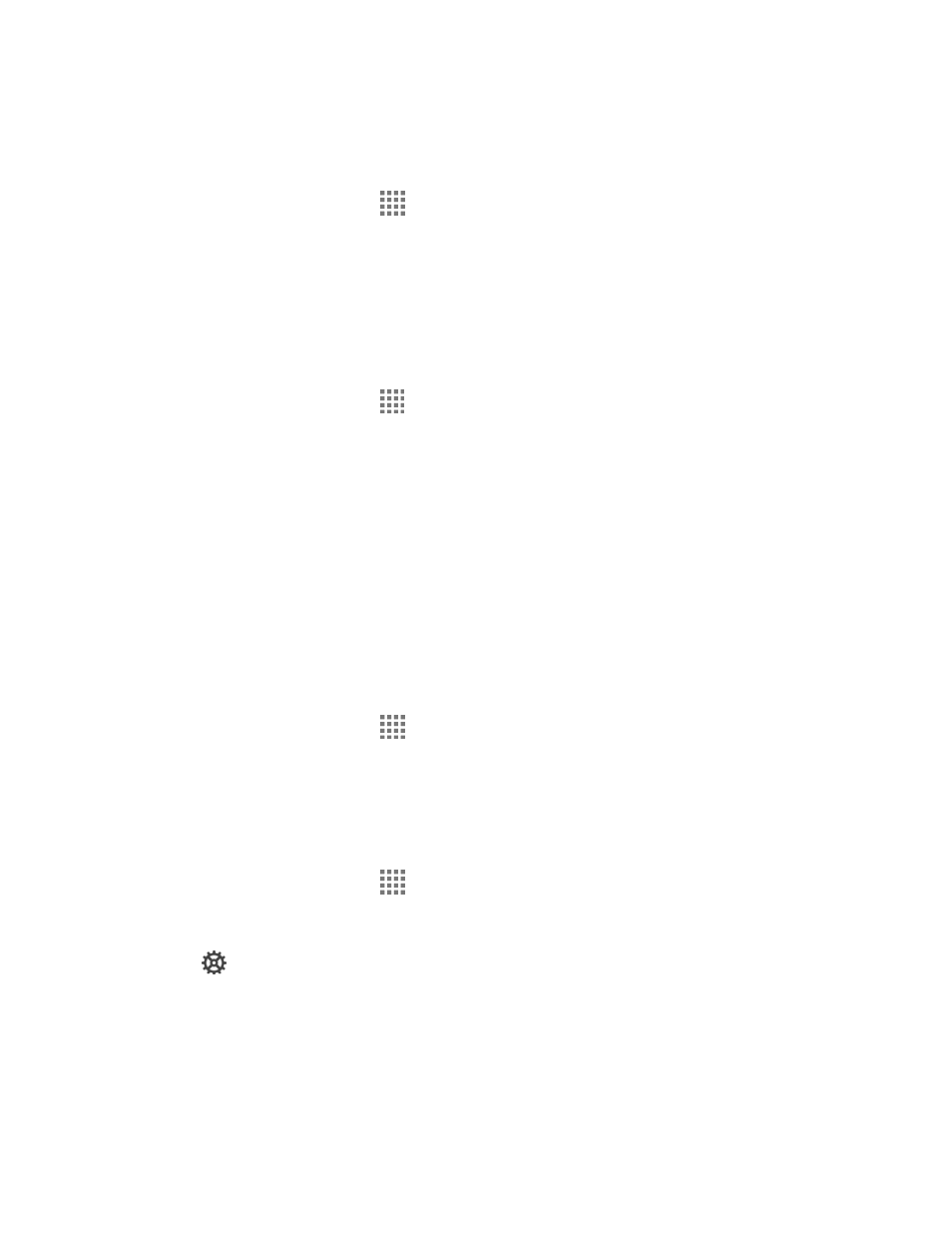
Settings
145
Install from SD Card
You can install encrypted certificates from the SD card.
1. From the Home screen, tap
> Settings > Security > Install from SD card.
2. Tap an available certificate.
3. Follow the onscreen instructions.
Clear Credentials
You can remove all the credentials on your phone.
► From the Home screen, tap
> Settings > Security > Clear credentials > OK.
Language & Input Settings
Your phone’s language and input settings let you select a language for the phone’s menus and
keyboards, select and configure keyboard settings, configure speech input settings, and more.
For details, see
on page 19.
This menu also provides the settings when using voice functions. See
108 and
on page 149.
Language Settings
The language settings menu lets you select an onscreen language and add custom words to
your phone’s user dictionary.
1. From the Home screen, tap
> Settings > Language & input > Language.
2. Select English, Español, Ti
ếng việt, 한국어, 中文(簡体), or 中文(繁體).
Spell Checker
This feature allows you to spell check text as you type it.
1. From the Home screen, tap
> Settings > Language & input.
2. Select the Spell checker check box to enable the feature.
3. Tap
to configure the settings.
Personal Dictionary
You can use the user dictionary option to add new words to the dictionary. See
on page 25.
