Sound recorder – Kyocera Brigadier User Manual
Page 117
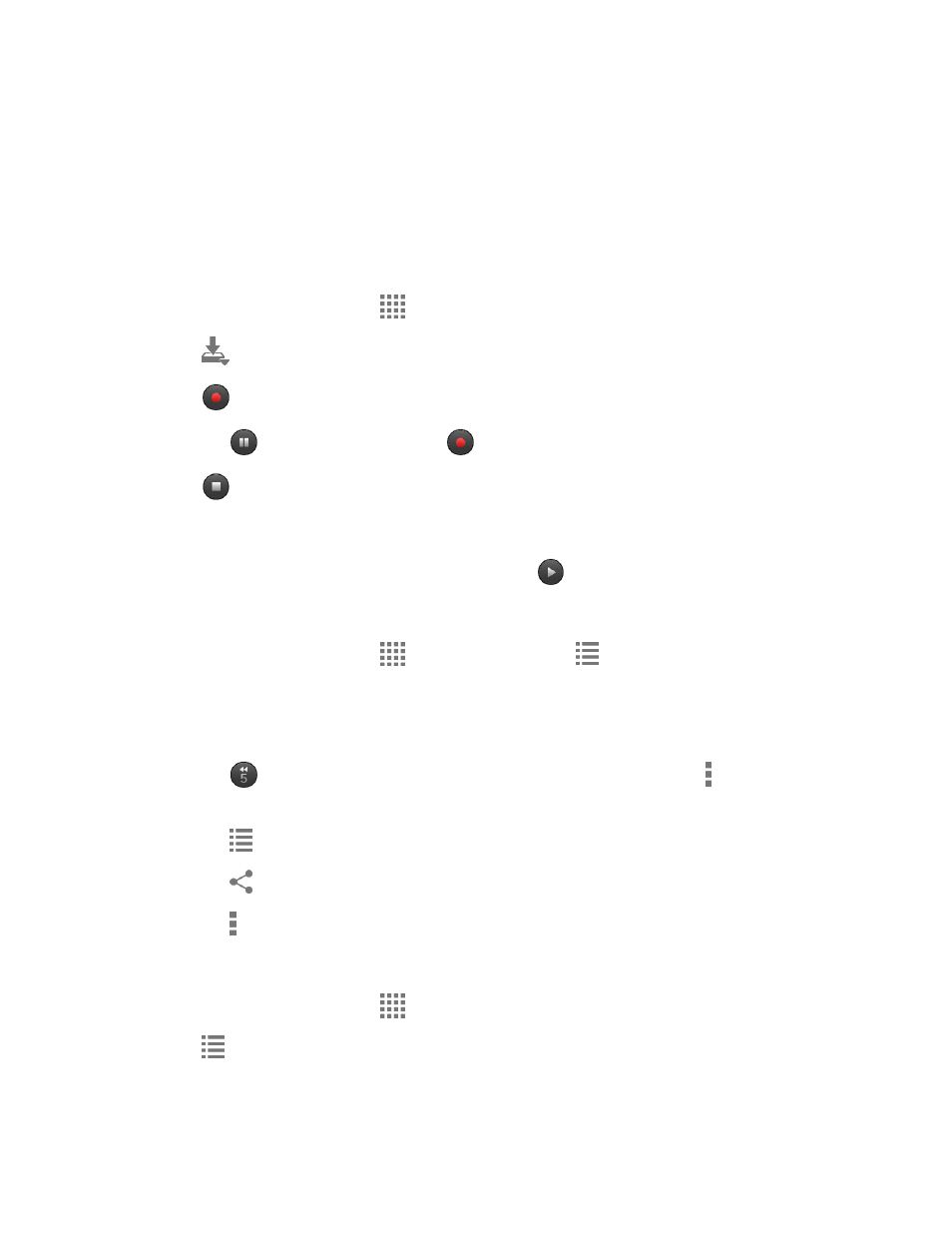
Tools and Calendar
106
2. Tap the screen to switch the light on and off.
Sound Recorder
The Sound Recorder app lets you record sound and save it as an audio file on your phone or
the inserted microSD card.
Record Sound
1. From the Home screen, tap
> Sound Recorder.
2. Tap
to select where to save the recorded data. Select Phone or SD card.
3.
T
ap
to start recording.
Tap
to pause recording. Tap
to resume recording.
4. Tap
to stop recording.
Play Audio Data
1. On the screen where you finished recording, tap
.
– or –
From the Home screen, tap
> Sound Recorder >
and then tap a file.
2. The following options are available:
Drag the bar to rewind or fast-forward the data.
Tap
to rewind the data by 5 seconds. To change the value, tap > Rewind
settings and select from 5 seconds, 10 seconds or 15 seconds.
Tap
to display the list of the stored files. See
Tap
to share the file
via Bluetooth, Gmail, Message+, etc
.
Tap > Delete > OK to delete the file.
Stored Sound List Options
1. From the Home screen, tap
> Sound Recorder.
2. Tap
to display the list of the stored files.
3. The following options are available:
