Add a group contact – Kyocera Brigadier User Manual
Page 59
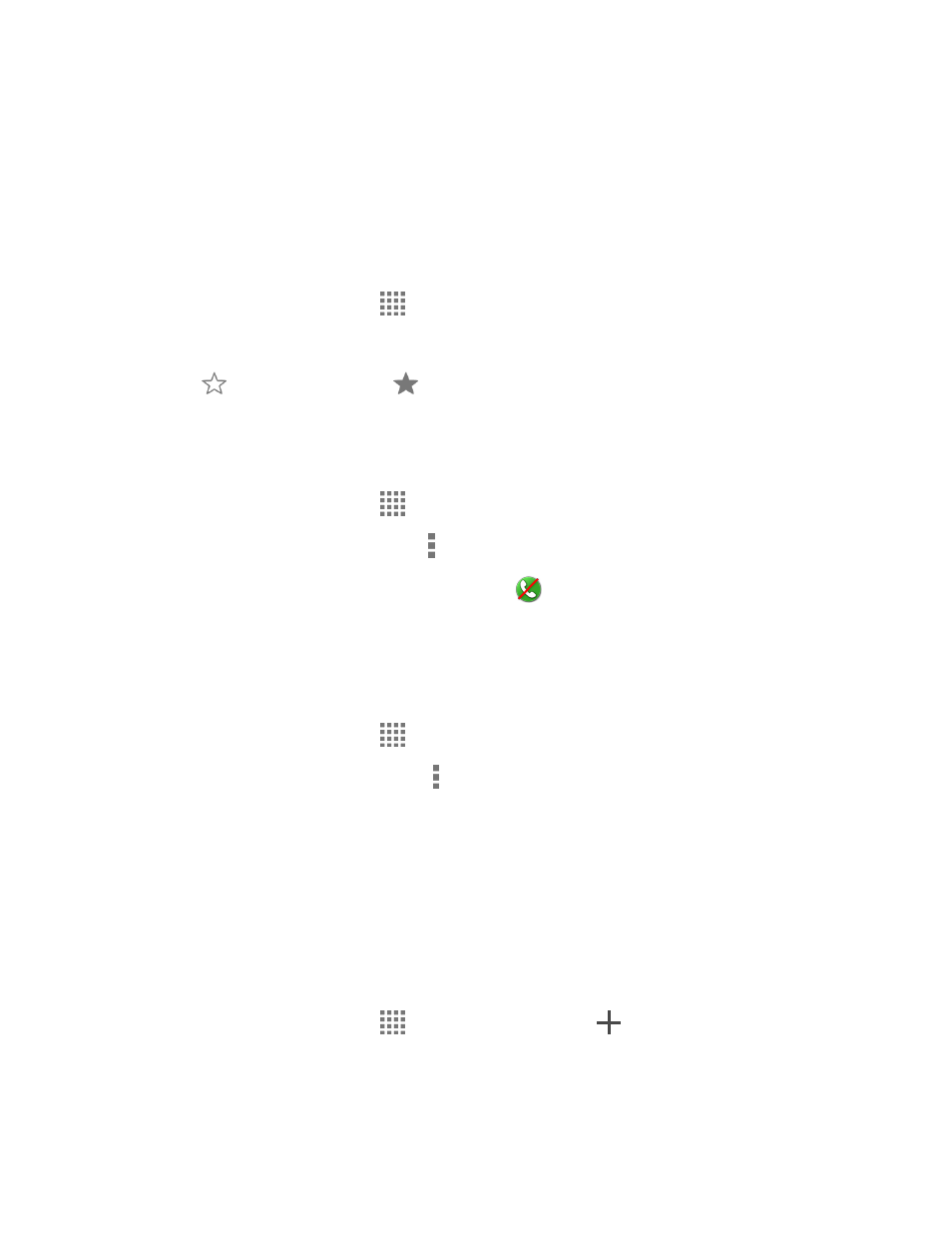
Contacts
48
3. Tap an available vibration. The phone vibrates when selected.
4. Tap OK to assign the vibration.
Add a Contact to Favorites
The Favorites tab of the Phone menu is a listing that can help you quickly access your most
used or preferred contacts entries.
1. From the Home screen, tap
> Contacts.
2. Tap a contact.
3. Tap
. The icon changes to
when the contact is added to Favorites.
Send a Contact’s Call to Voice Mail
You can transfer your contact’s voice call to Voice Mail anytime you receive it.
1. From the Home screen, tap
> Contacts.
2. Tap a contact to display it and tap .
3. Check the All calls to Voice Mail check box.
appears next to PHONE on the
Contact details screen.
Delete a Contact
You can delete a contact from the contacts details page.
1. From the Home screen, tap
> Contacts.
2. Tap a contact to display it, and tap > Delete.
3. Tap OK.
Add a Group Contact
Create a group contact with your individual contact entries in Contacts.
Note: In order to create a group contact, you may first sync your phone with a Google or
on page 50 for instructions on how to
sync your phone to an account.
1. From the Home screen, tap
> Contacts > Groups >
.
2. Select the account in which you want to create a group contact.
3.
Enter the group’s name.
