Auto-rotate screen, Sleep, Daydream – Kyocera Brigadier User Manual
Page 144
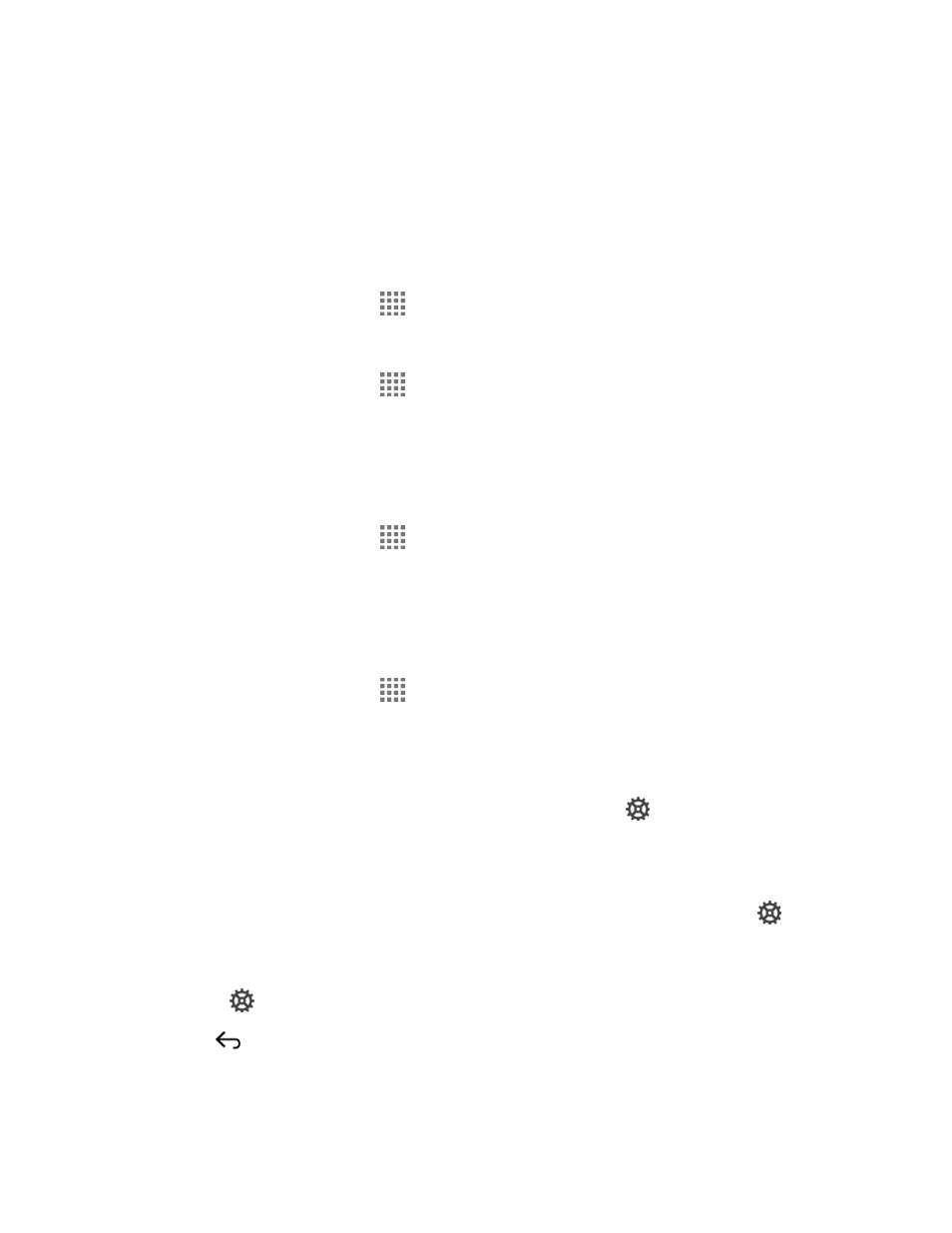
Settings
133
Auto-Rotate Screen
Your phone is capable of automatically changing the orientation of some onscreen content. With
this feature, you can view the screen in either portrait or landscape orientation by turning the
phone sideways. By default, the screen orientation automatically changes when the phone is
rotated.
To deactivate the Auto-rotate screen feature:
1. From the Home screen, tap
> Settings > Display.
– or –
From the Home screen, tap
> Settings > Accessibility.
2. Clear the Auto-rotate screen check box.
Sleep
Select the delay time before the screen automatically turns off.
1. From the Home screen, tap
> Settings > Display > Sleep.
2. Select a delay time.
Daydream
You can set a screen saver to your phone.
1. From the Home screen, tap
> Settings > Display > Daydream.
2. If Daydream is not switched on, tap the OFF icon to turn it on.
3. Tap one of the below options:
Clock to display the phone's analog or digital clock. Tap
next to it and select the
clock style or select the Night mode option.
Colors to display the changing colors.
Google Photos/Photo Frame to display the images as a slide show. Tap
next to
them and select the images to display.
Photo Table to scatter the images one by one across the screen to make a collage.
Tap
next to it and select the images to display.
4. Press
to go back to the Daydream screen, if necessary, and tap WHEN TO
DAYDREAM to select when the screen saver is displayed from: While docked, While
charging, or Either.
