Kyocera Brigadier User Manual
Page 36
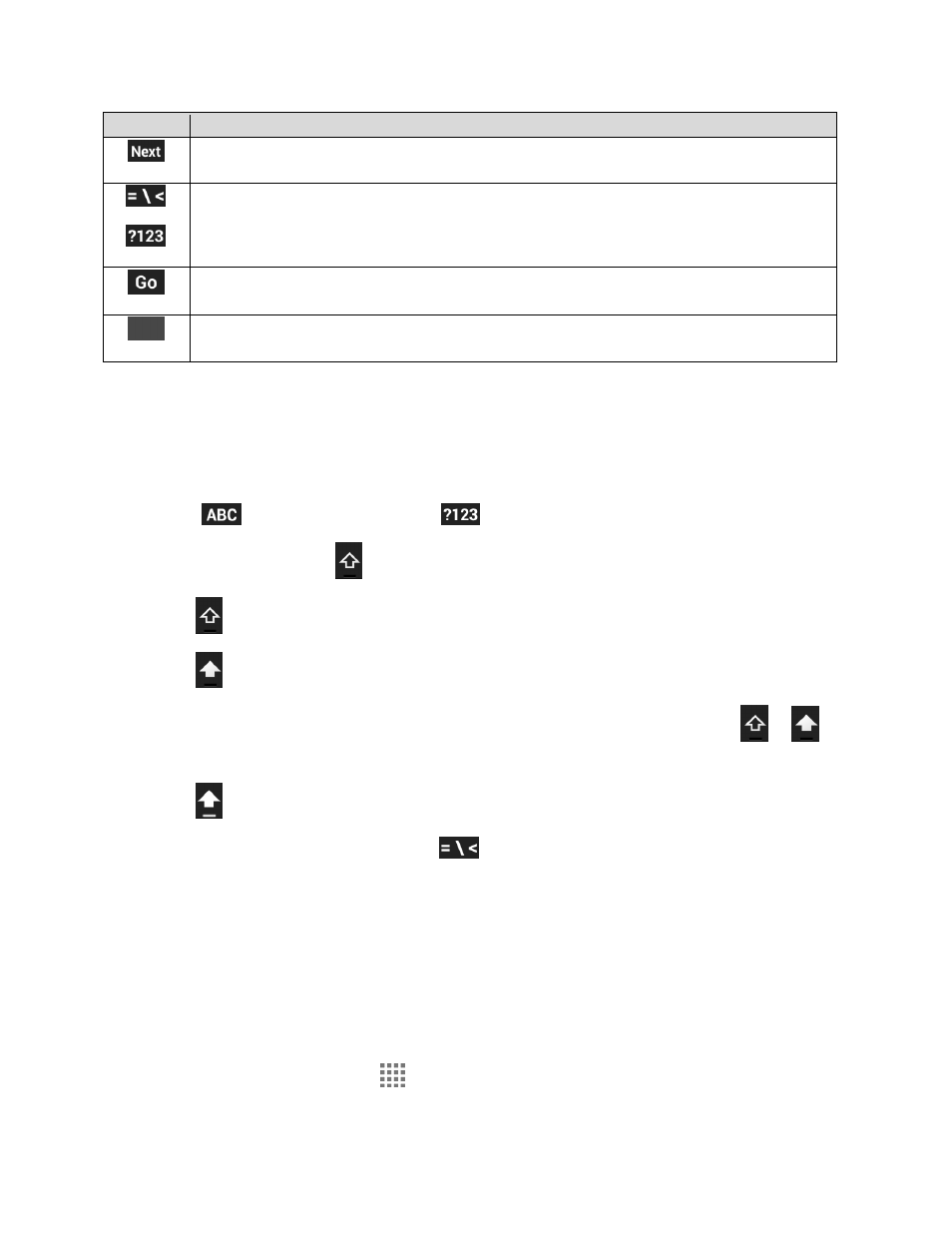
Phone Basics
25
Key
Description
Next: Tap to go to the next text entry field.
Alternate: Tap to toggle between the default Number & Symbol keyboard and
additional Number & Symbol keyboard.
Go: Tap to go to a Web address.
Space: Tap to insert a space. Touch and hold to select the input method.
Text Mode
ABC mode is primarily used for entering letters while Number & Symbol mode for numbers and
symbols.
► Tap
to select ABC mode. Tap
to select Number & Symbol mode.
In ABC mode, tap
to alter the capitalization:
(Unshifted) to enter all letters in a word lowercase.
(One-character-shifted) to capitalize only the first letter of a word.
You can select the caps lock by double-tapping or touching and holding
or
to
make all letters in a word uppercase.
(Caps lock) to enter all letters in a word uppercase.
In Number & Symbol mode, tap
to display more symbols.
Some keys have alternate characters. In either mode, if a key displays an extra
character at the upper right corner, touch and hold the key to enter the character. Or,
touch and long hold a key to call up a list of all the characters available on that key,
and slide your finger to the character you want to enter on the list.
Add a Word to the User Dictionary
You can use the user dictionary option to add new words to the dictionary.
1. From the Home screen, tap
> Settings > Language & input > Personal dictionary.
