Disconnect or unpair from a bluetooth device, Send and receive information using bluetooth – Kyocera Brigadier User Manual
Page 123
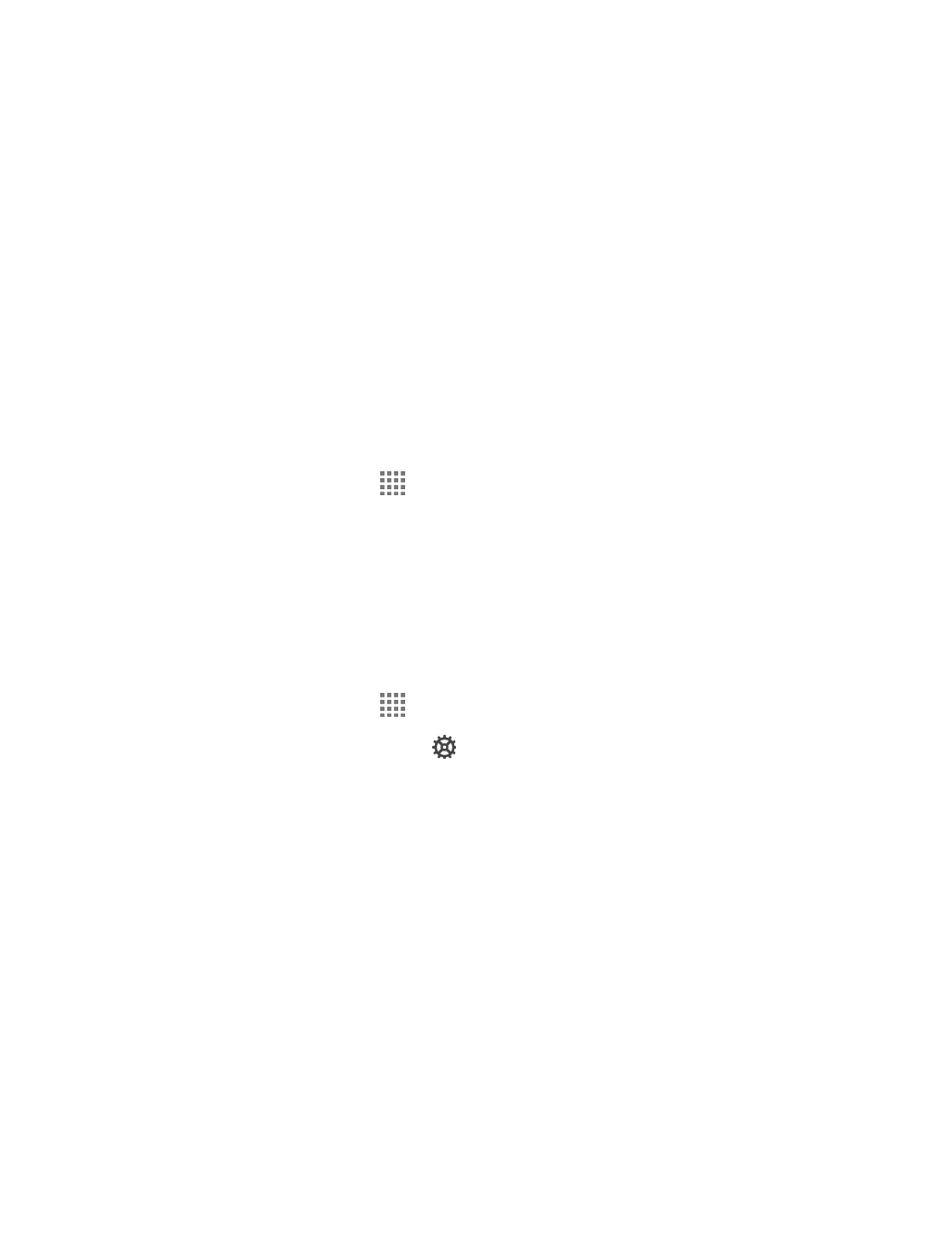
Tools and Calendar
112
3. Make sure that the headset is discoverable.
4.
Tap the headset’s name in the PAIRED DEVICES list.
5. If prompted to enter a passcode, try 0000 or 1234, or consult the headset or car kit
documentation to find the passcode.
6. If you still cannot reconnect to the headset or car kit, follow the instructions in
or Unpair from a Bluetooth Device
to follow, and then follow the instructions in
on page 110.
Disconnect or Unpair from a Bluetooth Device
You can manually disconnect or unpair from a Bluetooth device through the Bluetooth settings
menu.
Disconnect a Bluetooth Device
1. From the Home screen, tap
> Settings > Bluetooth.
2. On the PAIRED DEVICES list, tap the device to disconnect.
3. Tap OK.
Unpair from a Bluetooth Device
You can make your phone forget its pairing connection with another Bluetooth device. To
connect to the other device again, you may need to enter or confirm a passcode again.
1. From the Home screen, tap
> Settings > Bluetooth.
2. On the PAIRED DEVICES list, tap
next to the device to unpair.
3. Tap Unpair.
Send and Receive Information Using Bluetooth
You can use Bluetooth to transfer information between your phone and another Bluetooth-
enabled device such as a phone or notebook computer. The first time you transfer information
between your phone and another device, you need to enter or confirm a security passcode.
After that, your phone and the other device are paired, and you will not need to exchange
passcodes to transfer information in the future.
Send Information from Your Phone to Another Device
You can send the following types of information, depending on the device you are sending to:
●
Images and videos
●
Contacts
