Recent calls – Kyocera Brigadier User Manual
Page 49
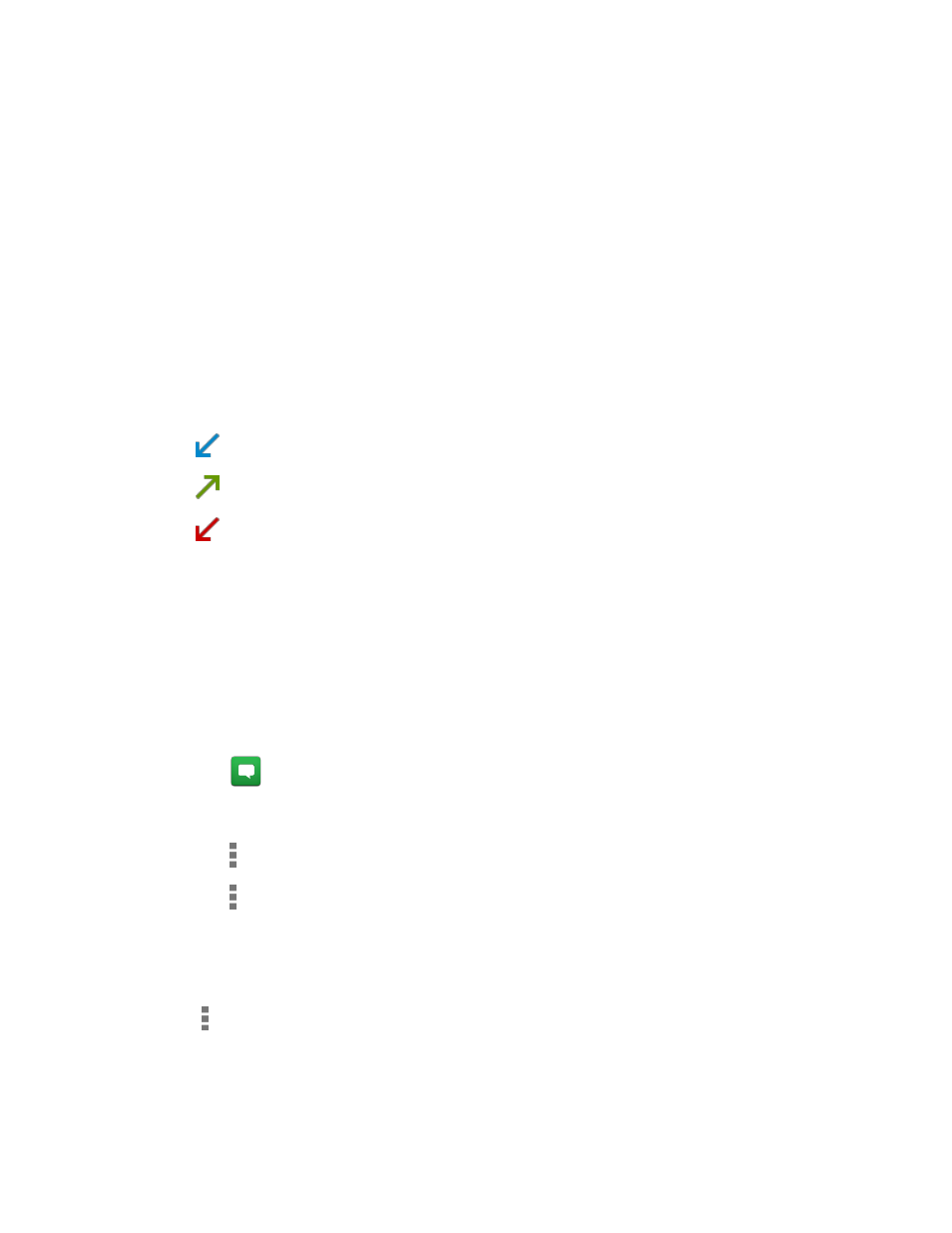
Phone Calls
38
2. Tap the assigned contact you want to replace and tap Replace.
3. Select a contact. If the contact has more than one number, select a number.
Recent Calls
The Recent calls tab of the Phone application lists max. 500 recent incoming, outgoing, and
missed calls.
View Recent Calls
► From the Home screen, tap Phone > Recent calls.
You can determine if an entry was an incoming, outgoing, or a missed call from the
icons shown below.
= Incoming Call
= Outgoing Call
= Missed Call
Recent Calls Options
► To make a call from the Recent calls list, see
on page 29.
For additional options:
1. From the Home screen, tap Phone > Recent calls.
2. Tap an entry to view the contact.
Tap
to send a text message.
Tap Add to contacts to add the number to Contacts.
Tap > Delete from recent call to delete the call.
Tap > Edit number before call to edit the number before calling.
Filter Recent Calls
1. From the Home screen, tap Phone > Recent calls.
2. Tap > Filter by.
3. Select All calls, Missed calls, Outgoing calls, or Incoming calls.
