Kyocera Brigadier User Manual
Page 80
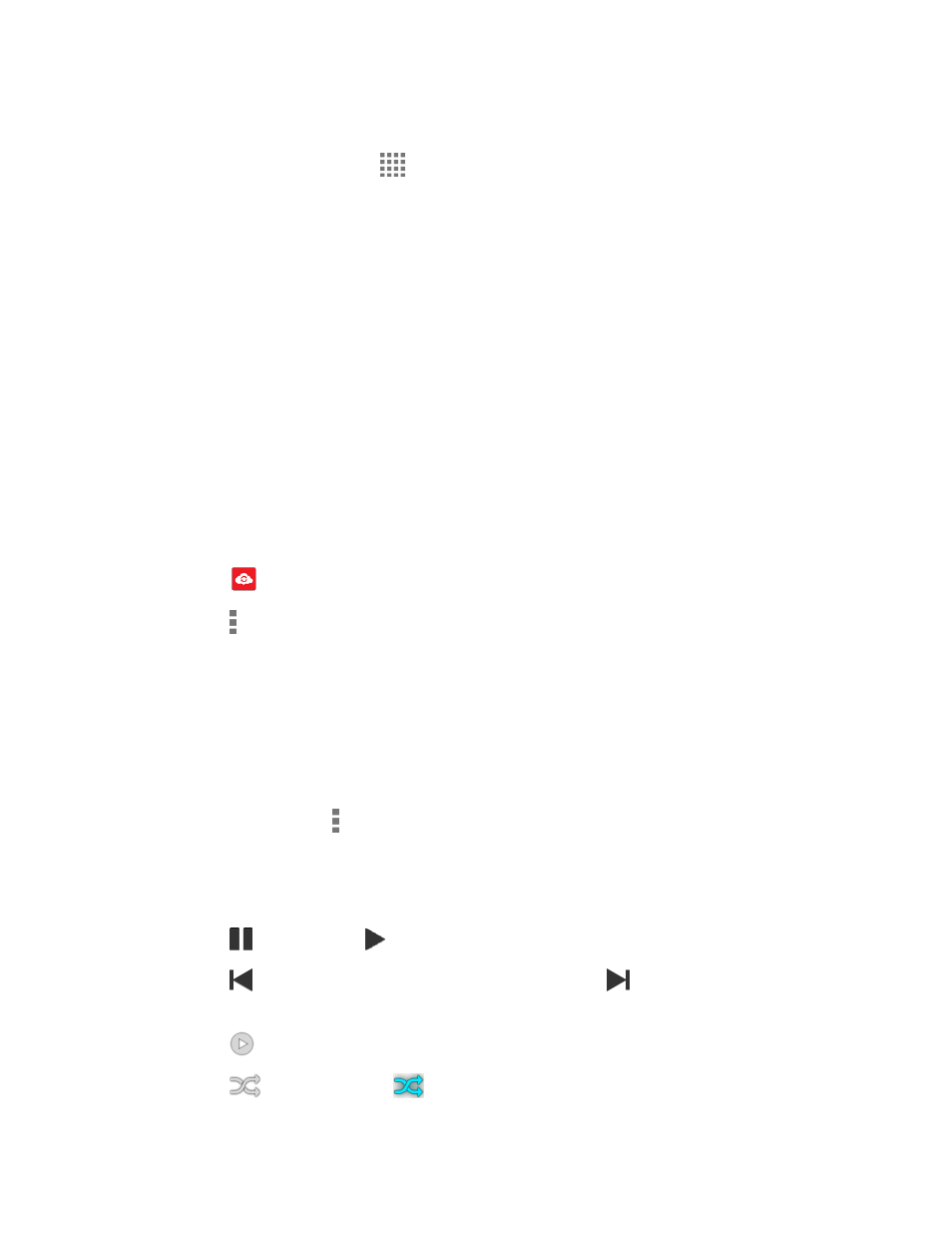
Apps and Entertainment
69
Access the Music Player App
1. From the Home screen, tap
> Music Player.
2. Tap the category tab to view its contents. Swipe across the screen to display all tabs.
Available categories are:
Artists:
Displays your music sorted by artist.
Albums:
Displays your music sorted by album.
Songs:
Displays all your songs in alphabetical order.
Playlists:
on page 70.
Genres: Displays
your music sorted by genre.
Composers: Displays
your music sorted by composer.
3. You may do the followings:
Tap an item to display the contents or play the item.
Tap
to access the Cloud app.
Tap , or touch and hold an item, for available options.
Tap the Now Playing tab at the bottom of the screen to play the song, if available.
Play Music
1. On the Music Player app, browse for the item you want to play.
2. Tap the item. The music starts to play on the Playback screen.
You may also tap next to the item, or touch and hold the item, and tap Play.
3. The following options are available for the control:
Drag the slider to rewind or fast-forward.
Tap
to pause. Tap
to resume playing.
Tap
to go back to the start of the current item. Tap
to jump to the start of the
next item.
Tap
to display the Now Playing list.
Tap
Shuffle is off or
Shuffle is on for toggling the shuffle options.
