Battery settings, Connectivity settings, Connectivity – Kyocera Brigadier User Manual
Page 147: Settings
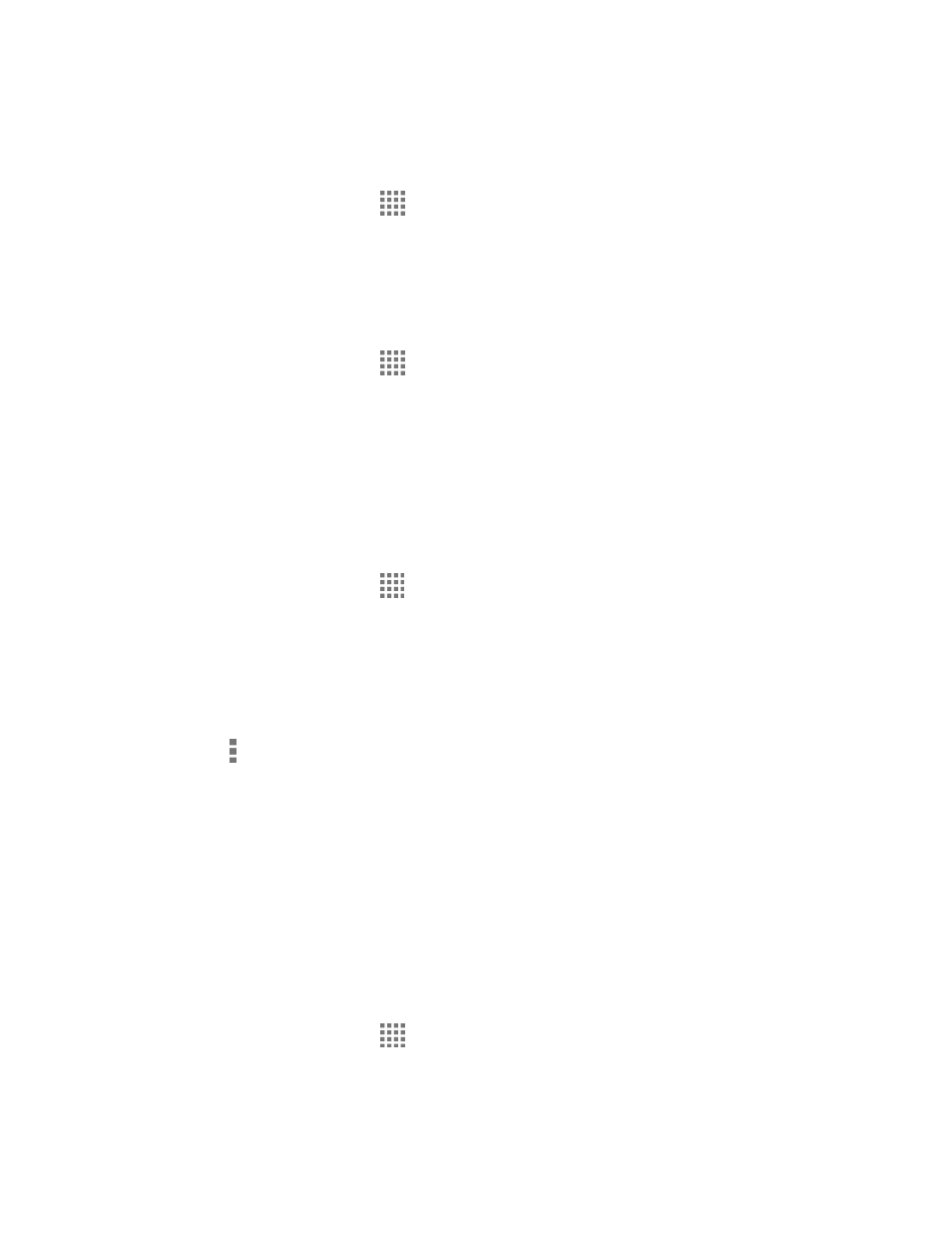
Settings
136
Unmount the USB Storage
Unmount the USB storage so that you can safely remove it.
1. From the Home screen, tap
> Settings > Storage > Unmount USB storage.
2. Read the message and tap OK.
Erase the Data on the USB Storage
Warning:
You cannot retrieve the data once deleted.
1. From the Home screen, tap
> Settings > Storage > Erase USB storage.
2. Read the message and, if you are sure about the deletion, tap Erase USB storage.
3. Read another message and, if you are sure about the deletion, tap Erase everything.
Battery Settings
Monitor your phone’s battery usage through this settings menu. View which functions are
consuming your batte
ry’s charge and at what percentage.
► From the Home screen, tap
> Settings > Battery.
Tap [# of hours, minutes and seconds] on battery to see the history details of the
battery usage.
Tap other displayed items to access their Use details screens. Additional options
may be available.
Tap for the following menus:
• Battery charged tone to sound a notification tone when the battery is fully
charged.
• Display battery percentage to display the remaining battery level in percentage
next to the battery icon on the status bar.
• Refresh to refresh the displayed information.
Connectivity Settings
Set your phone’s default connection mode when connected to another device.
1. From the Home screen, tap
> Settings > Connectivity.
2. Select an option:
