Manage your email inbox, General email settings – Kyocera Brigadier User Manual
Page 69
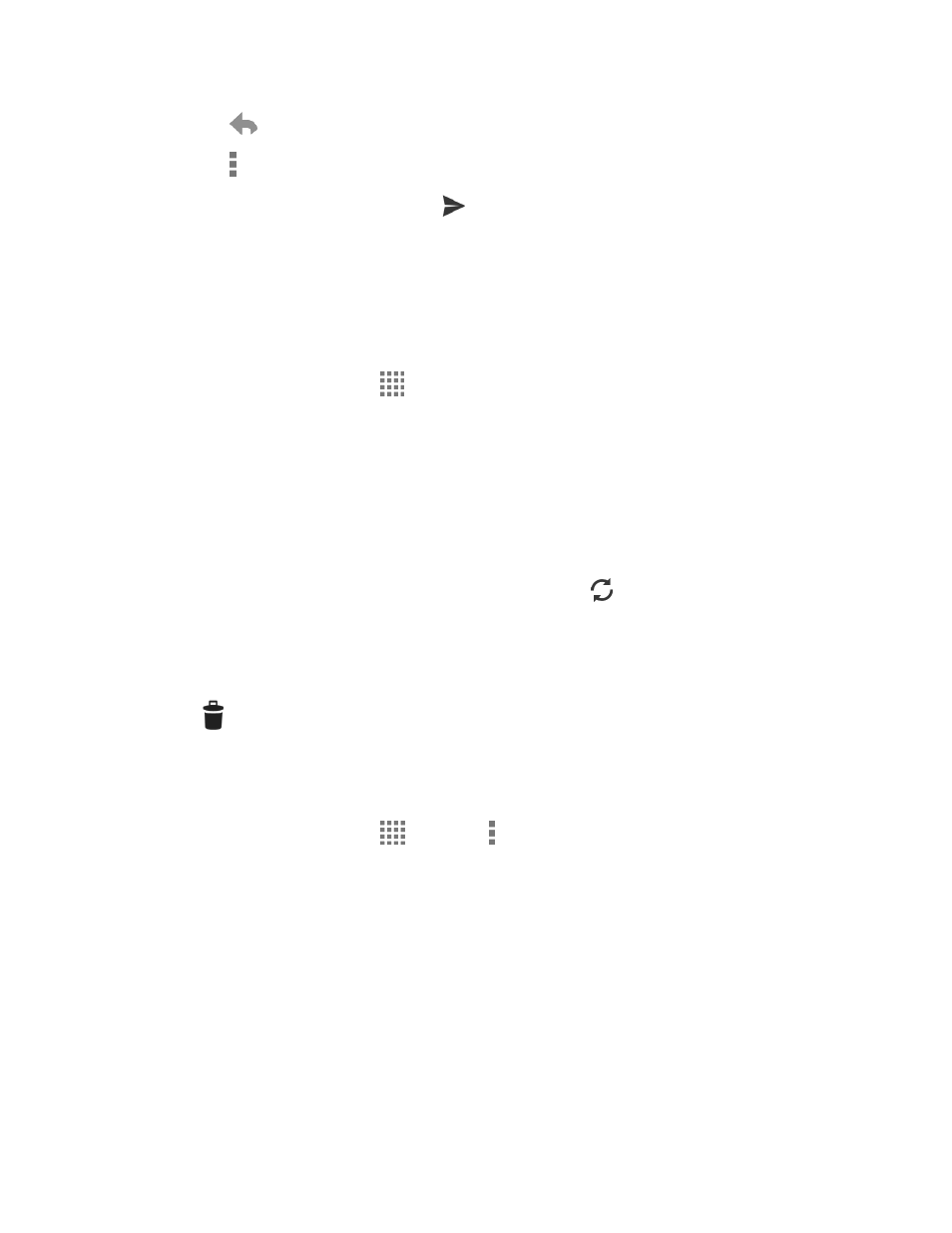
Accounts and Messaging
58
Tap
to reply to the sender of the message.
Tap > Reply all to reply to all recipients of the message.
4. After composing your message, tap
.
Manage Your Email Inbox
Your email inbox provides management options for viewing, sorting, and deleting your email
messages.
View Your Email Inbox
► From the Home screen, tap
> Email.
If Inbox is not displayed, tap the account name at the top of the screen and tap
Inbox.
Refresh an Email Account
Whatever your automatic synchronization settings are, you can also synchronize your sent and
received email messages manually at any time.
► While viewing the account you want to synchronize, tap
.
Delete Email Messages
1. On the email account Inbox, tap the box next to the message(s) you want to delete.
2. Tap
.
General Email Settings
You can edit the general settings of your email.
1. From the Home screen, tap
> Email > > Settings.
2. Tap General settings:
Confirm before deleting: Check to display a confirmation before deleting a
message.
Confirm before sending: Check to display a confirmation before sending a
message.
Auto-advance: Choose which screen to show after you delete a message.
Sender image: Check to display an image of the sender in conversation list.
