Brother Fax-700 User Manual
Page 89
Attention! The text in this document has been recognized automatically. To view the original document, you can use the "Original mode".
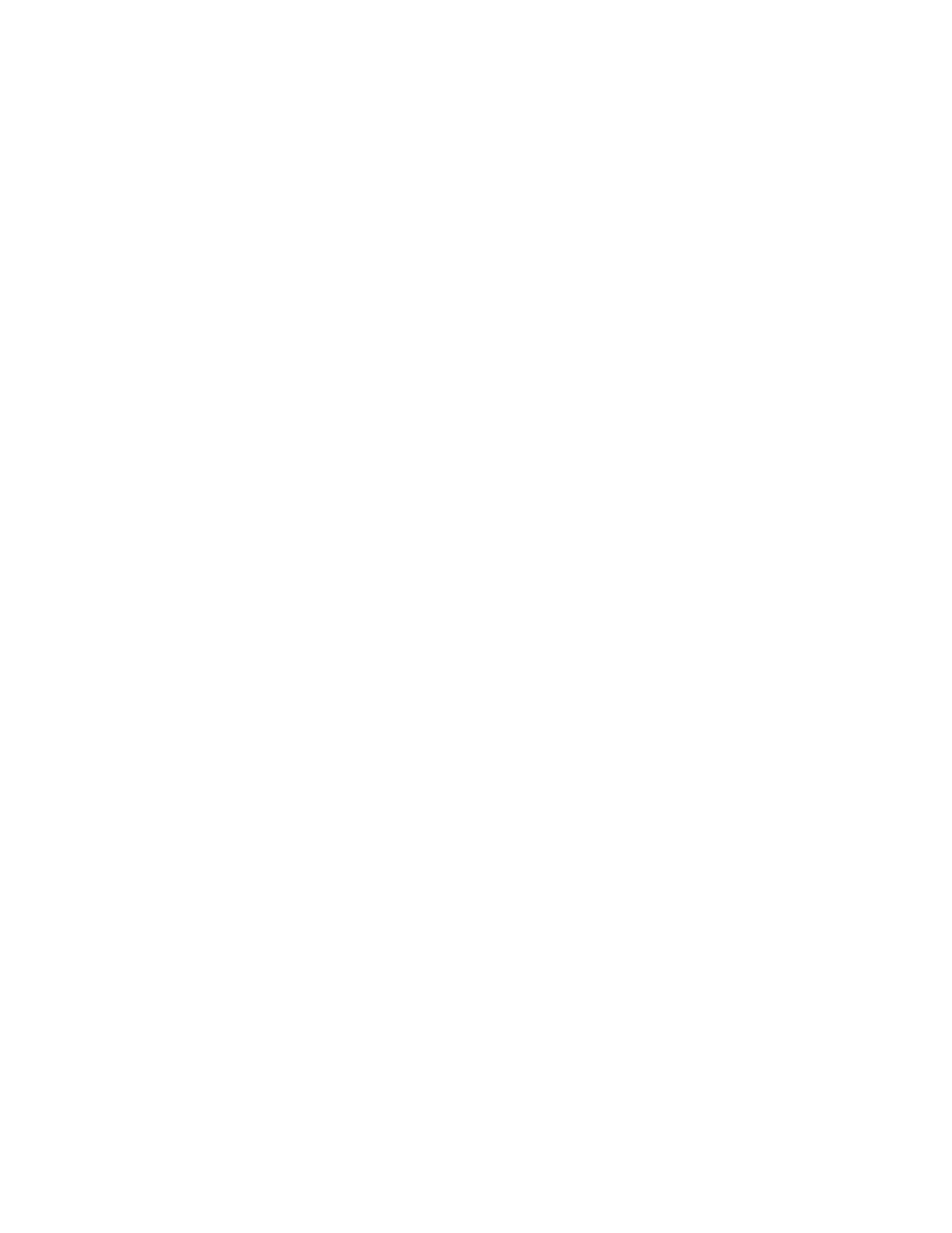
Printing out a super COVERPAGE
You can print out a sample of the super COVERPAGE as fol
lows.
5. li
ADVANCED USES
1) Press the
FUNCTION
key. A message will prompt you to
use the cursor keys to scroll through the functions manual
ly. Scrolling will begin automatically after two seconds.
U S E < > T O S C R O L L
E N T E R N O . & S E T K E Y
2) Press
2
.
2 . P R I N T R E P O R T S
P R E S S S T O P T O C A N C E L
3) Press
SET
to confirm your selection. The secondary func
tions for this item will be scrolled two at a time on the LCD
until a selection is made.
1 . A C T I V I T Y R E P O R T
2 . O N E - T O U C H D I A L L I S T
4) Press
5.
5 . C O V E R P A G E
F O R M A T
P R E S S S T A R T K E Y
5) Press
START.
A sample of your super COVERPAGE is
then printed out.
P R I N T I N G
C O V E R P A G E F O R M A T
6) The current and following secondary functions will appear
on the LCD. Press a number key if you want to continue
printing reports. If you want to exit operations at this point
press
STOP.
-
The destination of sample super COVERPAGE is taken
from one-touch dial number 01.
If you have nothing programmed in that one-touch, the
destination area will be left blank. Also, the total pages
will always he 00.
- The comment PLEASE CALL will always be included as
part of the cover page.
5 . C O V E R P A G E E O R M A T
6 . C A L L B A C K M S G . F O R M A T
5-9
