Advanced, Resolution – Brother Fax-700 User Manual
Page 81
Attention! The text in this document has been recognized automatically. To view the original document, you can use the "Original mode".
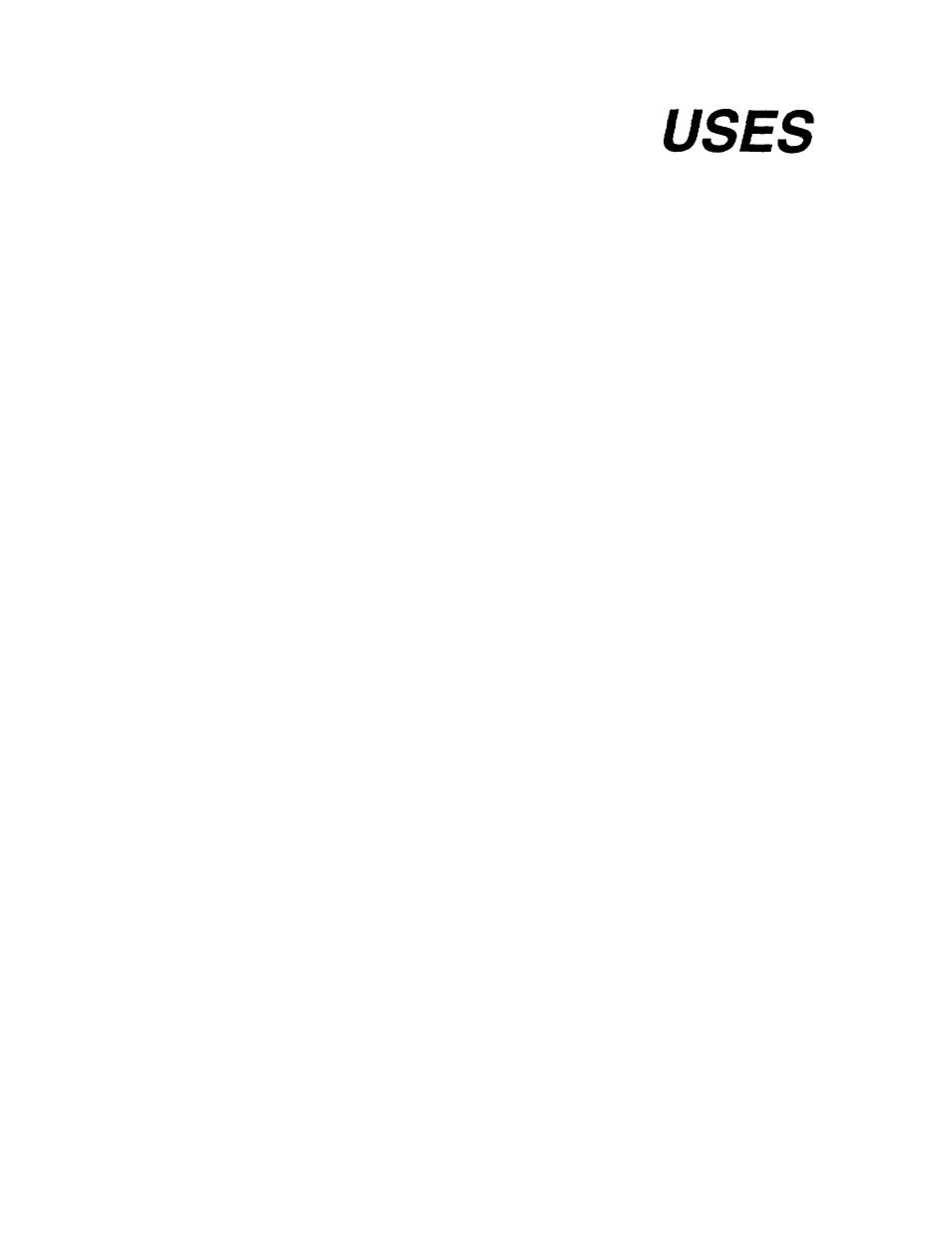
5
.
ADVANCED
W
p
J'MU
1.
RESOLUTION
Four different resolution settings are available - STANDARD,
FINE, SUPER FINE and PHOTO. Standard resolution is ade
quate for sending ordinary text documents. FINE resolution
is intended for the transmission of graphic images. SUPER
FINE is for use with finely-detailed graphic images such as
complex
line
drawings
and
similar
artwork.
PHOTO
résolu
tion mode is designed specifically for the transmission of
photographic images. Whichever mode you use, the quality
of the
printed document's text will not be adversely affected.
There are two ways to select a resolution setting. In the first
method, prior to sending your document, press the
RESO
LUTION
key to light the LED corresponding to the resolution
mode you want to select. Your document will then be trans
mitted using the resolution mode you have selected. Alterna
tively, you can use the
CURRENT SETTING
key to select a
resolution setting for each page of a document individually.
Both methods are effective for one transmission only. If the
receiving fax machine cannot print at the resolution that you
specified, transmission will take place at a lesser resolution.
(The resolution LEDs change to show you which resolution is
being used to print the current document or page that you
are sending.)
-
SUPER
FINE
resolution
can
only
be
used
between
machines that come with a SUPER FINE or compatible
function.
So,
if
the
receiving
machine
does
not
have
SUPER FINE resolution, your unit is set to step down to
FINE resolution and send the document.
- If no LED is lit, the unit is using STANDARD resolution.
Setting the resolution
You have two ways to select the resolution setting for your
document. If you want to send all pages in the document at
the same resolution, simply press the
RESOLUTION
key and
select the setting you want to use before sending your docu
ment.
5-1
