ITC Hemochron Signature Elite Whole Blood Microcoagulation System User Manual
Page 33
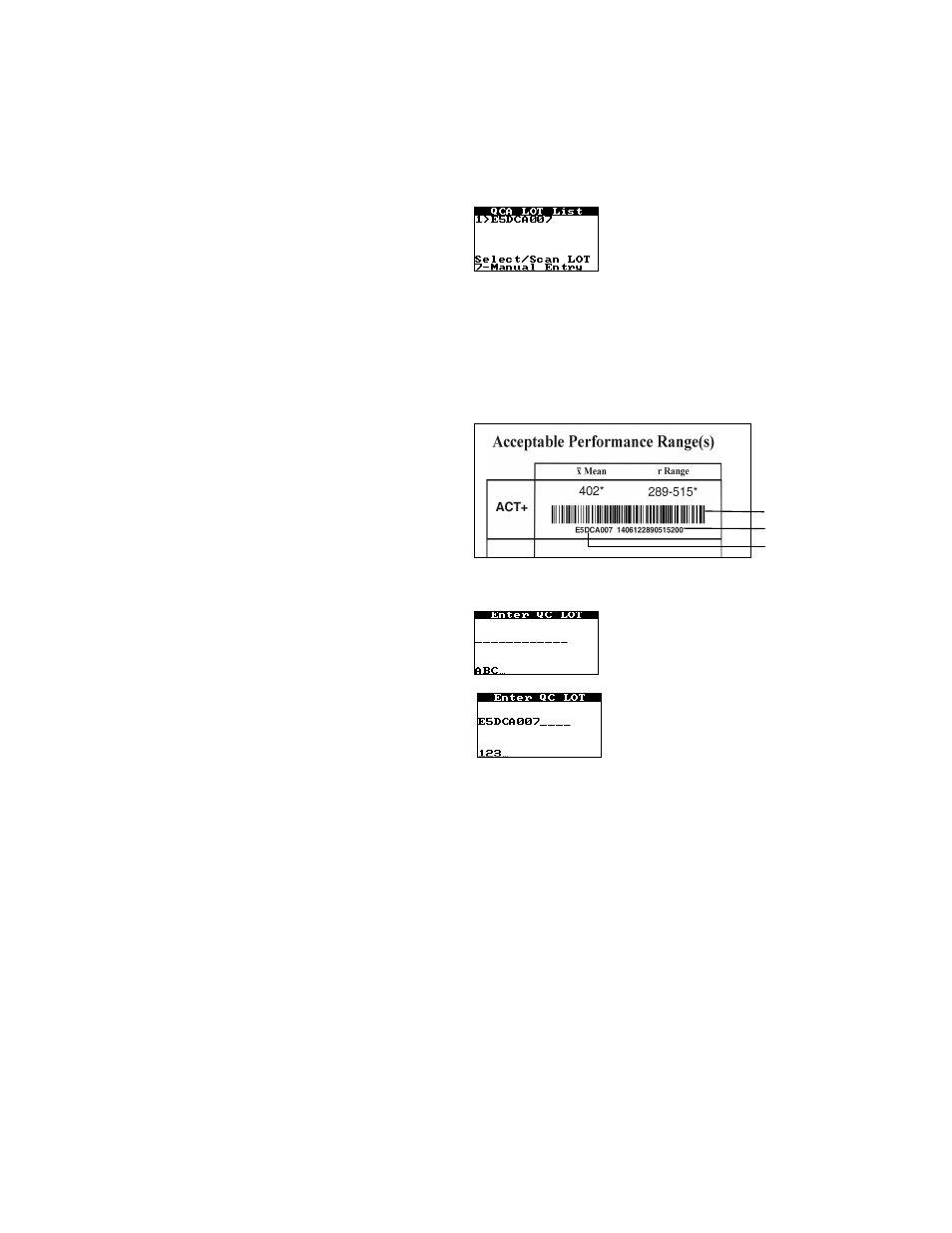
33
Entering a Mandatory Lot Number, Expiration Date, and Expected Range for Controls
Entry of the lot number, expiration date, and expected range of liquid controls can be required for completion
of a QC test.
Note: Prompts for entry of the lot number, expiration date, and expected range of liquid controls
are only displayed if the appropriate QC lot option is enabled through Configuration Manager
(see page 57). If Required, Scan Only, and/or Pre-stored Only are selected as a QC lot option,
the corresponding prompts to enter the information are automatically displayed. If none of the
QC lot options are selected, there is no other means for QC lot information to be entered.
To Enter Mandatory Control Information:
1.
The prompt to enter a QC lot number is automatically displayed when a QC test is selected:
2.
Select the QC lot number from the list, scan the control lot number, or enter it using the keypad.
a. To select the QC lot number from the list, press the numeral key for that lot number. For
example, press 1 to select lot number E5DCA007 in the example above.
Note: Information for each lot of controls is entered using Configuration Manager (see page
65). Information for up to five lots of normal controls and five lots of abnormal controls
can be stored for each assay type. A control lot number that has been scanned or entered is
not displayed on the list after the lot reaches its expiration date.
b. To scan the control information, position the scanner port approximately four inches
from the barcode (see page 5) on the liquid control packaging and then press PRINT/SCAN.
The scanned lot number and Stored are displayed.
c. To enter the QC lot number and information manually, press 7 to display the screen for entering
the QC lot number:
Enter the QC lot number using the numeral keys:
Note: Press the NOTE key to change from numeric to alphabetical characters or vice versa.
When alphabetic characters are being entered, advance from the displayed letter to the next
letter on that key by pressing the key again before the cursor advances.
Note: QC lot numbers that are manually entered into the HEMOCHRON Signature Elite
instrument are only saved to the current test record. They are not uploaded to
Configuration Manager.
After the QC lot number has been entered, press and hold ENTER to display the screen for
entering the QC information:
barcode
control information
control lot number
