ITC Hemochron Signature Elite Whole Blood Microcoagulation System User Manual
Page 31
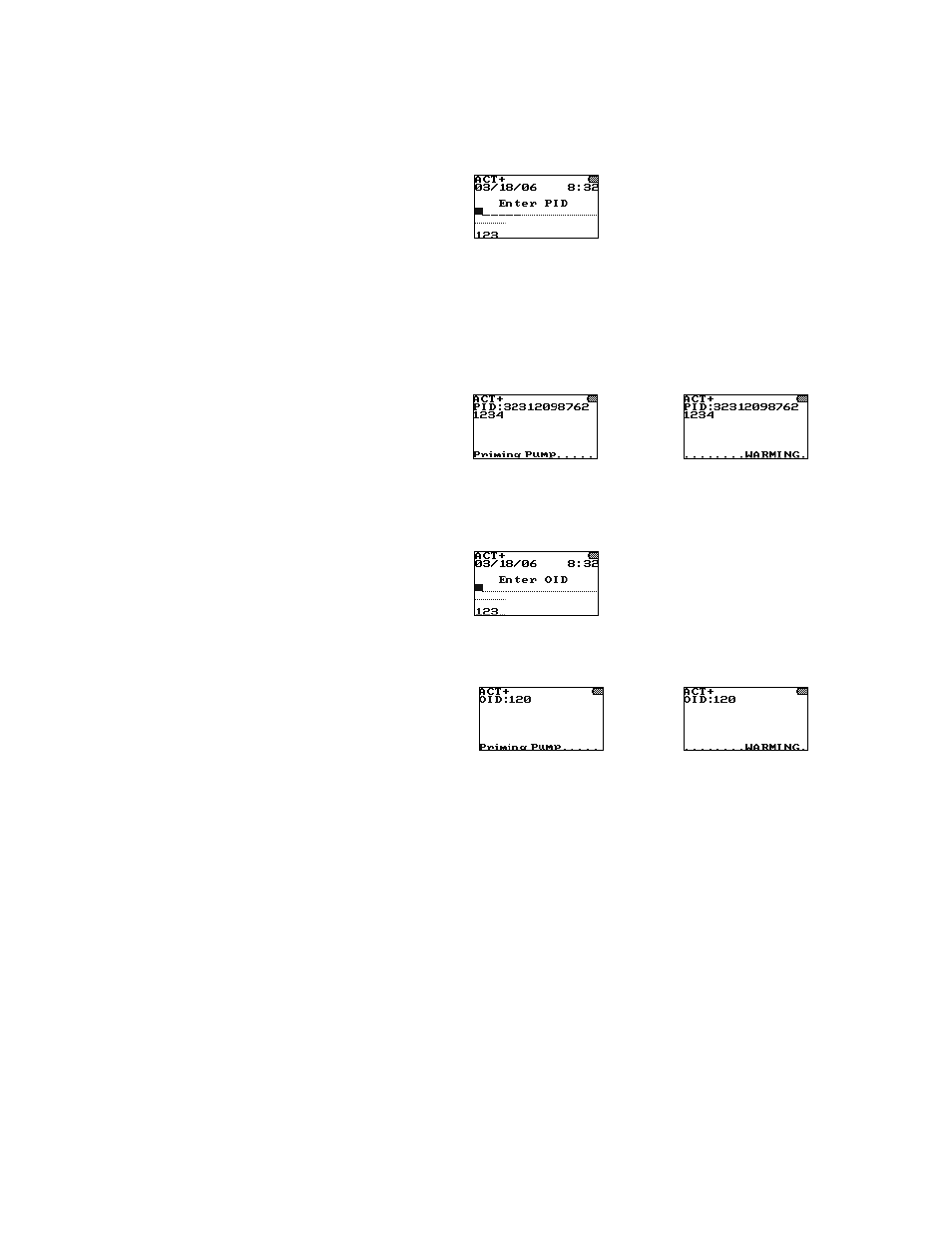
31
Entering a Mandatory PID and/or OID or PIN
Entry of a Patient ID (PID) and/or an Operator ID (OID) or Operator Personal Identification Number (PIN) can
be required for completion of a test (see the Configuration Manager section on page 56). If entry of one or
more of these IDs is required, appropriate prompts for entry of PID and/or OID or PIN are automatically
displayed.
To Enter a Mandatory Patient ID:
1.
The PID prompt is automatically displayed when a cuvette is inserted (or after a mandatory cuvette
lot and/or OID is entered):
Note: The dashed line after the cursor denotes the minimum length of the PID, The dotted line
following the dashed line denotes the maximum length of the PID (if specified in Configuration
Manager).
Note: Pressing the QC button after the PID prompt is displayed allows a QC test to be performed.
Entry of a PID is not required in this case.
2.
Scan the PID from a barcode label using the internal barcode scanner, or enter it using the keypad.
Note: Refer to Step 3 on page 28 for the procedure to scan the PID using the barcode scanner or
to enter it manually.
3.
Press and hold ENTER. If an acceptable PID is entered, operation of the instrument continues:
followed by
Note: When running a test or viewing results, a PID exceeding 11 characters will wrap to the
next line.
To Enter a Mandatory Operator ID:
1.
The OID prompt is automatically displayed when a cuvette is inserted (or after a mandatory cuvette
lot and/or QC lot is entered):
2.
Scan the OID from a barcode label using the internal barcode scanner, or enter it using the keypad.
Note: Refer to Step 3 on page 29 for the procedure to scan the OID using the barcode scanner or
to enter it manually.
3.
Press and hold ENTER. If an acceptable OID is entered, operation of the instrument continues:
followed by
Note: If entry of any OID is specified, an acceptable OID is any number up to 16 digits. If entry
of a valid OID is specified, an acceptable OID is any number contained in the Operator Table
(see page 62).
Check the OID by pressing ID and then pressing 2 to display the entered value.
4.
If an unacceptable OID is entered, ID is Not Valid is displayed followed by the OID prompt.
Operation of the instrument will not continue until an acceptable OID is entered.
