Brother FAX-940 E-mail User Manual
Page 70
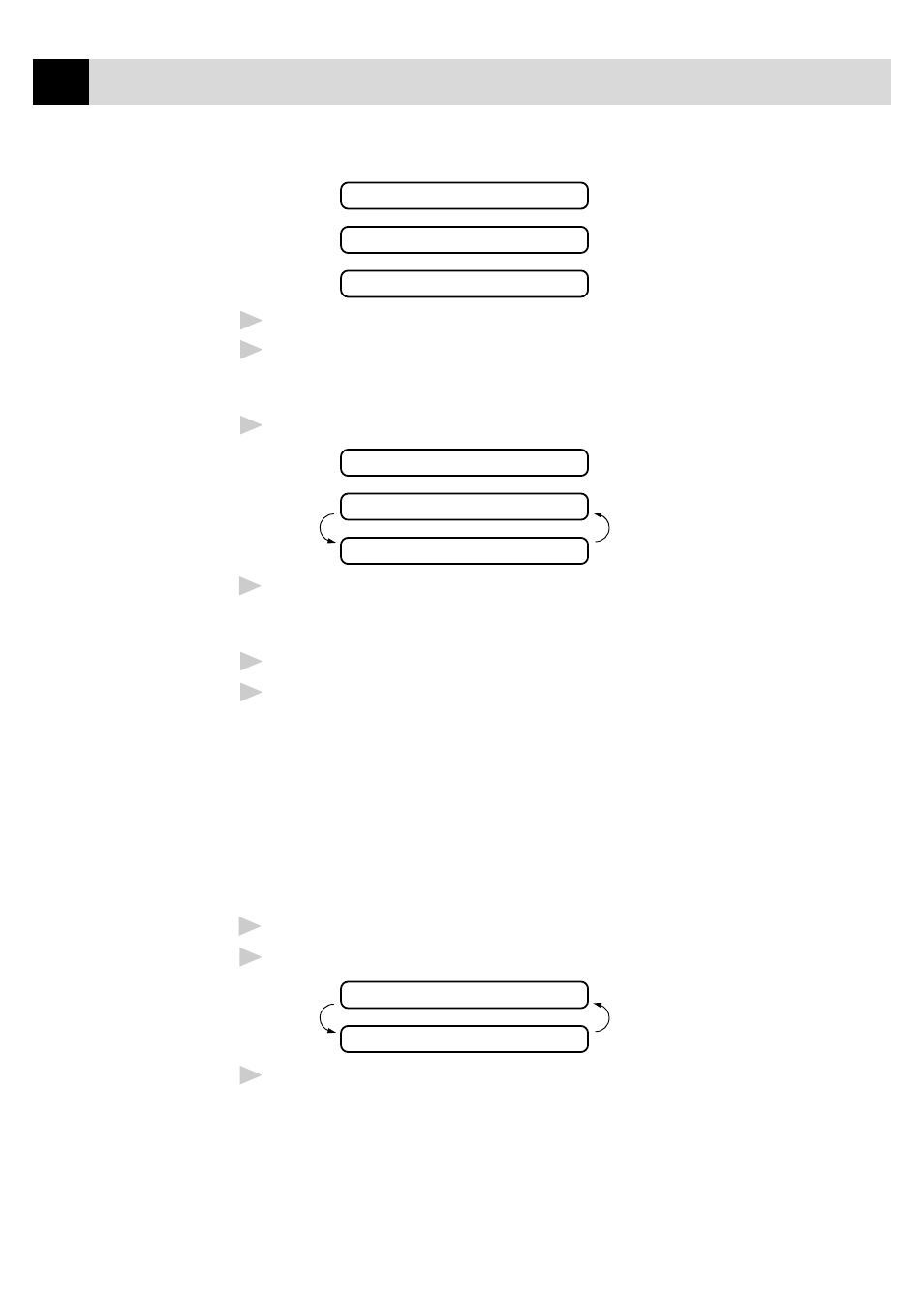
60
C H A P T E R S I X
4.CONFIDENTIAL
5.
(user defined)
6.
(user defined)
7
Press
Set
when the screen displays your selection.
8
Enter two digits to indicate the number of pages you are sending.
(Enter 00 to leave the number of pages blank.) If you make a
mistake, press Z to back up and re-enter the number of pages.
9
Press
Set
. The screen displays:
ACCEPTED
NEXT
1.YES 2.NO
10
Press
1
if you want to select additional settings. The display returns
to the Setup Send menu––OR––Press
2
if you are finished choosing
settings, and go to Step 11.
11
Enter the fax number you’re calling.
12
Press
Start
.
Always Send Cover Page
Make sure Station ID is set up (chapter 4). This feature does not work
without the Station ID.
You can set the machine to send a cover page whenever you send a fax.
The number of pages in your fax is not included when you use this
setting.
1
Press
Menu
,
3
,
1
.
2
Press Z or X to select.
COVERPAGE:OFF
COVERPAGE:ON
3
Press
Set
when the screen displays COVERPAGE:ON. (If you
select ON, a coverpage is always sent when you send a fax.)
