Moving inventory, Moving an item location – IntelliTrack WMS – Warehouse Management System User Manual
Page 89
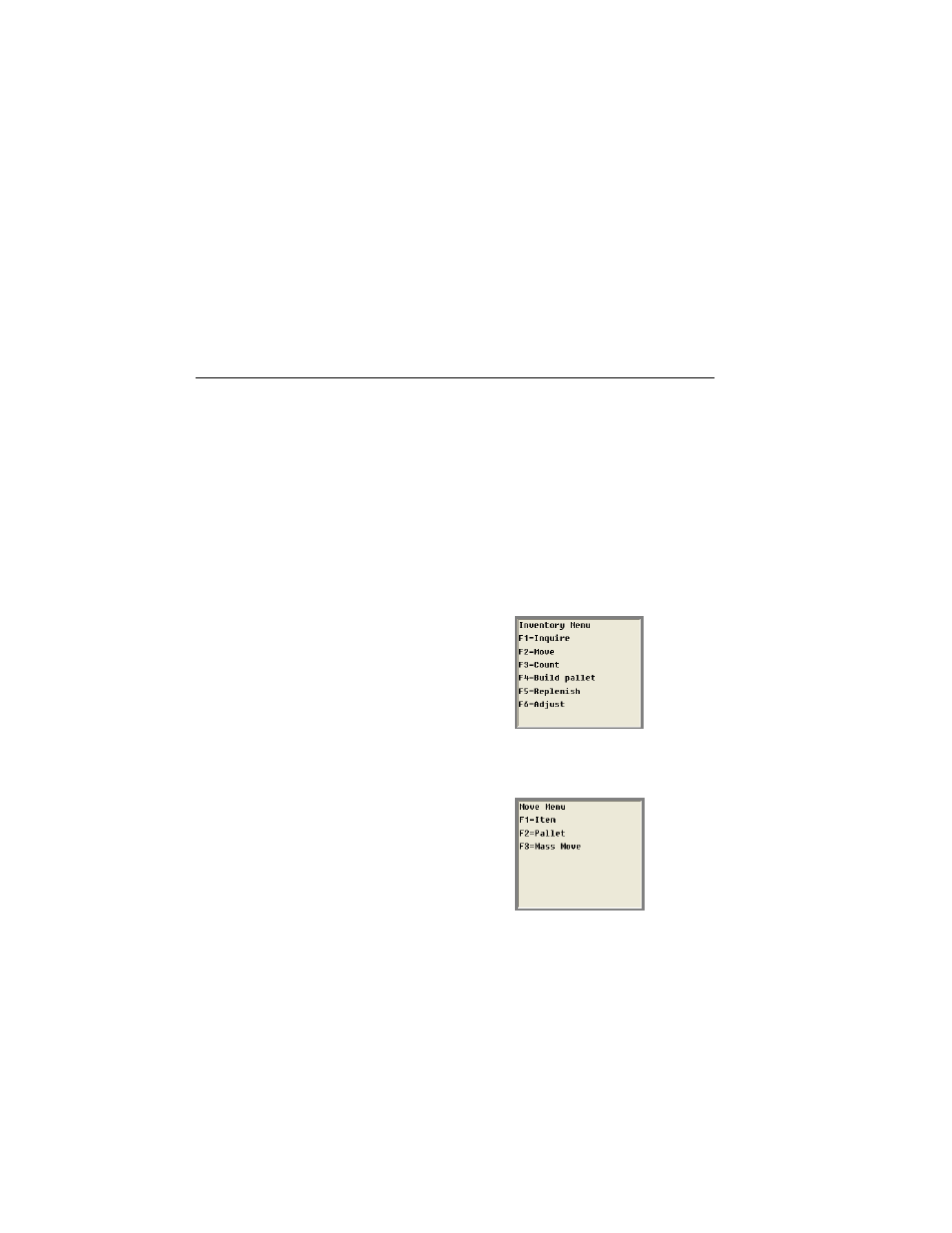
Chapter 5
Inventory Management
79
8.
Press the <ENTER> key. The adjustment is processed. You are
returned to the location/item entry screen (see step 2), and at this point
are able to enter another inventory item adjustment (steps 3 through 7).
9.
When you are finished with your inventory adjustments, press the
<ESC> key to return to the Main menu.
Moving Inventory
The Move item function moves an item from one location to another, item
by item. This can also include movement of an item from one site to
another as well as within one site. At every step, data is checked against
the database to ensure all information is accurate.
Moving an
Item Location
To move an item quantity from its “source” location to a new “destina-
tion” location, please refer to the steps below:
1.
From the Main menu, press the <F1> key to open the Inventory menu.
2.
From the Inventory menu, press the <F2> key to open the Move
menu.
3.
From the Move menu, press the <F1> key to select to move an item
location. The following screen appears.
