Radio frequency components, Opening the rf server, Auto-start setting – IntelliTrack WMS – Warehouse Management System User Manual
Page 12: Radio frequency components opening the rf server
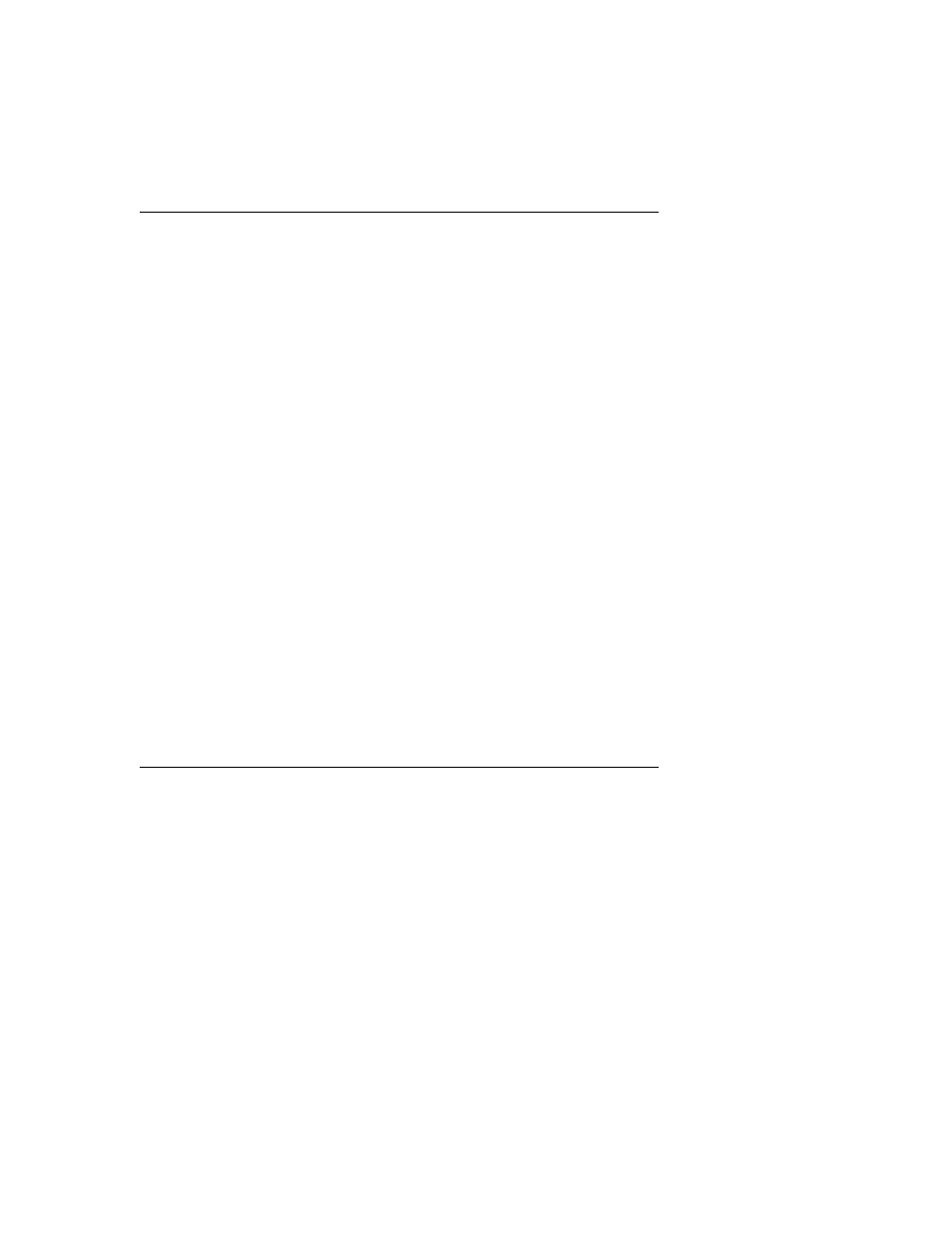
I
NTELLI
T
RACK
WMS RF
V
8.1
RF Guide
2
Radio Frequency Components
IntelliTrack WMS RF is a real-time radio frequency (RF) warehouse man-
agement system, combining real-time RF data collection with a RF termi-
nal, integrated bar code scanning, and SQL database management
technologies.
The WMS RF application contains four components:
•
RF Server: The RF Server contains all the application code that
encompasses the WMS RF application. It communicates with the RF
Clients via TCP/IP and is the core of the WMS RF application.
•
RF Server Configuration Database: The RF Sever Configuration
Database is a SQL database that stores all the language translations,
user preferences, and portable data collection terminal configurations
for the server application.
•
RF Client: The RF clients consists of three applications. The first two
are Windows-based clients that simulate the hand-held or vehicle-
mount units and the third is a 16-bit DOS based client. All of these cli-
ents operate in a similar fashion and maintain a TCP/IP connection
with the RF Server.
•
RF SDK: All runtime support for WMS RF is installed during the
installation process. This runtime support includes Microsoft Visual
BASIC runtime, MDAC and the WMS RF components to communi-
cate with RF Portables via TCP/IP.
Opening the RF Server
To open the WMS RF Server on the PC, select Start > All Programs >
IntelliTrack > WMS > RF Server > WMS RF Server. The WMS RF
Server application is displayed.
Auto-Start
Setting
The WMS RF Server contains an auto-start setting, which is set during
installation. After you install the WMS RF Server, it will start automati-
cally when you start your PC workstation.
