IntelliTrack WMS – Warehouse Management System User Manual
Page 123
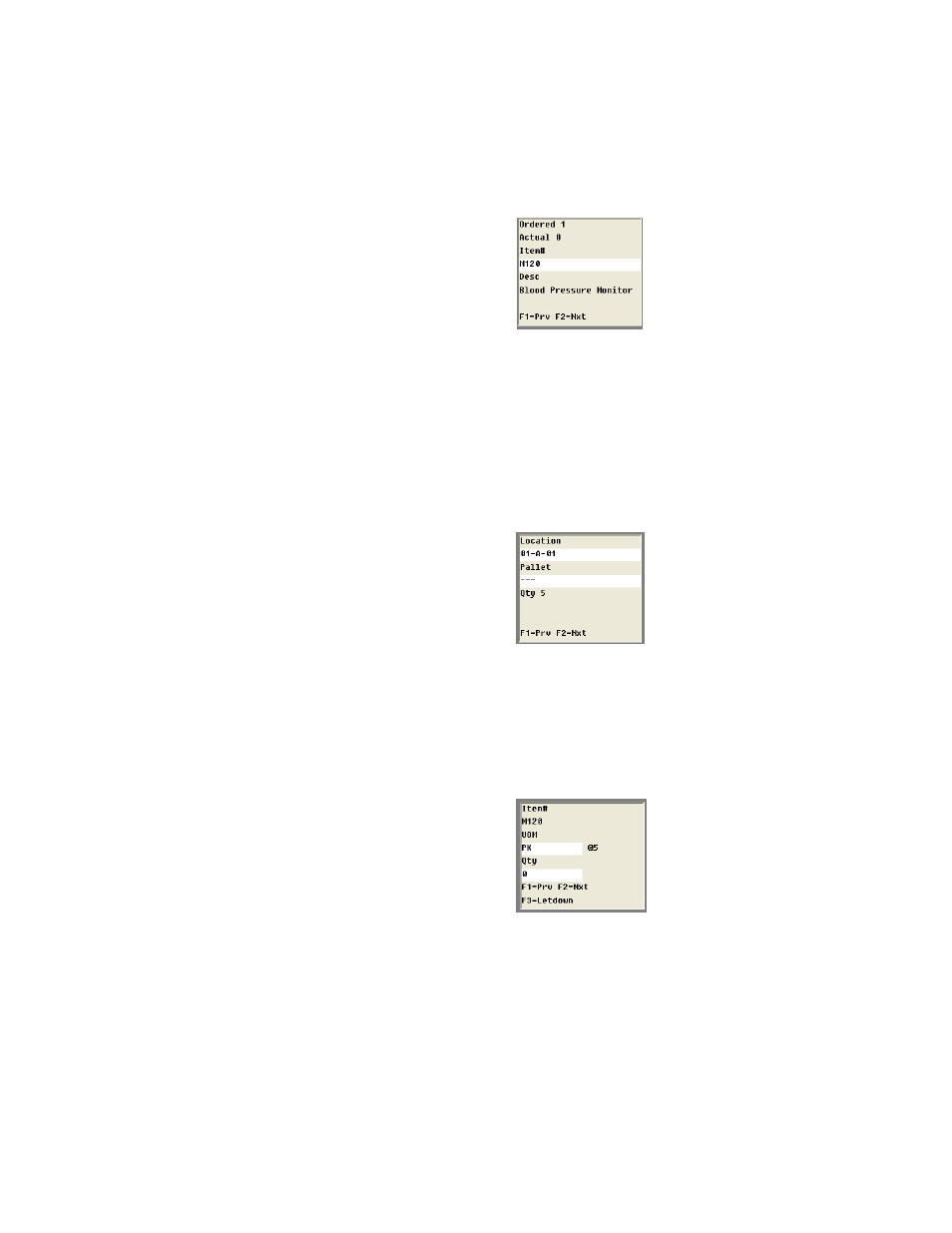
Chapter 7
Picking
113
The order’s items are displayed:
Quantity ordered.
Quantity previously picked (actual quantity).
Item # and description.
•
The <F2> key scrolls forward to the order’s next item.
•
The <F1> key scrolls back to the order’s previously listed item.
4.
Press <Enter> after scanning or selecting the desired item. The follow-
ing screen appears.
Select the location for the pick. (If you are picking by zone, only the
zone locations are available.)
•
The <F2> key advances to the next pick location in the sequence.
•
The <F1> key scrolls back through the location pick options.
5.
When you have selected the location for the pick, press the <Enter>
key to select it. The following screen appears.
The item’s UOM and Qty for the pick location are displayed.
Press the <Tab> key and enter the quantity to pick.
The <F2> key scrolls forward to the item’s next UOM selection.
The <F1> key scrolls back to the previously listed UOM selection.
