Ship by order – IntelliTrack WMS – Warehouse Management System User Manual
Page 149
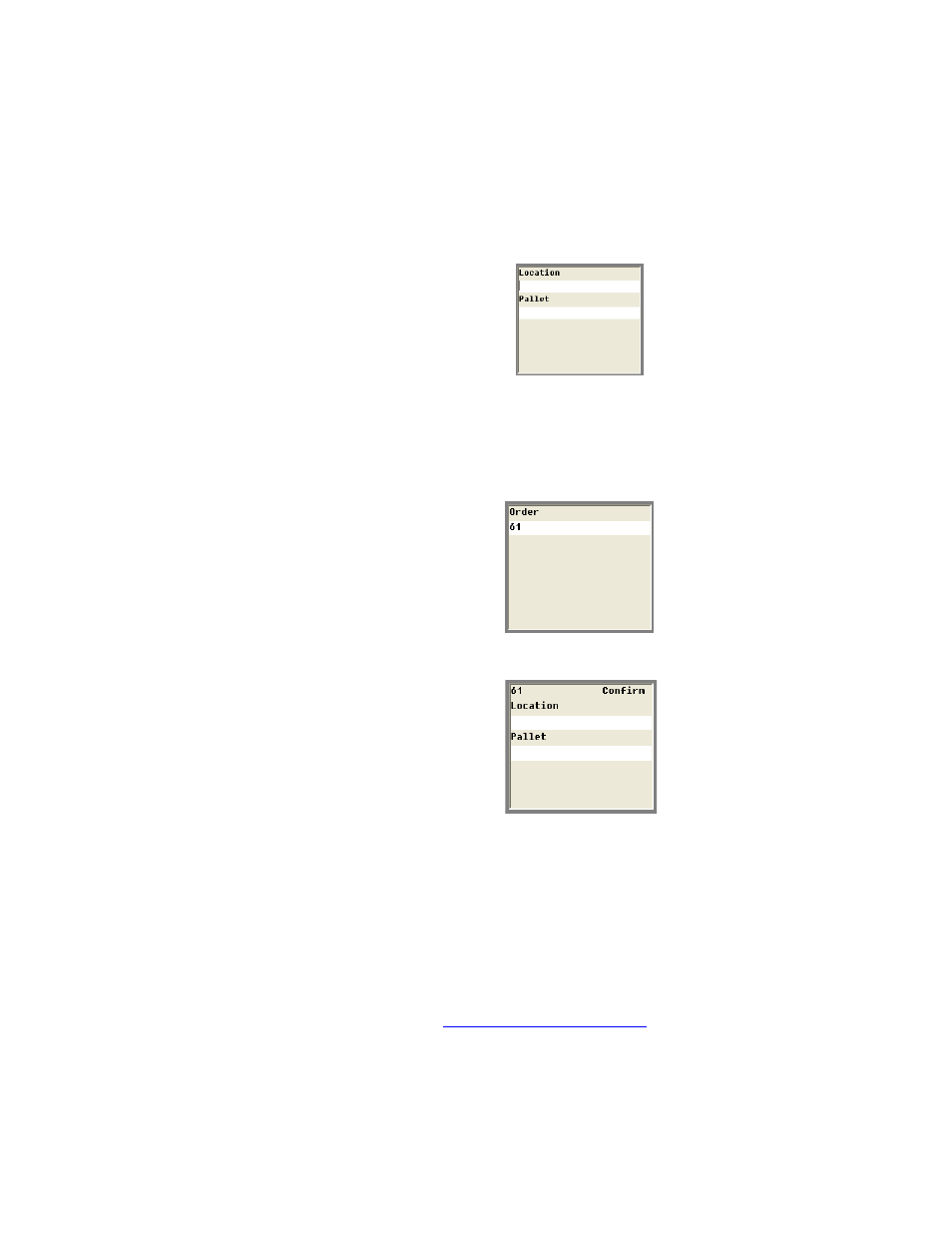
Chapter 7
Picking
139
Ship By Order
1.
From the Shipping Menu, select the <F2> key (Ship By Order). The
following screen appears:
Enter the location for the shipment in the Location field. If the ship-
ment also resides in a pallet location, enter the pallet ID in the Pallet
field. Press the <Enter> key to continue.
2.
The following screen appears. Enter the order number in the Order
field. Press the <Enter> key to continue.
3.
The following confirmation screen appears:
4.
Enter the Location for the order in the Location field. (If you are pick-
ing by zone, the locations are restricted to the zone locations.) Enter the
pallet location for the order (if applicable) in the Pallet field. Press the
<Enter> key to continue. If the location and pallet (if applicable) are
correct, you are returned to the Shipping Menu Main screen. Other-
wise, a screen appears telling you that the confirmation location does
not match. You are returned to the Confirmation screen, where you may
re-enter the confirmation data.
5.
A Packing List Screen appears. If you want to print a packing list for
this order, select F1 to print the packing list to the default packing list
printer (see
“The Printers Option” on page 59
for information on select-
