Ship by item – IntelliTrack WMS – Warehouse Management System User Manual
Page 147
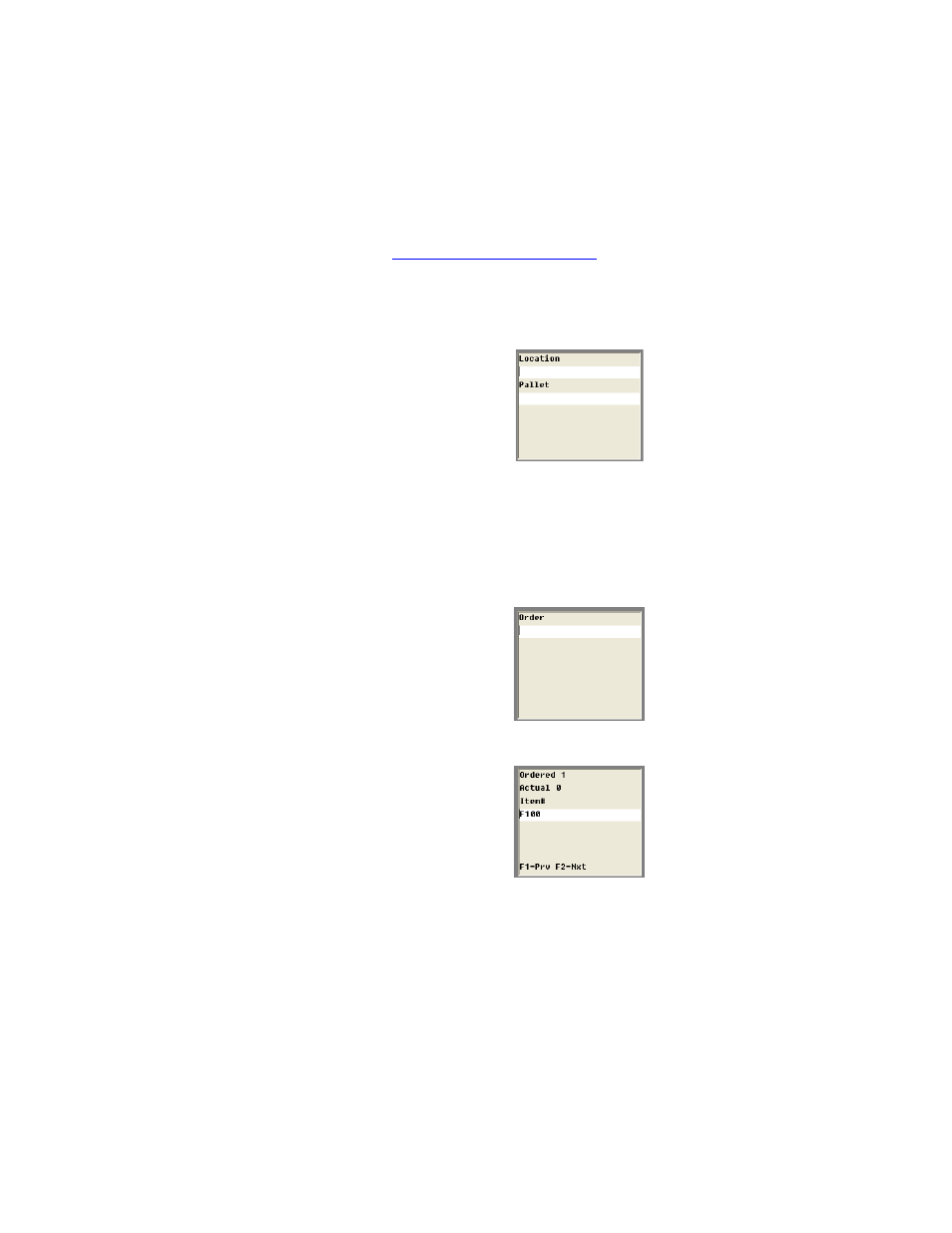
Chapter 7
Picking
137
•
To print a packing list to the default printer for a closed pick order,
select F5 (for more information about selecting the packing list printer,
see
“The Printers Option” on page 59
Ship By Item
1.
From the Shipping Menu, select the <F1> (Ship By Item) key. The
following screen appears.
Enter the location for the shipment in the Location field. (If you are
picking by zone, the locations are restricted to the zone locations.) If
the shipment also resides in a pallet location, enter the pallet ID in the
Pallet field. Press the <Enter> key to continue.
2.
The following screen appears. Enter the order number in the Order
field. Press the <Enter> key to continue.
3.
The following screen appears. It displays an item in the order.
Each screen lists the item number and the quantity ordered.
The <F2> key advances the operator through the item list.
The <F1> key returns to the previous item listed.
Press the <Enter> key to select an item for shipping.
4.
The following screen appears.
