AVerMedia Technologies LX5000 User Manual
Page 49
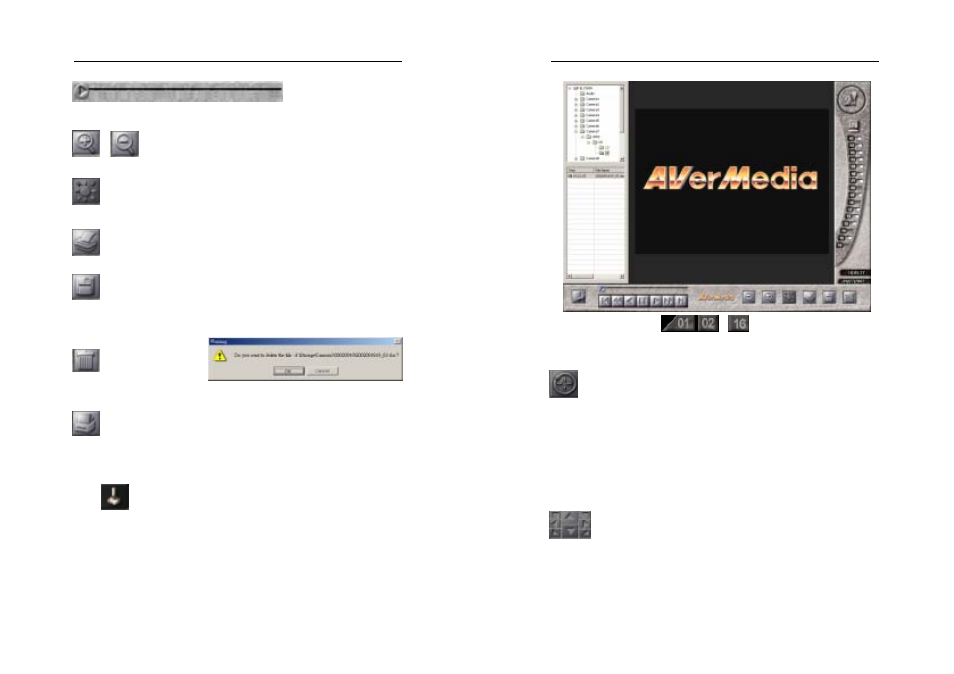
AVerMedia LX5000 User’s Manual
97
Slide Bar
You can drag the slide bar directly to the frame you want to play.
/
Zoom In/Out
Click the buttons to zoom in or out the images.
Image Quality
You can adjust the brightness, contrast, hue and saturation.
Click the button to print the current image.
Save
Use the playback panel to choose a desired frame and then click Save
button.
Delete
Click the button to delete the current file and make sure by clicking Ok
button on the pop-up window.
Backup
When you review the log files, you can click this button to save the files
onto your local disk.
6.3.3
PTZ Control
Once you have installed a PTZ camera, the functional utility will help
you to exert the control on the surveillance.
To enable the function, follow with the steps below:
1. Click PTZ Control to show the following window:
AVerMedia LX5000 User’s Manual
98
2. Designate a channel
...
connected with PTZ camera
for the further setting.
Preset Position Setup
Each PTZ camera can set 16 preset positions. You can move the camera
to a desired preset position simply by clicking on the number of the
preset position. To set a preset position, first select the number of the
preset position and set the direction speed. Then configure the
camera’s position with the directional control buttons, focus in/focus out
buttons, and zoom in/zoom out buttons. Finally set the stay time,
rotation speed, and click the Save button.
Direction Control
Adjust the camera’s direction with the following eight buttons; Up /
Down / Left / Right / Upper Left / Bottom Left / Upper Right / Bottom
Right.
