AVerMedia Technologies LX5000 User Manual
Page 46
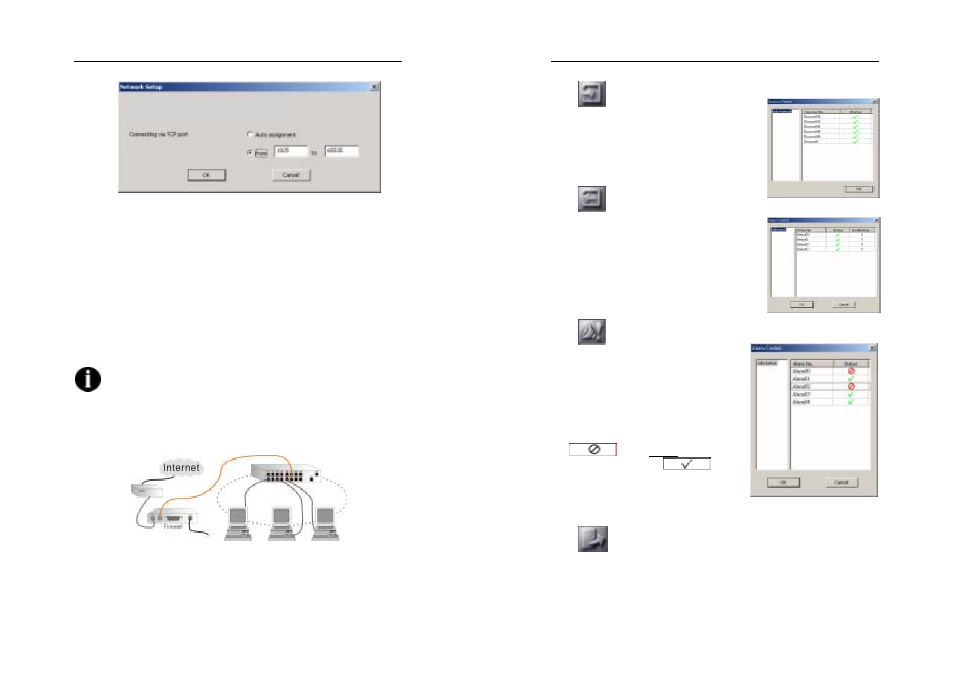
AVerMedia LX5000 User’s Manual
91
1. First determine a UDP port (Default 9190) to receive the images
from server.
2. Select TCP port connecting to server via Auto assignment or
specify at least 32 ports at a range from 1025 to 65535 for
transferring image and receiving commands.
3. Click OK to save the setting or Cancel to quit the dialogue without
saving.
Make sure leave a free port (9091 recommended) in server for
connecting. Besides, establish another fixed UDP port (9191)
for transmitting images from server to client. In addition, a firewall NAT
function should be configured to enable the mutual transmission.
The following is the detailed illustration to configure the connection:
AVerMedia LX5000 User’s Manual
92
6.2.6
Sensor Status
The sensor status is viewed on the
consequent window by clicking this button.
6.2.7
Relay Status
The relay status is viewed on the consequent
window by clicking this button. Otherwise,
you can set the duration of the relay output
after a relay triggered. Note that the
duration value”0” denotes the incessant
relay output.
6.2.8
Alarm Control
It is available to choose the server and
decide to enable or disable the
corresponding alarms.
1. Click Alarm Control to see the
window for alarm status.
2. To enable an alarm, simply click on
in the Status column and
change the status to
.
Click the OK button to save the setting.
6.2.9
Back to Main Menu
Back to the main menu be clicking this button.
