AVerMedia Technologies LX5000 User Manual
Page 40
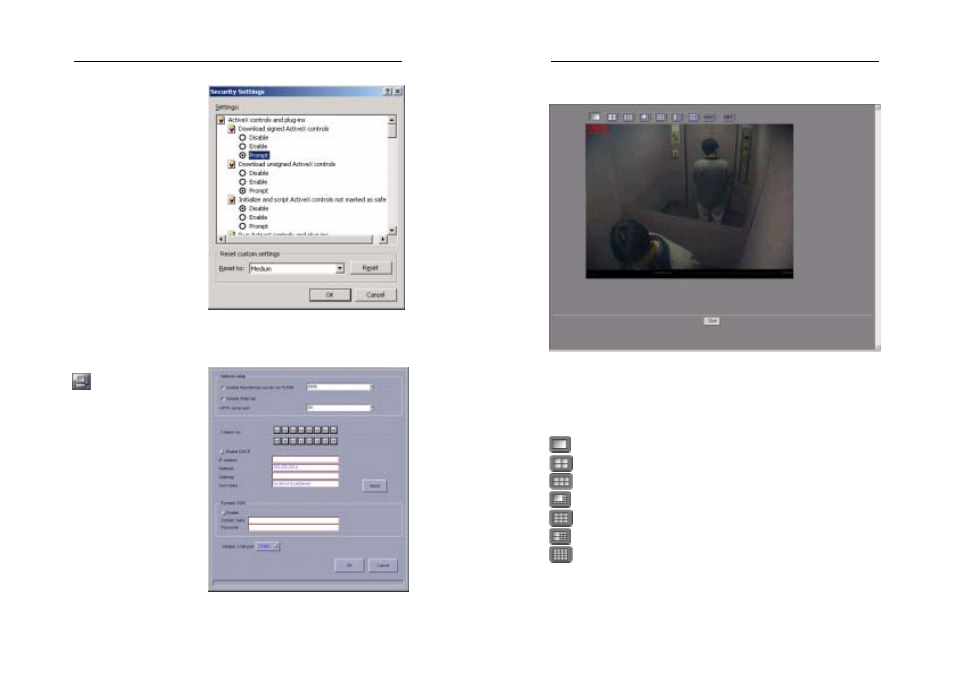
AVerMedia LX5000 User’s Manual
79
Select Security page to
configure Internet and
Local internet sectors
respectively.
Click Custom Level
button to pup up the
following dialog. Check
Enable or Prompt radio
button both in Download
signed ActiveX controls
and Download unsigned
ActiveX controls.
Before you start
monitoring from the
remote browser, verify that
the AVerMedia LX5000
server has finished the following settings.
Enable Web Cam (see
Network Status)
• Check Enable WebCam.
• Select cameras to
perform remote
transmission.
• Verify IP address.
• Click the OK button and
exit the dialog box.
AVerMedia LX5000 User’s Manual
80
5.2 Use the WebCam
You can browse the home page of WebCam with Microsoft Internet
Explorer.
When you enter the home page, you can see the system defaults to 1-
Camera display. You can click these buttons to change different
numbers of split display:
1-Camera Display (640x480)
4-Camera Display (320x240)
6-Camera Display (320x240)
8-Camera Display (Enlarged: 480x360, Small: 160x120)
9-Camera Display (320x240)
10-Camera Display (Enlarged: 320x240, Small: 160x120)
16-Camera Display (160x120)
