AVerMedia Technologies LX5000 User Manual
Page 30
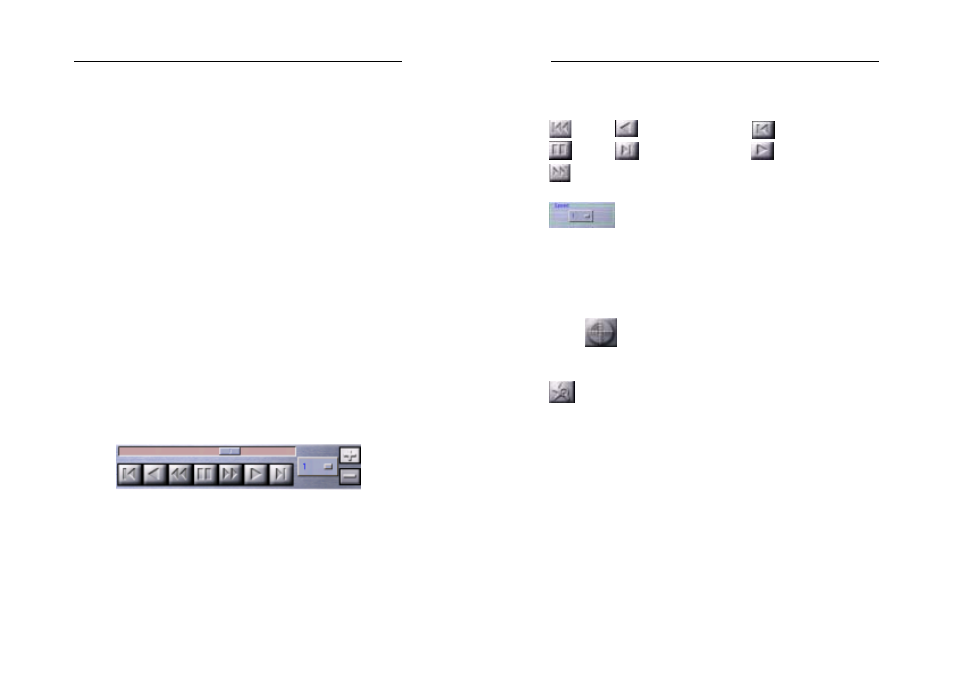
AVerMedia LX5000 User’s Manual
59
1. Use the searching chart, follow the hard disk-> year, month, day -
>camera-> display all the file names of the saved recorded files
based on hour, minute, and second time period. Press “Enter" to quit
the searching chart, and prepare to play the recorded file. Or press
the "Cancel" bottom to select the recorded file which you want to play
by using the two quick searching method that provided by the system.
Event Search: Based on the conditions of alarm activation and the
alarm actions: Dynamic detection, signal interrupt, transformer
output, sensor activation, sound detection, telephone alarm or all of
the above events happened as the condition to search the recorded
files that matched the conditions required to do the search during the
specific period of time.
Intelligent search: use the covered area, searching period as the
searching conditions. Use dynamic detecting technology to do the
comparison between some specific periods of time to find out the time
of recording file which has the change within the covered area.
2. Select the file that you want to play. Please wait until the prepared
recording file showed up. Then, press the "Play" button to play to the
recorded file.
“Play” Button. During the file playing process, you can use the
following functional button.
AVerMedia LX5000 User’s Manual
60
The playback control buttons are defined as follows:
Start
Backward Playback
Backward Single frame
Pause
Single frame Playback
Playback
End
There are 7 levels 8, 4, 2, 1, 1/2, 1/4, 1/8 to select the speed while
playing files. The default value is 1 for the normal speed; 2, 4, 8 for the
double speed-up increasingly; and 1/2, 1/4, 1/8 for the double
deceleration decreasingly. Simply click the button to pick out one speed
for display.
3. Press
the "Start" button. You can call and display the previous
searching results.
Event Search
Click this button to bring up the Event Search dialogue box. You will
be able to view log files that meet specific time and event criteria.
