AVerMedia Technologies LX5000 User Manual
Page 33
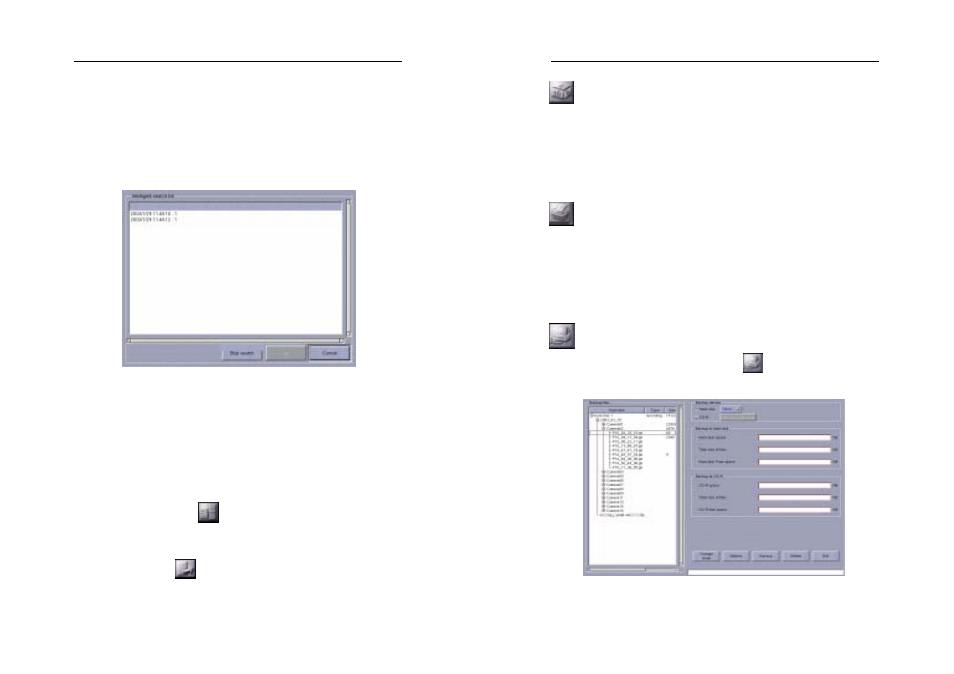
AVerMedia LX5000 User’s Manual
65
number of relay/recording, trigger/clear alarm, alarm condition,
sensor/camera number and hard disk number. Clicking on the
column headers will sort the rows in the order of the column
information, alternating between ascending and descending with
every click.
7. Then highlight the desired frame to playback and click OK to confirm
the choosing or Cancel to quit the window without saving.
8. Playback
Clicking “OK” button to back to playback main menu. Use playback
control panel to display the file that will start at the time of the
chosen frame in search list.
9. Search Result
Click Search Result
to recall the previously searched list if
you have exited Video search list.
10. Exit
Simply click Exit
to back to Playback main menu.
AVerMedia LX5000 User’s Manual
66
Change Split
This button allows you to change the number of camera displays (max.
16). Continuously clicking the Change Split button, will reduce the
number of camera images from 16 to 9 to 4 and finally to 1 screen after
which it will return to 16 images.
Before you use the print function, please switch the divided mode to
only one divided view. Then select the camera that you want and get
into the print screen. Set the numbers of page you want to print. Then,
press the "Print" button and start to print.
Backup
In case a backup is needed, click Backup
to save the particular
files in the configuring window.
